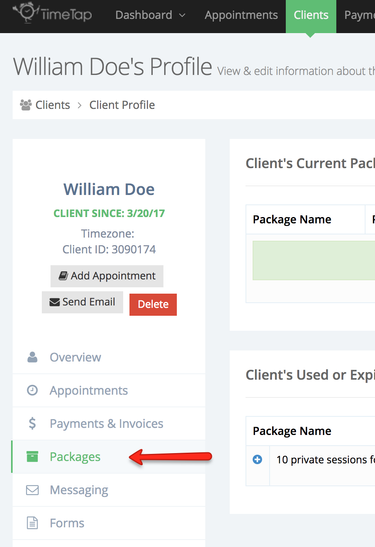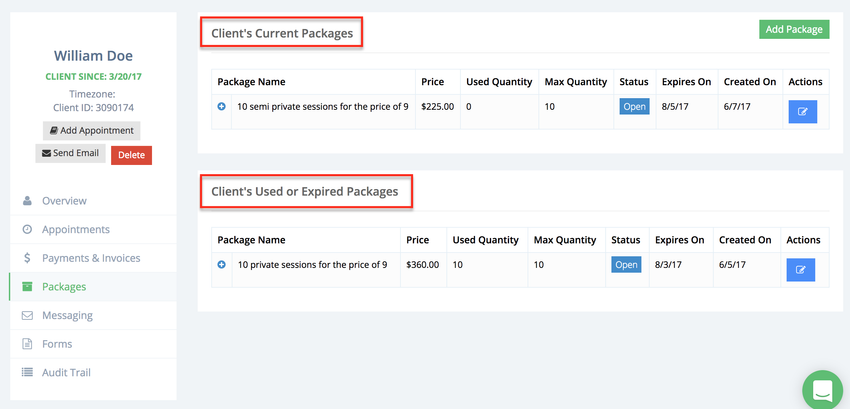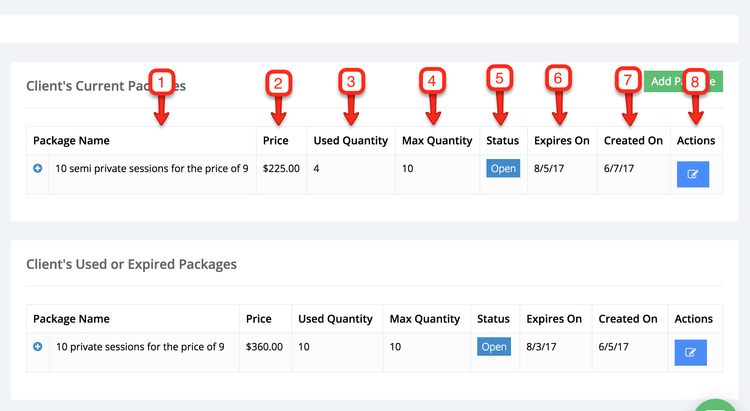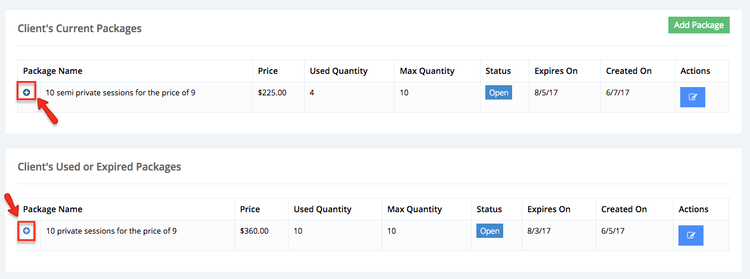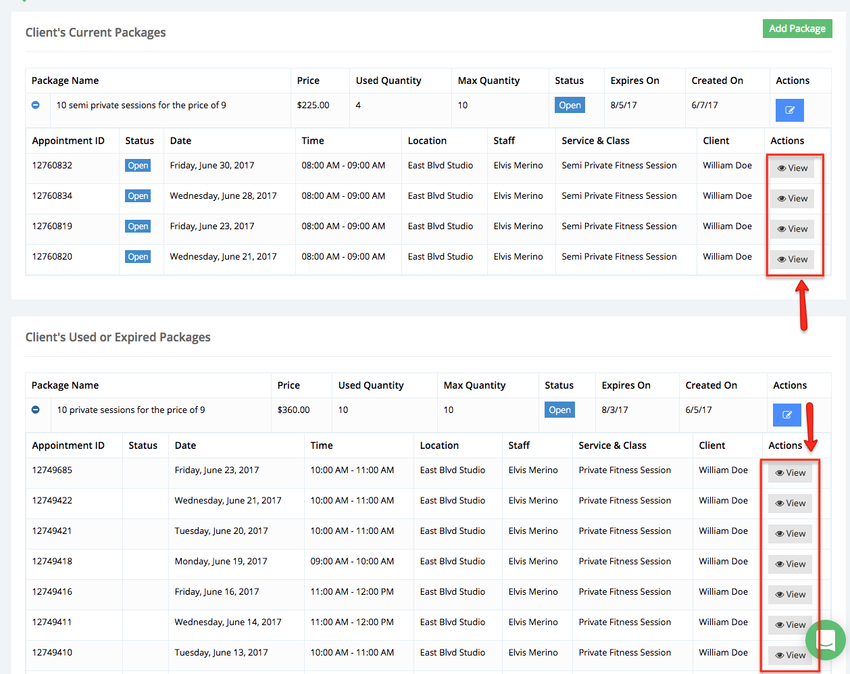| Anchor | ||||
|---|---|---|---|---|
|
To view the packages you have added to a client profile go to his/her profile and click the Packages tab:
Within the Packages tab you will see a list of your client's current packages (have not redeem all the appointments in the package) and a list of used and/or expired packages (all appointments have been used or packages that were not used completely before the expiration day range):
The information you will see about the packages is:
- Package Name: This is name the package client purchased
- Price: This is how much the package cost to purchase
- Used Quantity: This how many appointment have been redeem from this package
- Max Quantity: This is how the maximum number of appointments that can be redeemed in this package
- Status: This will tell you is the package is still Open (has not expired) or Expired (the time to redeem it has passed)
- Expires On: This is the date by when all the appointments in the package should be redeemed by
- Created On: This is the date the package was added to the client's profile
- Actions: This will allow you to change the client's package expiration date
If package information shows that appointments have been redeemed (Used Quantity) and you would like to see those appointments' information, click the + to the left of the package name to display this information:
You can then click View under the Actions column to view those appointments' details: