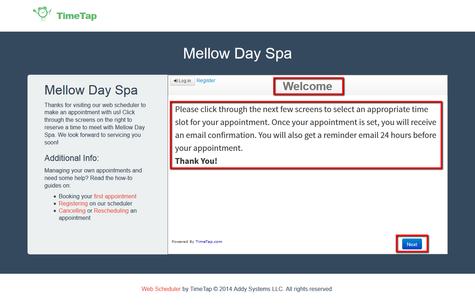As the adage goes, a first impression can make or break a relationship. While the greeting message on your TimeTap scheduler may not be the first interaction your clients have with you or your business, it will be the first interaction they have with your online scheduling system. For some clients, it will be their first time making an appointment online at all. Your welcome message is a good place to set expectations and convince clients that this is going to be a quick & easy process.
To give you a sense of where the greeting message is, if you visit your Mini Website, the greeting is the first thing that loads in the scheduler. The portions of the image to the right that are highlighted by the red box will show you what text you can customize from the Greeting & Configuration section under Scheduler Rules & Logic.
In this documentation, we'll go through how to customize the different elements highlighted in red from the mini website on the right as well as best practices in writing a Greeting & Configuration message.
By default, the welcome message will read "Please click through the next few screens to select an appropriate time slot for your appointment. Once your appointment is set, you will receive an email confirmation. You will also get a reminder email 24 hours before your appointment.
Thank You!"