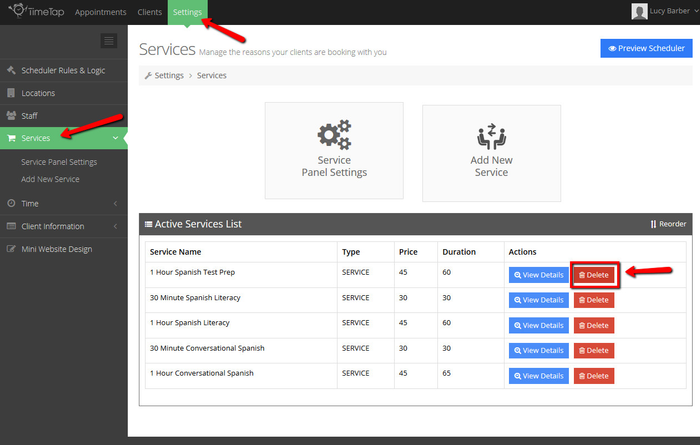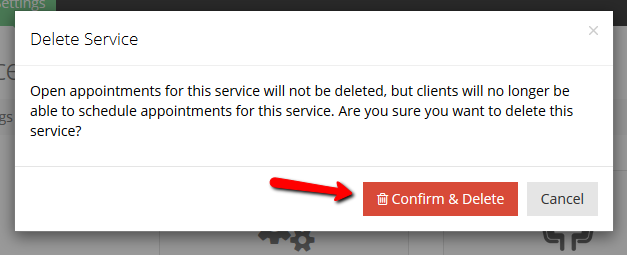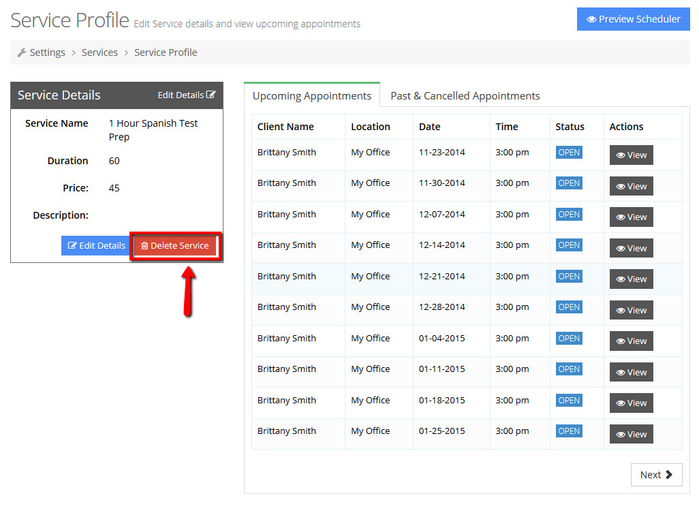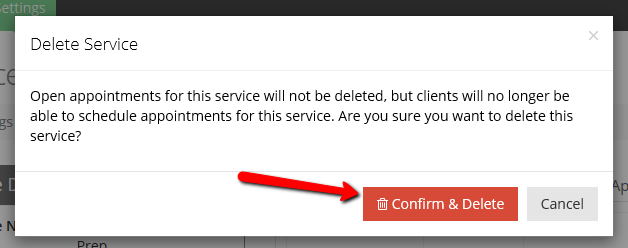Deleting Services/Classes
If you are not offering a service anymore, you can remove the service from your account to keep people from being able to book it with you in the future. Deleting the service does not delete any appointments already made with you for that service; it only prevents any appointments from being made with you for that service in the future. You can delete a service either on the Active Services List or on the Service Profile itself.
To delete a Service through the Active Services List, simply navigate to Settings → Services and click the "Delete" button next to the service you want to remove:
You will then get a small window to confirm that you want to delete the service. The message will also tell you that any existing appointments already made with this service will remain in your account. If you are sure you want to delete it, click the "Confirm & Delete" button:
This will remove the service from your active services list. If you click the "Preview Scheduler" button from the top of your screen, you can check how the scheduling process looks for clients now and see that the service you removed no longer displays there.
To delete a service through the service profile, navigate to the Service profile and click the "Delete Service" button at the bottom of the Service Details section:
A short message will appear to confirm that you really want to delete the service, noting that this will just keep people from booking this service in the future and will keep any existing appointments for this service on your schedule. If you are sure you want to delete, click the Confirm & Delete button:
This will remove the service from your list of appointment offerings.