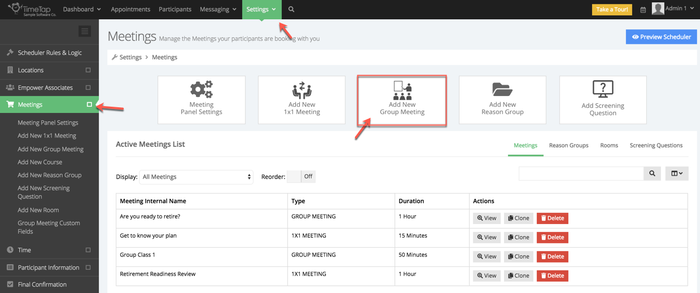
This documentation is going to walk you through how you'll create your different types of group meetings.
In TimeTap users can set up one on one Meetings and Group based meetings. One-on-one appointments require meeting availability to be set up from the team member's profile in order for the system to scan for availability for bookings. For group based meetings, the sessions are pre assigned to a staff.
Step One: Add the New Group Meeting
To add a group meeting, navigate to your Services screen by going to Settings → Services and Classes and click the button to "Add New Class":
This will take you into the Add New Class screen, this screen is divided has different fields:
In the example below a new class and name it "Are you ready to retire", I set the default duration to 1 hour.
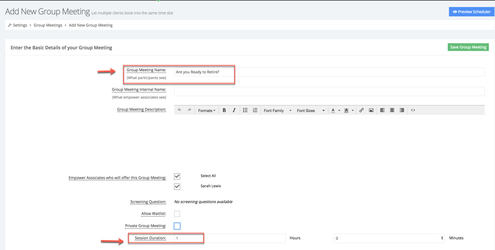
After reviewing the information entered, scroll down to the bottom of the page and click "Save Group Meeting" to be directed into the Group Meeting profile.We have full documentation written on how to manage and edit your group meeting profile available here on our documentation site.
Step Two: Add the Sessions for the Meetings: Your colleague, Sarah Lewis is hosting an "Are you Ready to retire?" session.
Go to the Group Meeting profile. You will be able to view the details around the class as a whole as well as adding individual or recurring session dates that the class will meet on. For now, we'll set up a group meeting schedule for Sarah to host.
| You may also want to use visual panels to communicate related information, tips or things users need to be aware of. |
Related articles appear here based on the labels you select. Click to edit the macro and add or change labels.
|