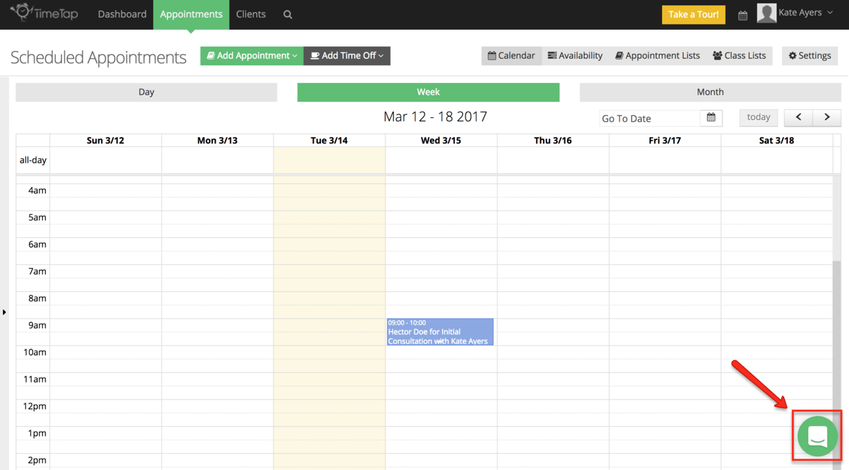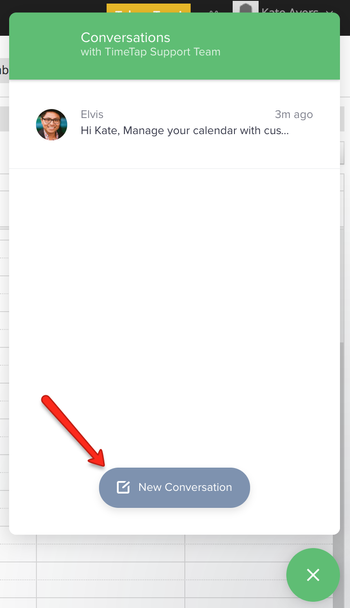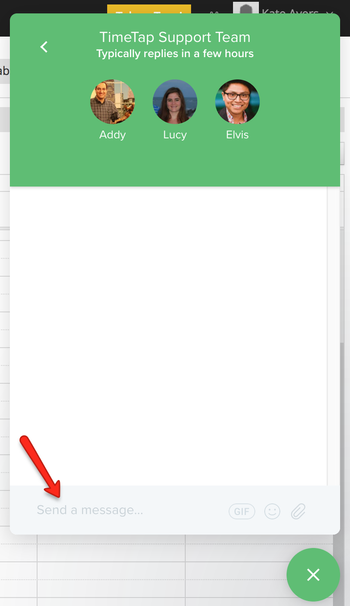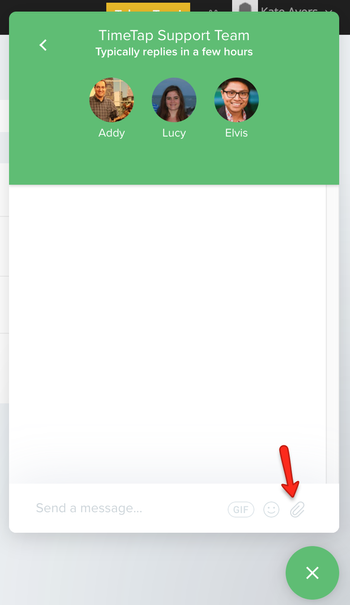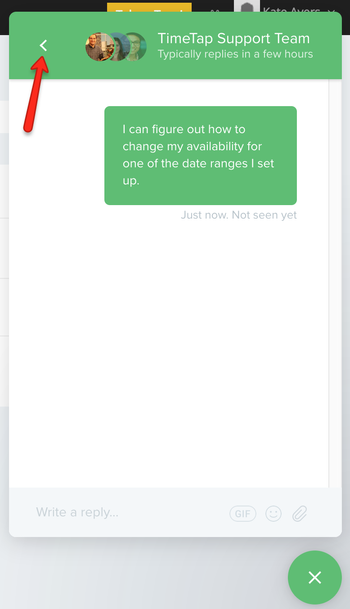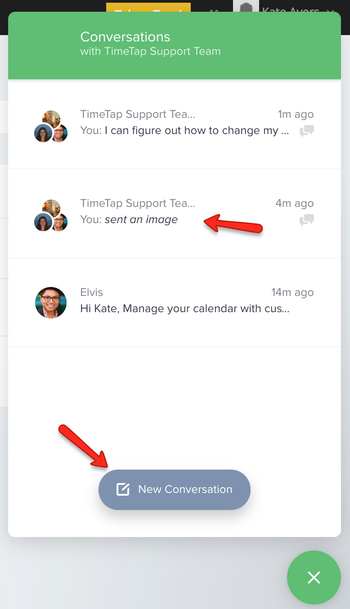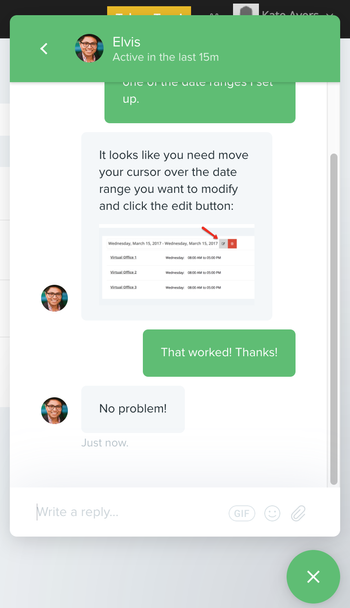Contacting Support
When you are browsing TimeTap's back office application, you will notice that there is a green little circle in the bottom right corner of the screen on all the pages of the app:
If you click on that box, you will see all the past messages that you have exchanged with our support team. Click on the option "New conversation" to type out a question for us or send us feedback:
Once you click on New Message, you'll see a chat box like messaging panel appear. Type your message into the box where it says "Send a message". Once you've finished typing your question, press the Return key in your keyboard and our support team will be notified of your request:
You can also attach documents or screenshots if you need to using the attachment icon:
Once you send your message, you can keep track of past messages sent and received between you and our support team by hitting the left arrow at the top left:
This will take you back to the main view and you can click into any conversation from there or start a new message about a different support request:
When we respond to your support ticket, you will receive an email with our response. You can also review the response from within the chat pane on TimeTap's back office: