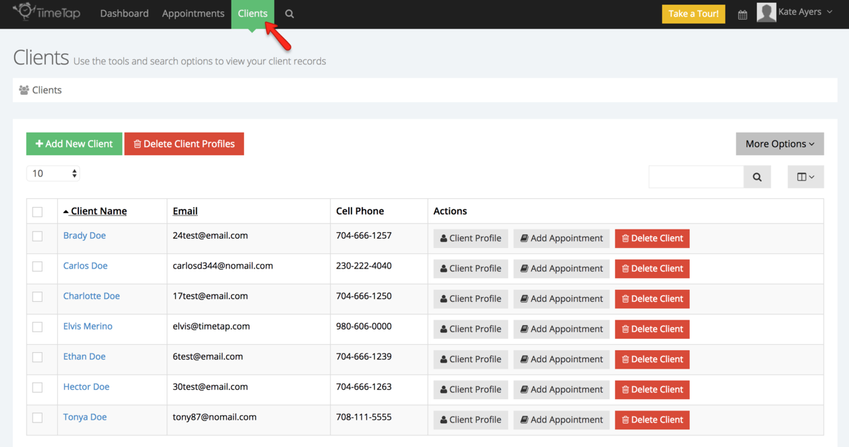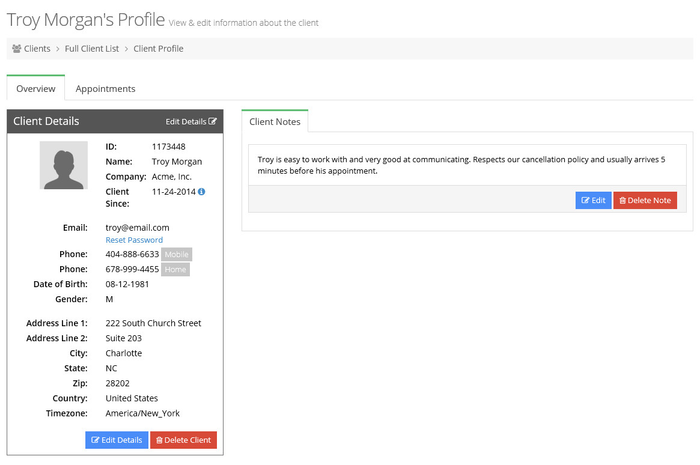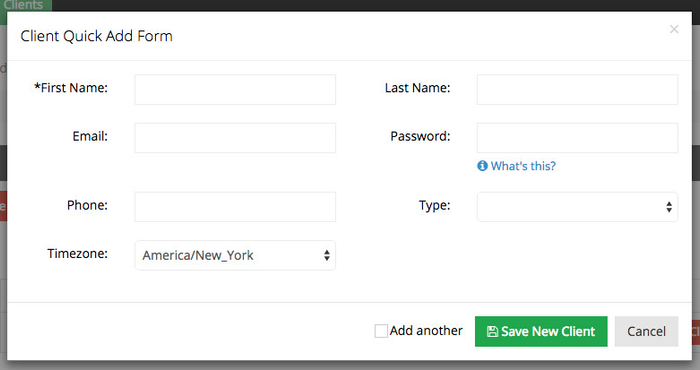Clients
To view a list of your client click Clients on the upper menu:
You can search for your clients by name or email, quickly add an appointment for a client, add new clients, delete clients in bulk, reset client passwords in bulk, export a list of clients, merge clients or upload a list of clients. This is also where you can navigate through to existing client's profiles.
To read more about how to use the Full Client List, read our documentation on Full Client List.
Every client that you add to your TimeTap account has a Client Profile. You can navigate to a Clients Profile from the Client List. The Client Profile consists of the clients contact details, client details for staff user only, any internal notes, and the client's appointments:
Once you navigate to a client's profile you can:
- Edit his/her client details
- Reset passwords to login to your scheduler
- Add notes that are only to be viewed internally
- View the client's specific appointments
- Delete the client from your account
To learn more about Client Profiles, read our documentation found here.
Clients can be added to your TimeTap account in three different ways. If you click the "Client Quick Add" button from the Full Client List you'll get a short form like this:
Here are links to full documentation on how you can add clients:
- Using Client Quick Add
- Adding the client while setting up the appointment
- Letting clients schedule themselves and thus create their own profile
To learn more on all the ways to add clients to your account, read our documentation on adding clients.