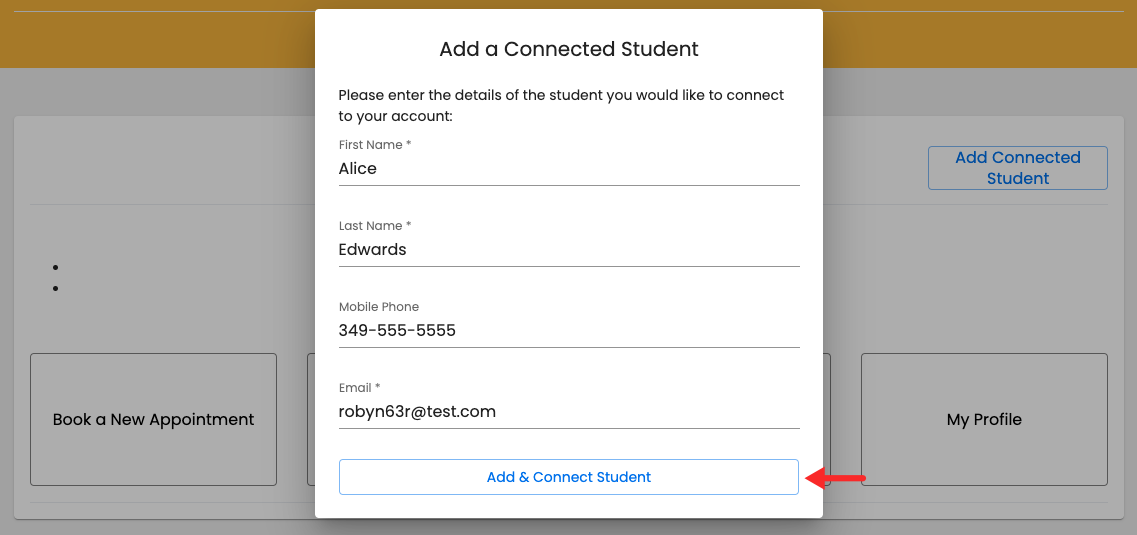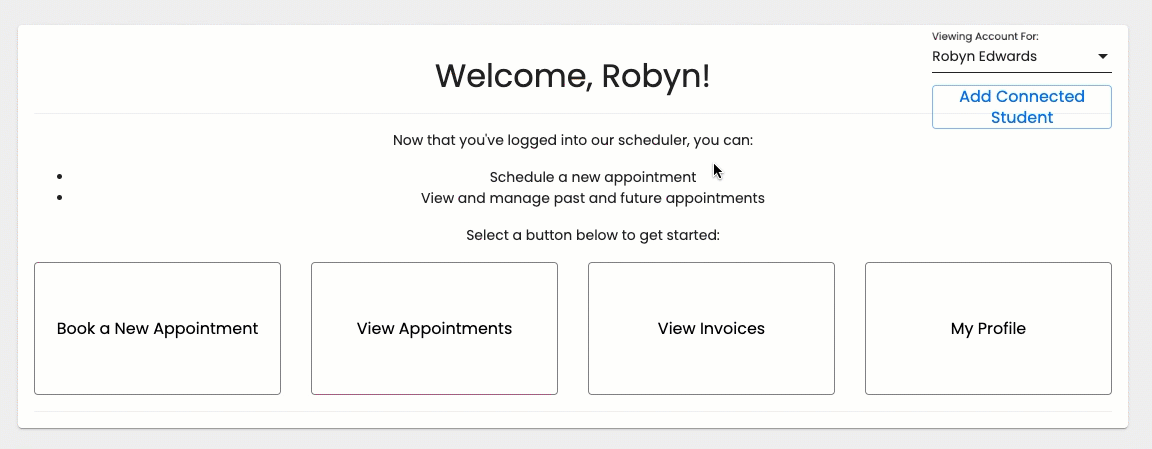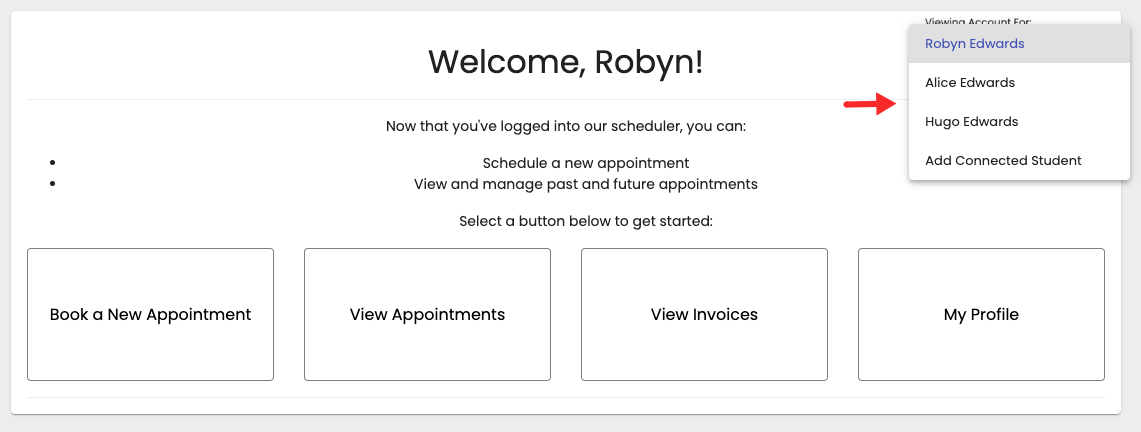...
After the client clicks the button to add a connected client, a new window will appear where she will be able to enter the information of the new client she wants to book appointments for. The client may enter the same email and phone number she provided in her own profile if she wants to receive email notifications of for the appointment she books is booking for her children. If the client wants to receive confirmation and reminder emails in 2 or more emails email addresses, they may be entered she should enter them separated by a comma. After the information is has been entered, she'll click "Add & Connect Student" (Client):
After the connect new client is has been added, she Robyn will be able to toggle between profiles in the "Viewing Account For" dropdown located on in the top right corner:
As the client adds more connected clients, their name names will appear in the "Viewing Account For" same dropdown:
After all connected clients are added, the client can click the button to book a new appointment:
...
After choosing the service, time and & date, the client will be directed to the Client Information panel where she will be able to select the connected client she wants to book for:
...