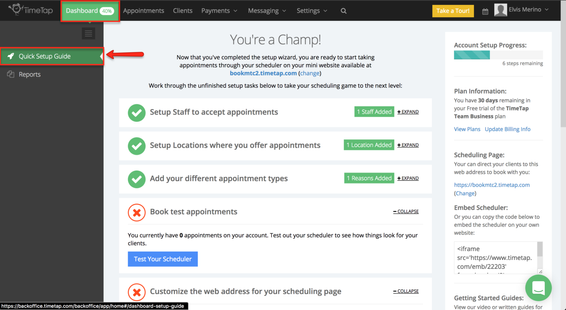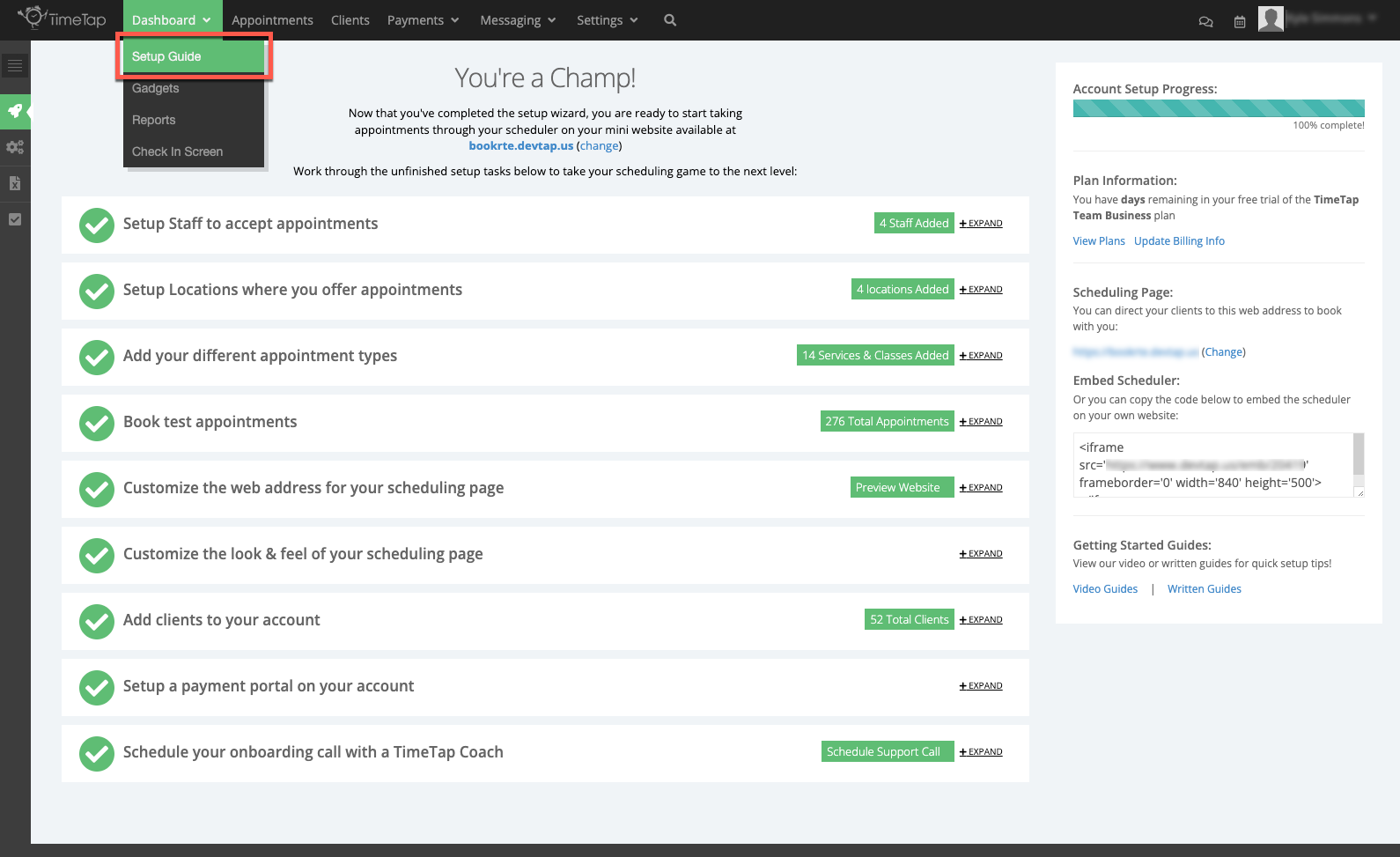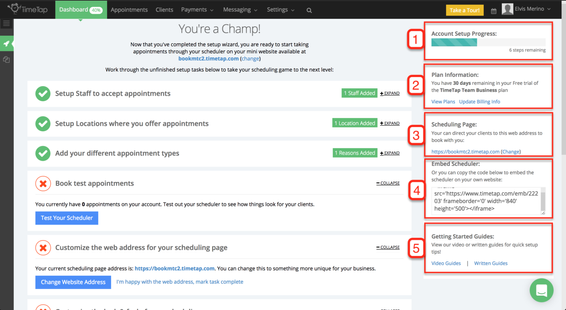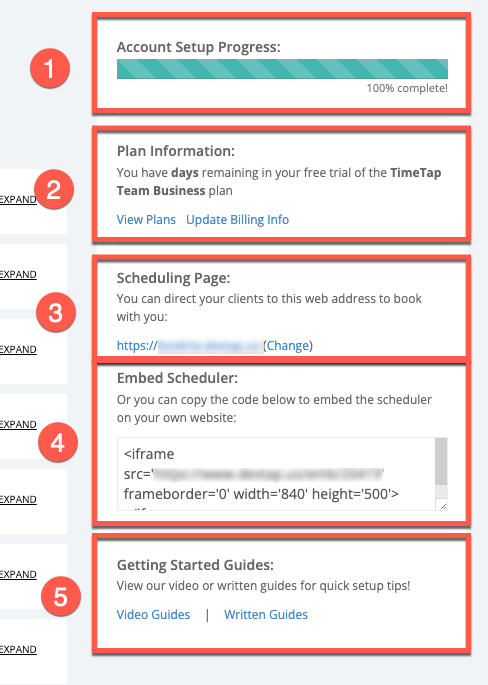| Anchor | ||||
|---|---|---|---|---|
|
The Quick Setup Guide is composed of multiple areas which will help you:
Setupwalks you through the following items:
Add your different appointment types
Book test appointments
Customize the web address for your scheduling page
Customize the look & feel of your scheduling page
Add clients to your account
Setup Set up payment portal on your account
Schedule your onboarding call with a TimeTap Coach
The Setup Guide is the first screen you will see right after you've completed/skip the setup wizard Setup Wizard. As you move around TimeTap the Backoffice you can always go get back to the setup guide Setup Guide by clicking selecting Dashboard > Quick Setup Guide:
First we'll cover theYou’ll find these sections on the right side of the
Setup Guide:
Account Setup Progress: This progress bar tells you how many more steps you have left to complete the basic setup
. The initial Setup Wizard will help put everything in place that is needed for you to start taking appointments, but if you would like to customize TimeTap to fit the needs of your business
, then it is recommended that you take time to go through each step of the
Setup Guide.
Plan Information: This sections tells you how many days you have left in your free trail and the TimeTap plan you've selected.
Scheduling Page: This shows the URL for your Default Booking Site where your clients can book appointments with you using the
Client Scheduler. You can update the first part of this URL here to match your business' branding.
Embed Scheduler: This bit of code can be used to embed your business' scheduler in your website and allow your clients to book appointments without having to leave your site
Getting Started
Guides: Here you will find a link to our video guide on how to get started using TimeTap and if you prefer you can click the link go to our written guide to getting started