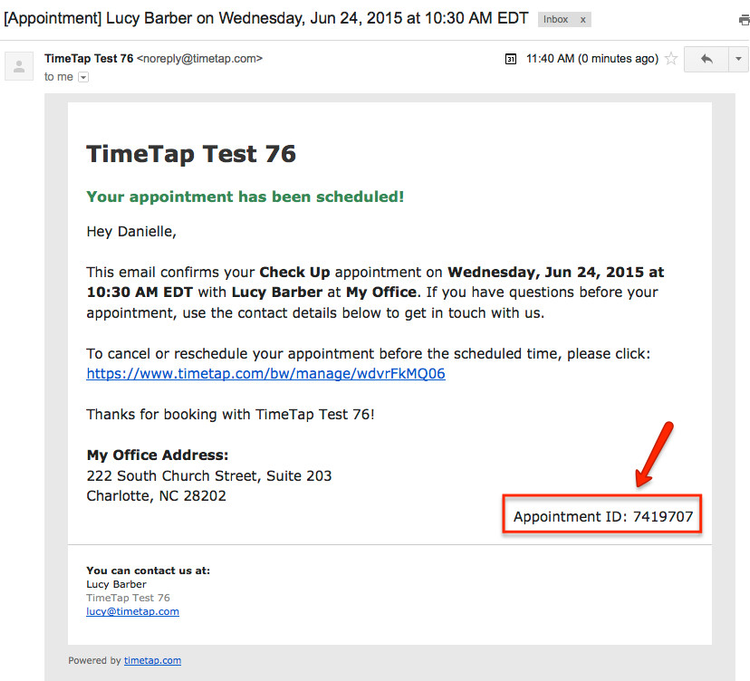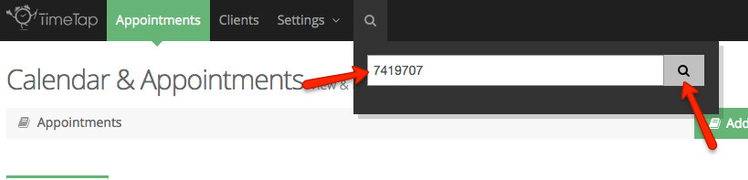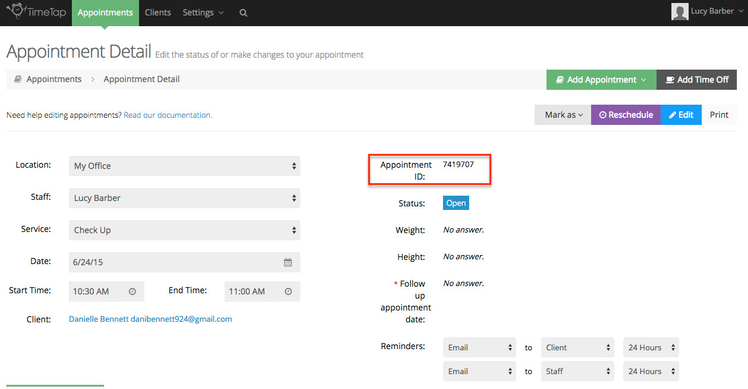Every one time appointment as well as every repeating appointment series in TimeTap has an ID associated with it. To go directly to the detail screen for either a one time appointment or a repeating appointment series, you can use the search function in the top of the TimeTap app to enter in the ID number.
To walk through how this works, let's say that a client comes to your office for their appointment and shows you their email confirmation they received after making the appointment. By default, all TimeTap email templates have the referenced appointment's ID on them so you can quickly look at your client's confirmation email and pull the ID from it:
From there, you can use the search function in TimeTap to type in the appointment ID and click to search for the appointment:
This will take you immediately to the appointment detail page for the appointment:
While you can always find the appointment by going through the Calendar or List views, this can be easier if you have a large number of staff or appointments and don't want to sift through all of their different appointments.