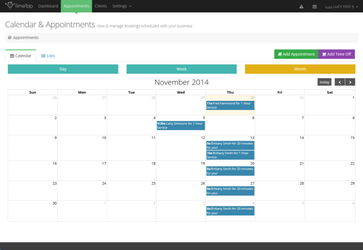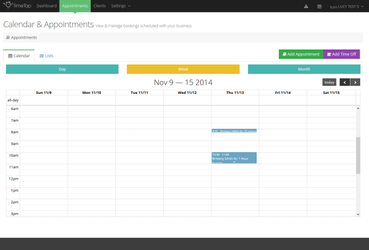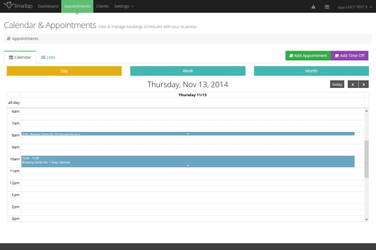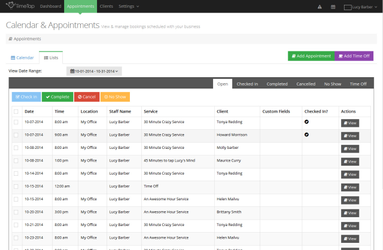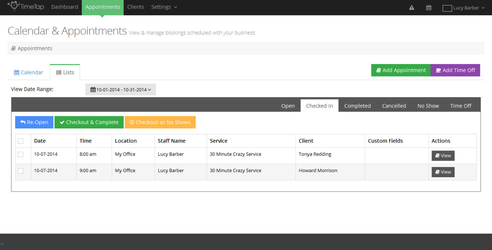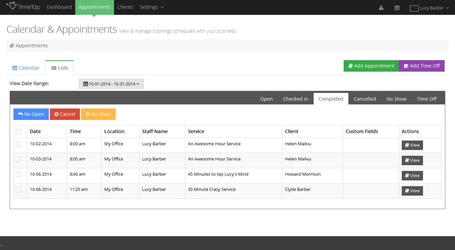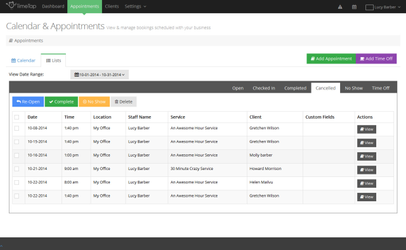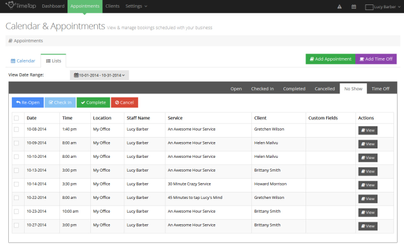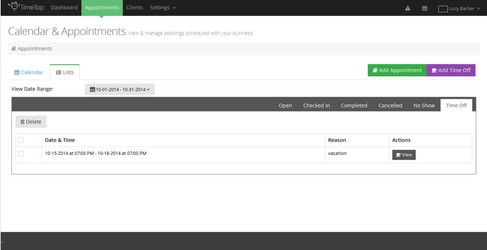Finding Existing Appointments
One of the things you'll become a pro at while using TimeTap is navigating your schedule of appointments. It's an important thing to get really good at using so you can find appointments quickly and sort your lists for exactly what you want to see.
There are three ways to navigate to the appointment detail screen for any of your scheduled appointments:
- You can find existing appointments in the appointments lists that are available under the Appointments menu in the Appointments Lists tab and within a Client's Profile.
- You can also find all appointments (except for ones marked as cancelled) in you Calendar view.
- Finally, you can use the Appointment Lookup option in the top of the app to search for an appointment by appointment id
If the appointment is for a seat in one of your class sessions, you can also use the Class Lists view to navigate to the Class Session Details screen and see the list of attendees there.
Pros (and Cons) of using Calendar vs Lists
The additional documentation in this section goes through actually using the Calendar and navigating the List views. In the remainder of this documentation, we'll discuss when to use the Calendar versus when to use the Appointment List views.