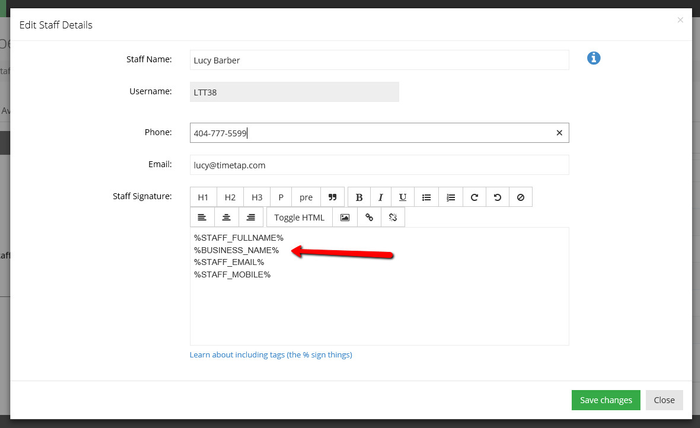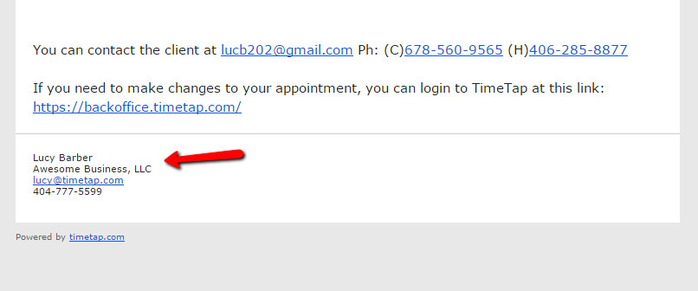Staff Signature Tags
When customizing your staff signature, you can of course just write plain text and have that show up. You can also, however, include some information pulled from either your staff or location profile or your account settings. All you have to do is copy & paste the tag from the "Tag" column in the tables below into your Staff Signature found in the details section of your Staff Profile.
Here are a list of tags from your staff profile that you can use in your Staff signature:
| Tag | Definition |
|---|---|
| %STAFF_FULLNAME% | Name of the Staff |
| %STAFF_EMAIL% | Staff's Email |
| %STAFF_MOBILE% | Staff's Mobile Number |
Here are a list of tags from your Account Settings that you can use in your Staff signature:
| Tag | Definition |
|---|---|
| %BUSINESS_NAME% | Name of the Business |
Here are a list of tags from your location profile that you can use in your Staff signature:
| Tag | Definition |
|---|---|
| %LOCATION_NAME% | Location Name |
| %LOCATION_ADDRESS1% | Address Line 1 |
| %LOCATION_ADDRESS2% | Address Line 2 |
| %LOCATION_CITY% | City |
| %LOCATION_STATE% | State |
| %LOCATION_ZIP% | Zip/Pin Code |
| %LOCATION_DIRECTIONS% | Directions in Location Profile |
| %LOCATION_OFFICEPHONE% | Phone |
So, for instance, if I wanted to have my staff signature include my name, my business name, my email, and my mobile, I would go to Settings → Staff and click on "Edit Details" under my Staff Details. In my signature section I would copy in the tags for those four fields as:
%STAFF_FULLNAME%
%BUSINESS_NAME%
%STAFF_EMAIL%
%STAFF_MOBILE%
In the Edit Details window it would look like this:
And on my email template it would look like this: