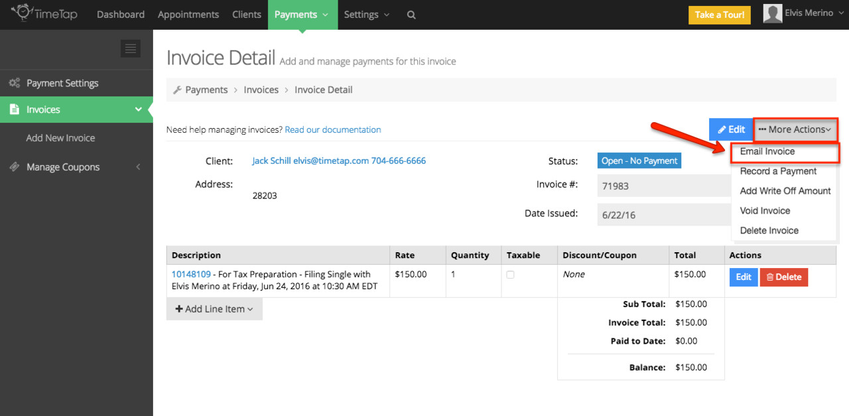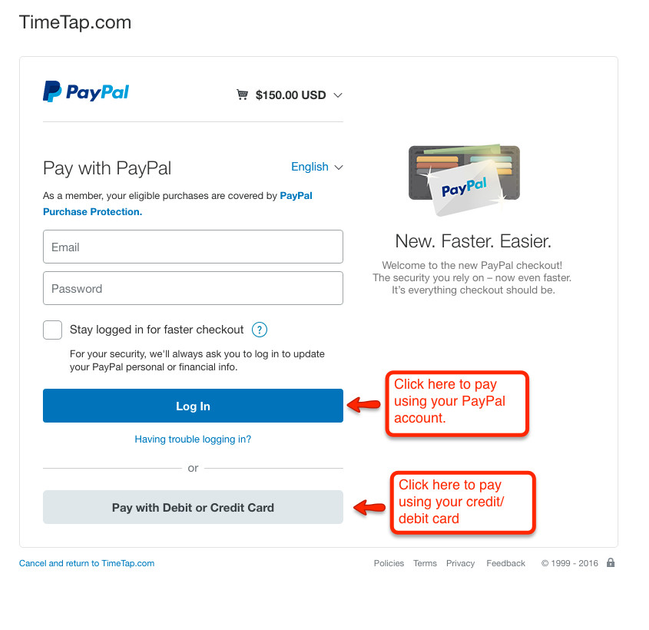Once you've created an invoice you can choose to email it to your client to submit payment (provided you have a payment portal set up).
With the invoice created click More Actions and select Email Invoice:
You will then see a preview of the email you are about to send to your client, keep in mind that the information in this email can be modified by updating your email templates. After quickly reviewing the email, click Send Email:
When your clients click the hyperlink in the email they will taken to a landing page where they will have the option to view their invoice and submit payment by clicking Pay Now:
Depending on the payment service you activated your customer will be able to submit payment through PayPal, Cayan, Authorize.net, or E-xact. The example below gives an idea of what your customers will see in PayPal once they have chosen to submit payment:
After the payment has been submitted your client will receive an confirmation which they can print for their records and the invoice will automatically sent to Closed-Paid