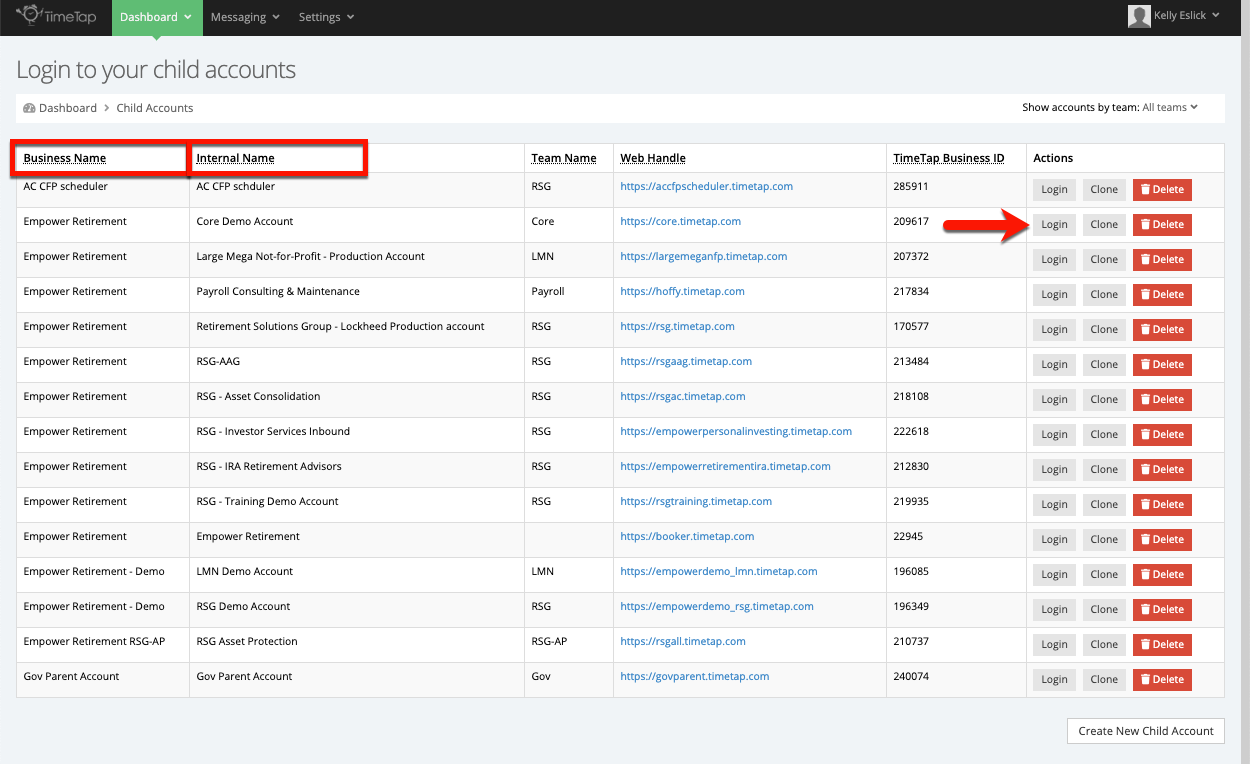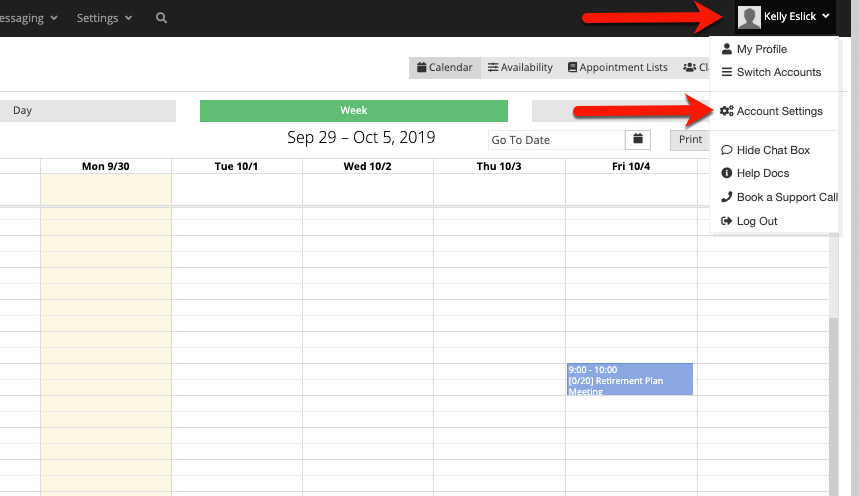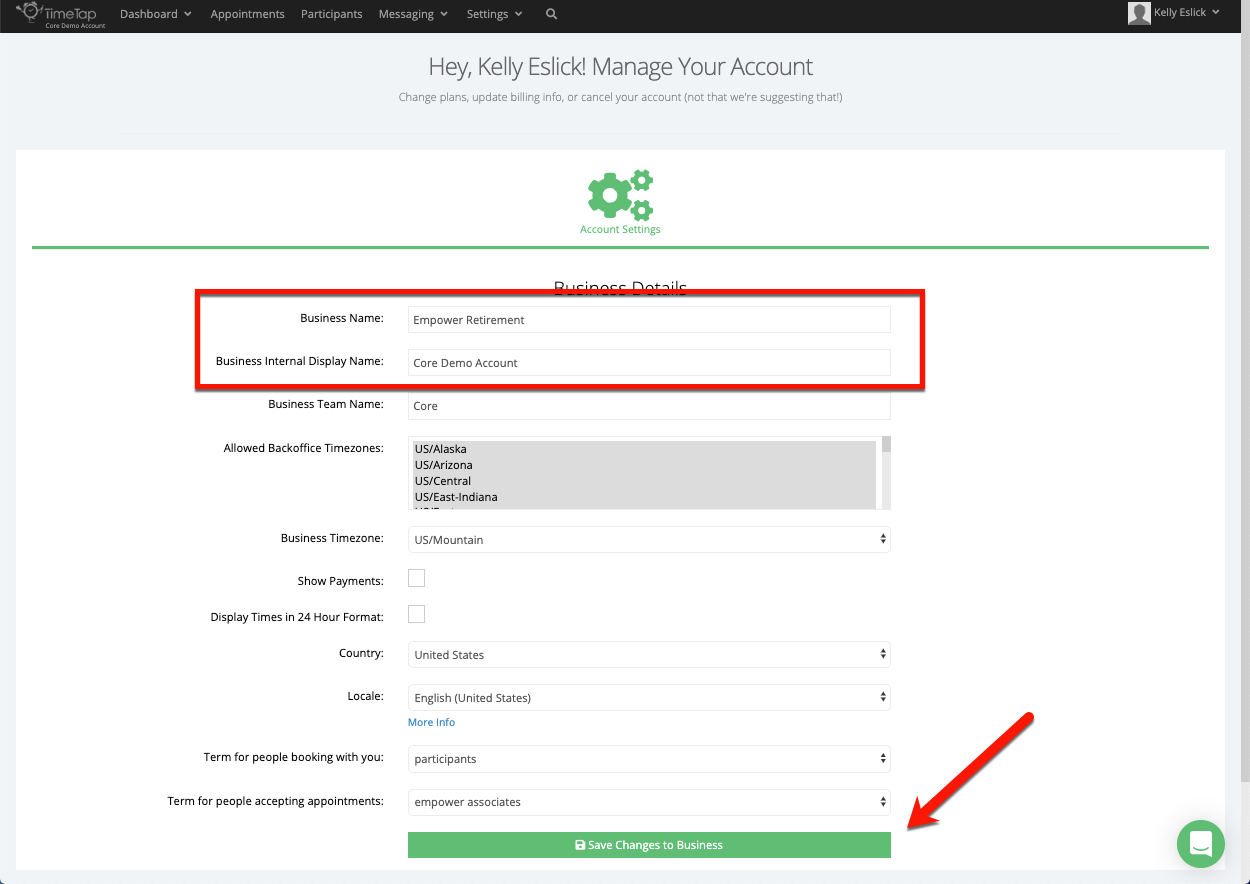Changing the Name of a Child Account
If you find your child account in need of a name change, an Administrator of the account can make that change in just a few steps, which we will cover in this document.
First, log into the child account that is requiring a name change. On the login page, you'll notice a Business Name and an Internal Name.
The Business Name is what will appear in the "from" section when an email is sent from that child account. The Internal Name is never shown to Participants, and this is only used within the back office among staff.
Once you're logged in, click on your name in the top right corner of any page, and click Account Settings.
From the Account Settings page, you can change the Business Name, which displays in emails, and the Business Internal Display Name, which is used to differentiate child accounts from one another in the back office. If you would like the Business Name and the Internal Name to remain the same, you can leave the Business Internal Display Name field blank. Once you have made the proper changes, click Save Changes to Business.