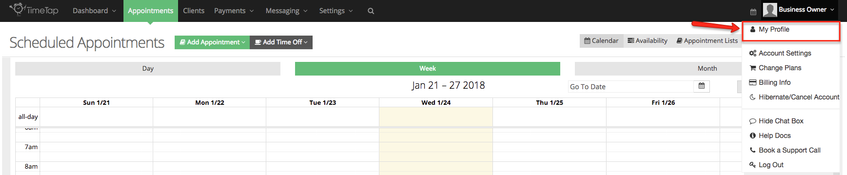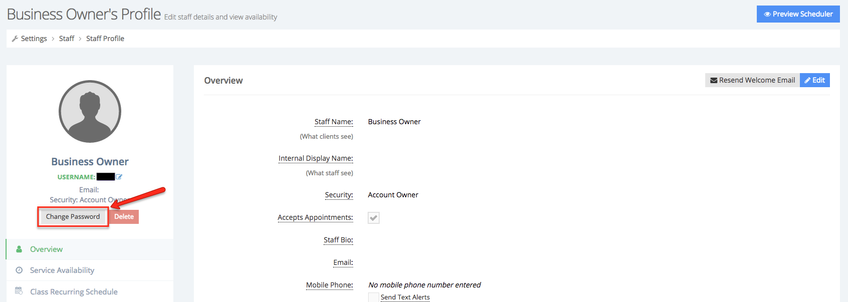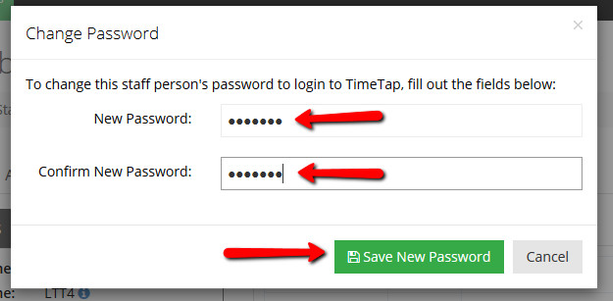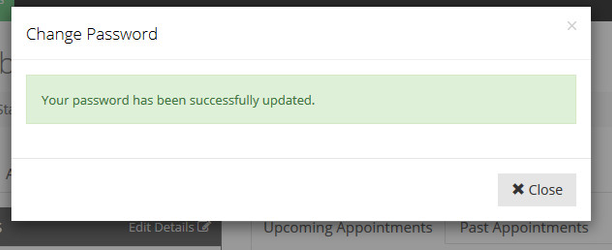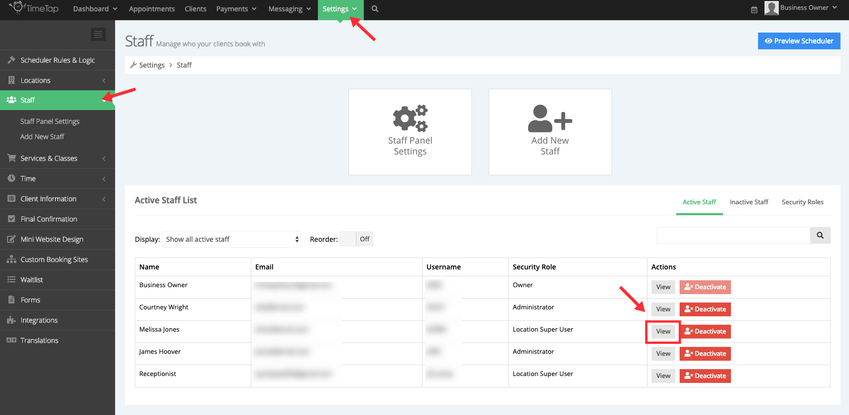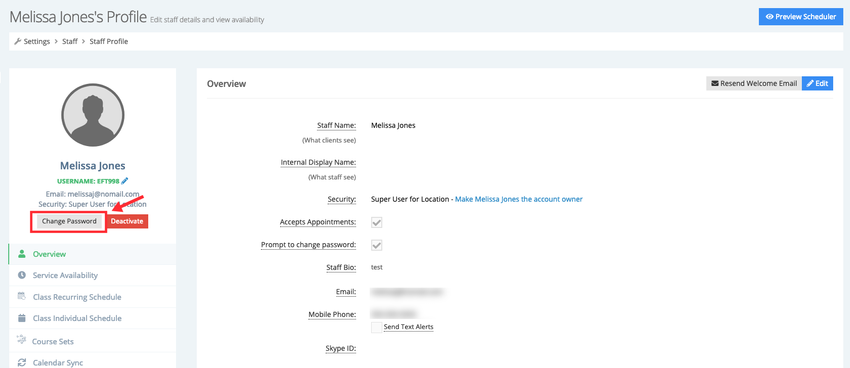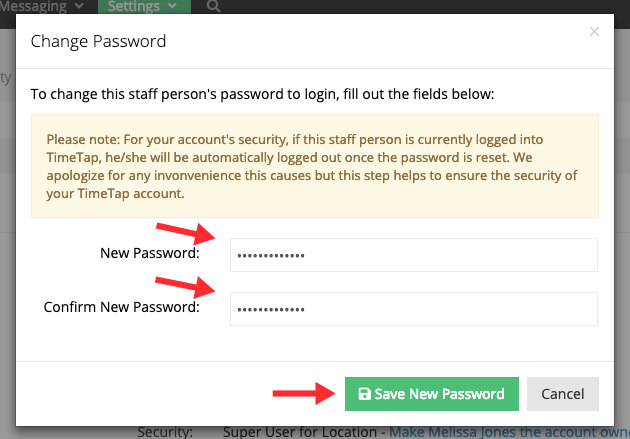How can I reset my password?
It's easy to reset the password you use to login to your TimeTap account. Simply follow the instructions below to change your password.
From your top menu bar, click your staff name dropdown and select the "My Profile" option:
This will take you to your staff profile. From there, click the link to "Change Password" from your Staff Details section:
Once you click that link, you will get a small window that appears over your staff profile where you can type in a new password, confirm the password you just typed, and press "Save New Password":
Once you press "Save New Password" you will get a confirmation message. You'll then start using that new password you created the next time you login to the application:
If you're an Account Owner or Administrator in a Team plan you can change any of your staff's passwords. Begin by going to Settings → Staff and click View next to the staff whose password you want to change:
While in the staff's profile, click the Change Password button located below the staff's name:
You will then be asked to enter and confirm the staff's new password, click Save New Password after the new password is entered. If the staff is logged in at the time the password is changed, he/she will be automatically logged out and will only be able to login using the updated password: