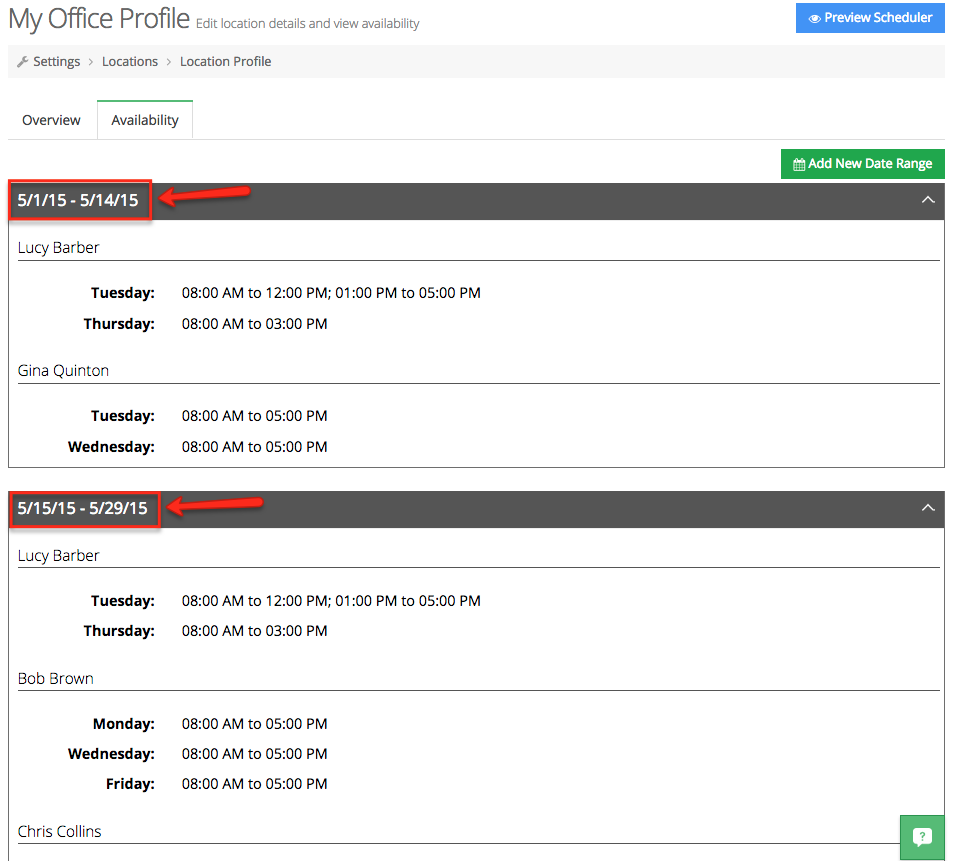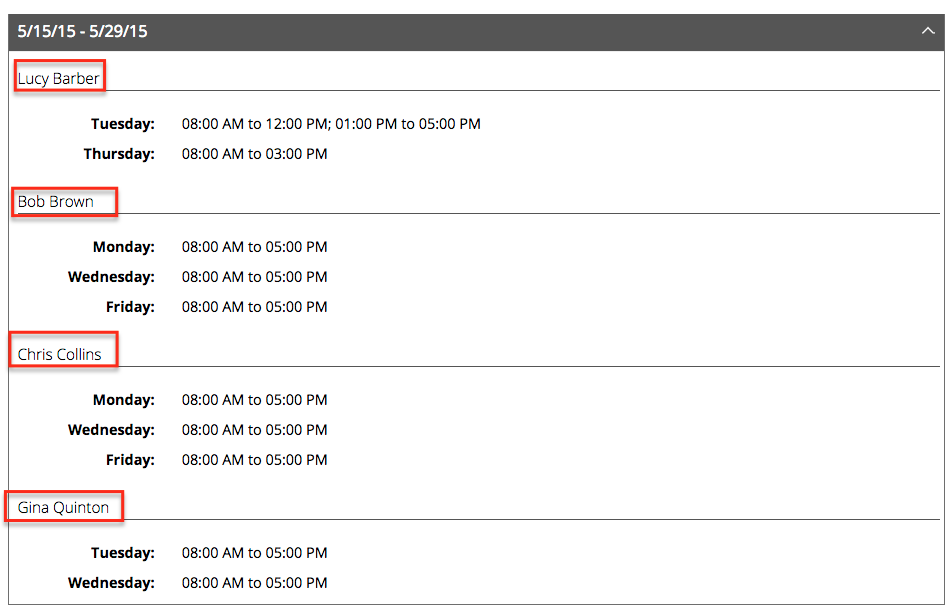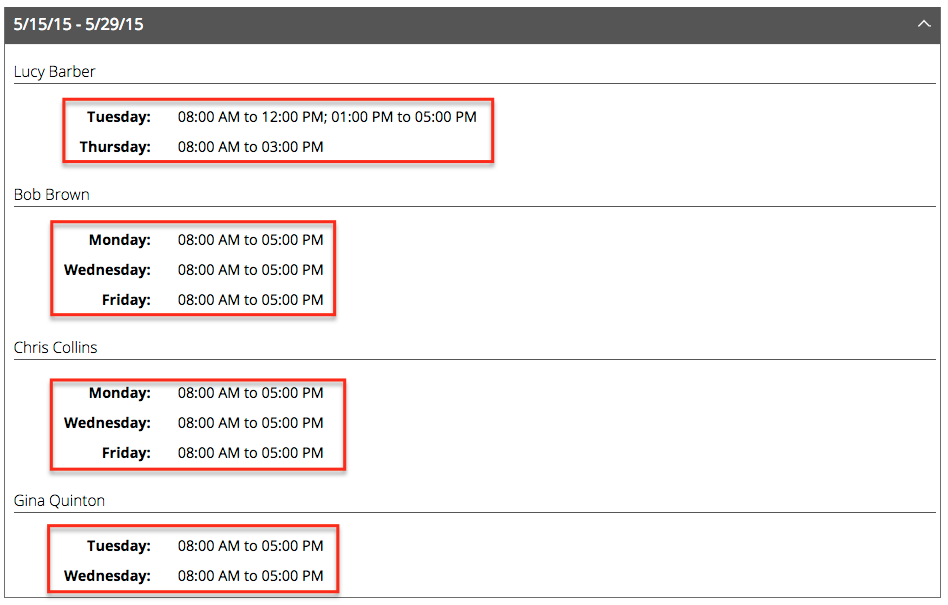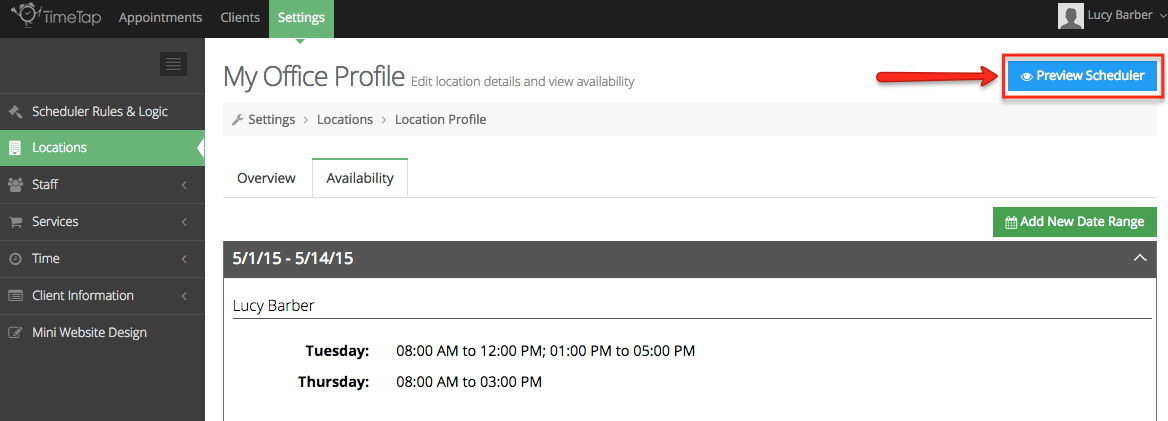The second tab of your Location Profile is the "Availability" tab. This tab is the inverse of the Service Availability from Staff Profile tab. Whereas in the staff availability tab, you are looking at the hours when a particular staff person is available at a given location, in the location availability tab you are looking at what hours a particular location has staff assigned to it.
Whatever Location Profile you are in at the time is the particular location whose availability you are viewing. In this documentation page, we'll go through how to:
- Understand how your availability translates into appointment timeslots
- Read your availability within the Availability tab
- Check and make sure your availability looks right for clients booking
Your availability is really important in TimeTap because it determines when you can offer appointments. Reading this documentation carefully should give you a good idea of how to setup your location availability to offer appointments at the times you want them.
If after reading through this documentation you have any questions about how your location availability is configured, please contact our support team to ask them.
Your hours of availability are broken up into appointment timeslots based on the duration you have set for your service.
For instance, if you are a massage therapist and have a “Deep Tissue Massage” service that lasts for 1 hour and your Availability is set up between 9:00am – 5:00pm, you could have appointments scheduled from:
- 9:00am-10:00am
- 10:00am-11:00am
- 11:00am-12:00pm
- 12:00pm-1:00pm
- 1:00pm-2:00pm
- 2:00pm-3:00pm
- 3:00pm-4:00pm
- 4:00pm-5:00pm
Alternatively, if you have a “Hot Stone Massage” service that is set for a duration of 90 minutes (1 hour & 30 minutes), the appointment time offerings would be:
- 9:00am-10:30am
- 10:30am-12:00pm
- 12:00pm-1:30pm
- 1:30pm-3:00pm
- 3:00pm-4:30pm
No one would be able to book a 90 minute massage after 4:30pm because your day is set to end at 5:00pm. The thing to realize about setting up your availability is that the start and end time has to account for the duration of you last appointment.
We've tried really hard to make reading and understanding your appointment availability as easy as possible. As you glance at your availability, you'll see that it is first categorized by date range, then location, then days of the week, and finally the hours on those days that you're available.
When you click into the Availability tab in your Staff profile, you will see the date ranges of your availability in the headers of the different sections:
If you look in the main portion of one of the sections, you'll see that it is then broken up further by the name of the staff who is available at the location during that date range:
Finally, you'll see what days of the week the staff is available at the location during that date range and what specific hours on each of those days. In the screenshot below, you'll see that between May 15th, 2015 - May 29th, 2015: 3rd - December 15th 2014:
- Lucy Barber is available Tuesdays between 8:00am-12:00pm and 1:00pm-5:00pm with an hour break from 12pm-1pm where she does not take appointments; and Thursdays 8:00am - 3:00pm
- Bob Brown is available Monday, Wednesday, & Friday between 8:00am - 5:00pm
- Chris Collins is available Monday, Wednesday, & Friday between 8:00am - 5:00pm
- Gina Quinton is available Tuesdays and Wednesdays between 8:00am-5:00pm
As you view your appointment availability either on the scheduler or by adding an appointment through the back office, you should see timeslots for appointments available at any time where you have availability and no other appointment or time off blocking you from accepting a new appointment.
After tweaking your location availability, it is a good rule of thumb to quickly preview your client facing scheduler to make sure your availability looks accurate. To do so from the Location Profile, simply click the "Preview Scheduler" button in the top right corner:
This will launch your mini website on a new tab where you can click through your scheduler and check out your "Time" panel to make sure that your appointment availability looks correct for your different services.