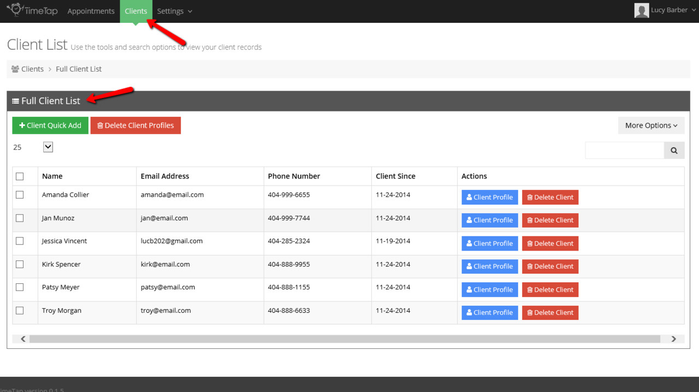Full Client List
As you add clients to your account or as clients book appointments with you through your scheduler, a client profile will be created for them. All of these client profiles are accessible from your Full Client List.
There's a number of things you can do from your full client list including:
- Search & Find Any Client
- Click to view Client Profiles
- Use Client Quick Add to add a new client
- Delete Clients one by one or in bulk
- Reset Client Passwords in bulk
Click on the links above to learn how to do those specific items in the Full Client List. On this documenation page, we'll cover how to navigate to your client list as well as what sort of information is included in the view.
To find your Full Client List, click on Clients from the main navigation menu and then click the button for "Full Client List":
That will take you to your Full Client List which has a table view of all your clients:
On the table view, you'll see your clients first and last name, email address, mobile number, and when they were first created in TimeTap. You can also click the buttons in the "Actions" column to go into the individual client's profile or delete the client record entirely.
The clients are sorted in alphabetical order by first name, but you can use the search bar in the top right to quickly find any client in your list.