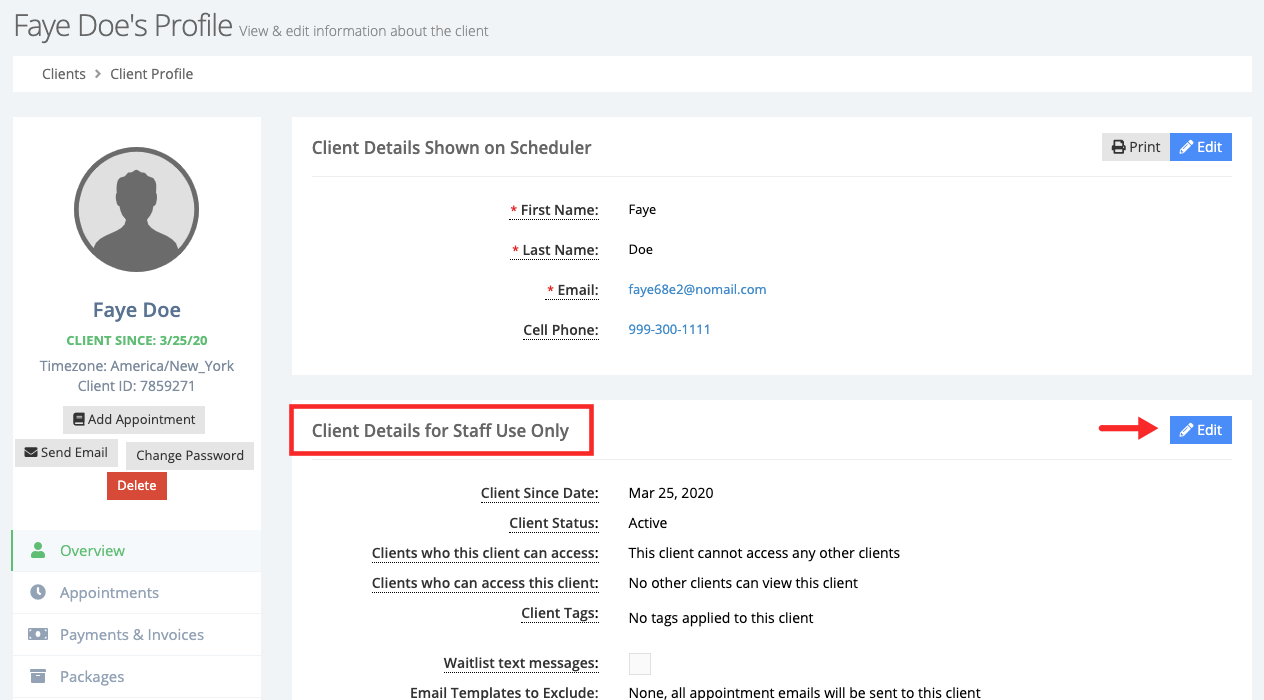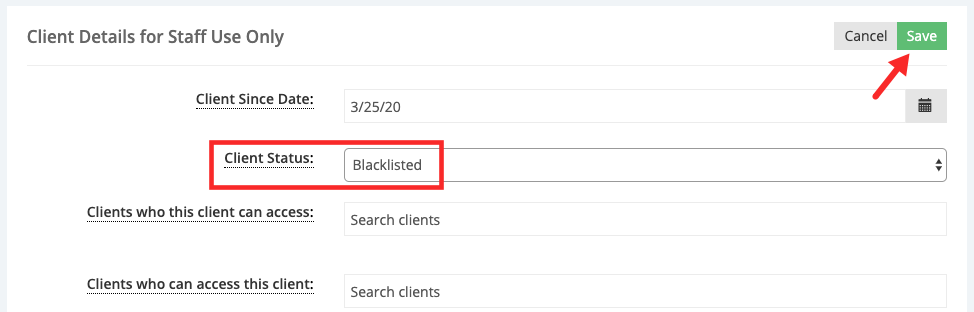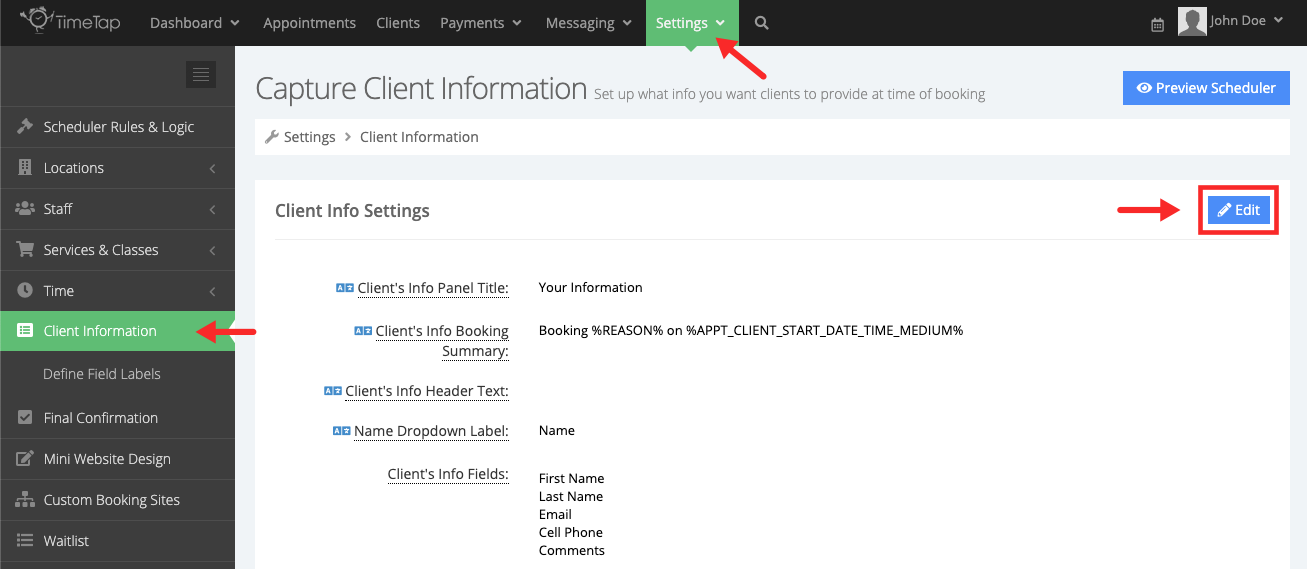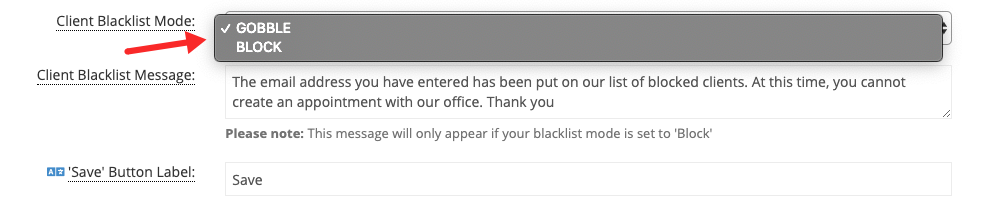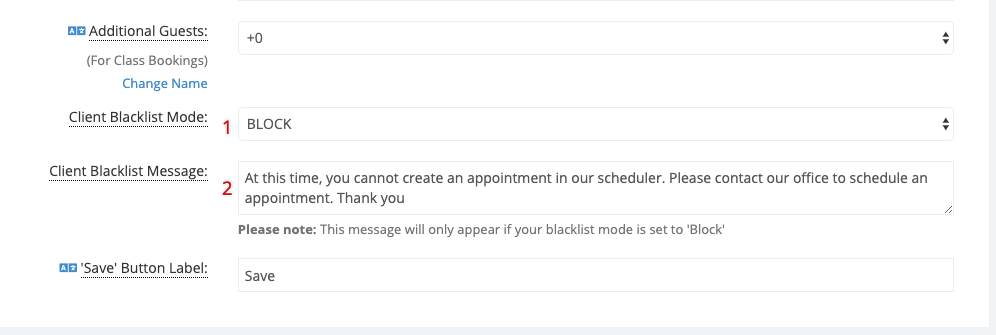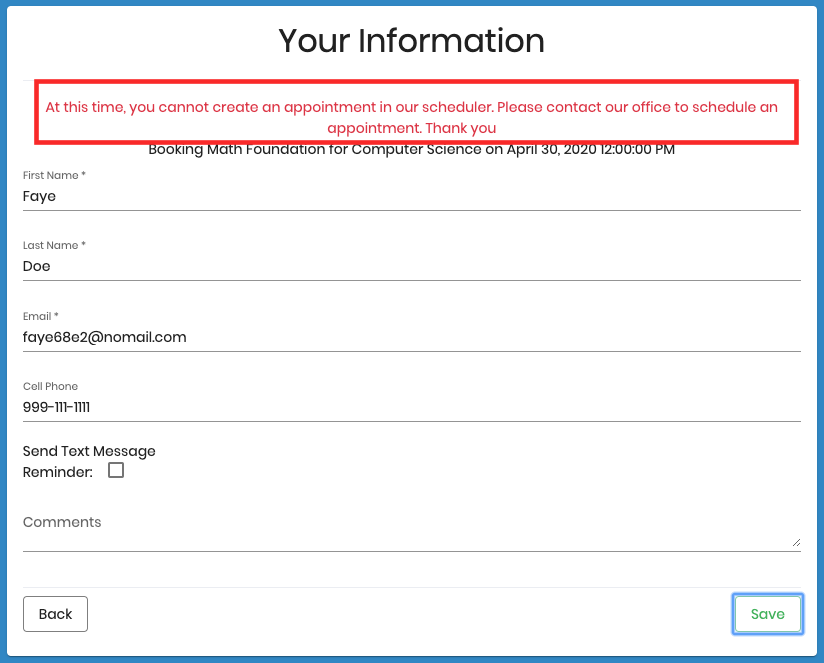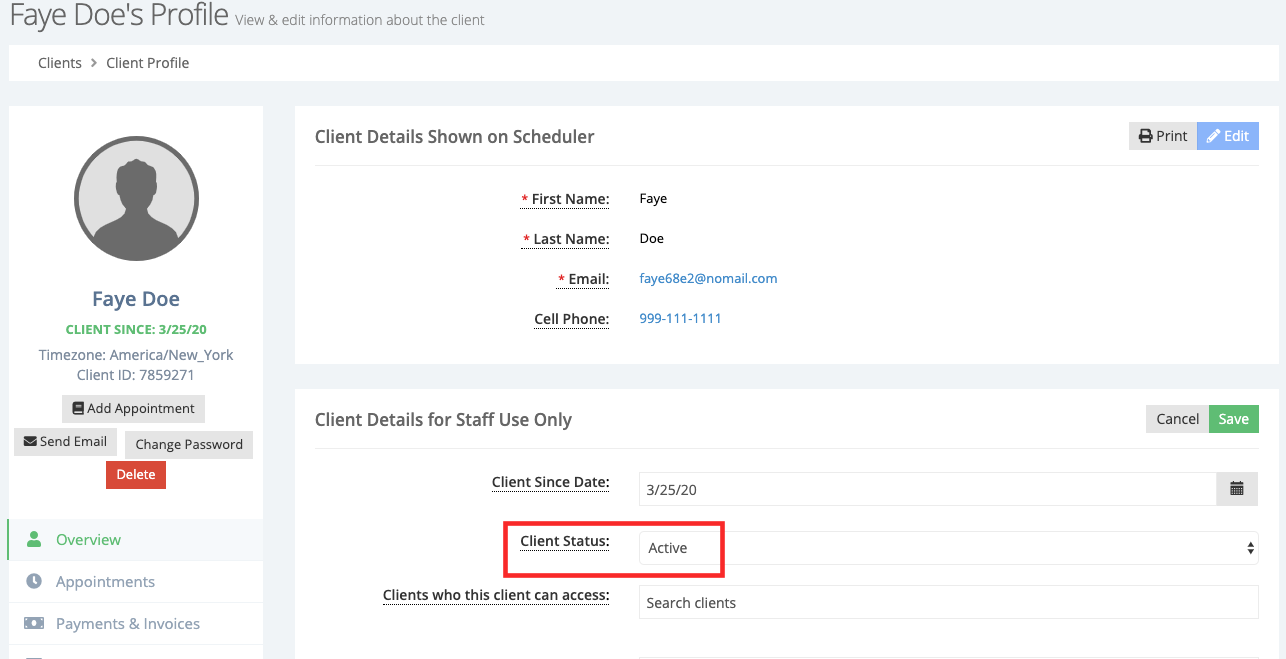How do I prevent clients from booking their own appointments?
There may be times when you want to prevent a client from booking their own appointments using the scheduler. This could be because you need to speak to the client before they can book an appointment, or because they have not attended their appointments and you want to prevent them from booking anymore, etc.
Begin by locating the client, scroll down to the Client Details for Staff Use Only section and click Edit:
In the Client Status dropdown select Blacklisted and click Save:
Next, we'll define the behavior of the scheduler when a blacklisted client attempts to schedule an appointment. Go to Settings → Client Information and click Edit:
In the Client Blacklist Mode dropdown you will see two options, Gobble or Block:
Gobble: This option will show blacklisted clients the normal message you show all clients after the appointment is scheduled but instead of confirming the appointment, all blacklisted clients' appointments will be automatically cancelled. Clients do not receive a cancel appointment template.
Block: This option will show blacklisted clients a custom blacklist message to let them know that they've been blocked from making appointments on your scheduler.
For this example we'll choose the 'Block' option (1) and we'll update the default black list message (2). This blacklist message is the message blacklisted clients will see when they attempt to schedule an appointment. We'll click Save to apply the changes:
When the client goes to the scheduler and enters the email address in their profile, TimeTap will run a check and if the client has been blacklisted the custom blacklist message will be displayed after they enter their information and click Save and their appointment will not be booked:
A few things to note when blacklisting clients:
- Blacklisting is based on the email address in the client's profile. TimeTap checks the email address provided in the Client Information panel to see if the client is allowed to schedule appointments in the scheduler.
- The Add Appointment button in the backoffice is disabled in the client's profile as well as the clients list if they have been blacklisted.
- Appointments can not be made for blacklisted clients in the backoffice.
To allow a client to be able to book appointments again, simply go to their profile → Client Details for Staff Use Only, change the Client Status to Active: and click Save: