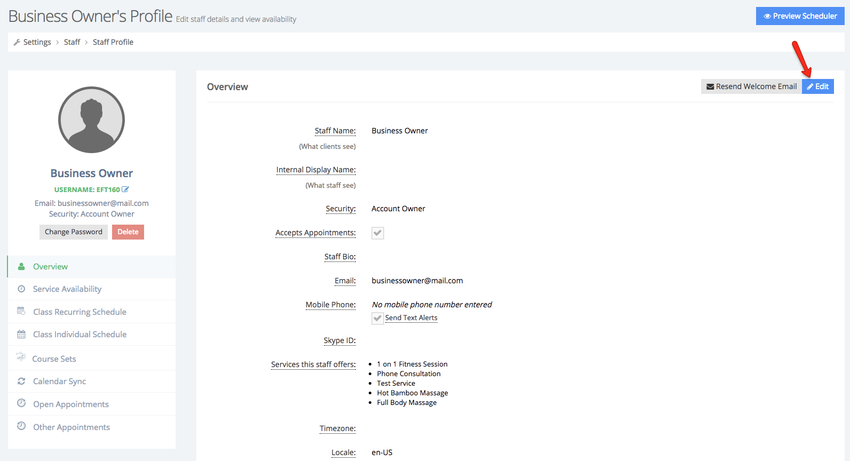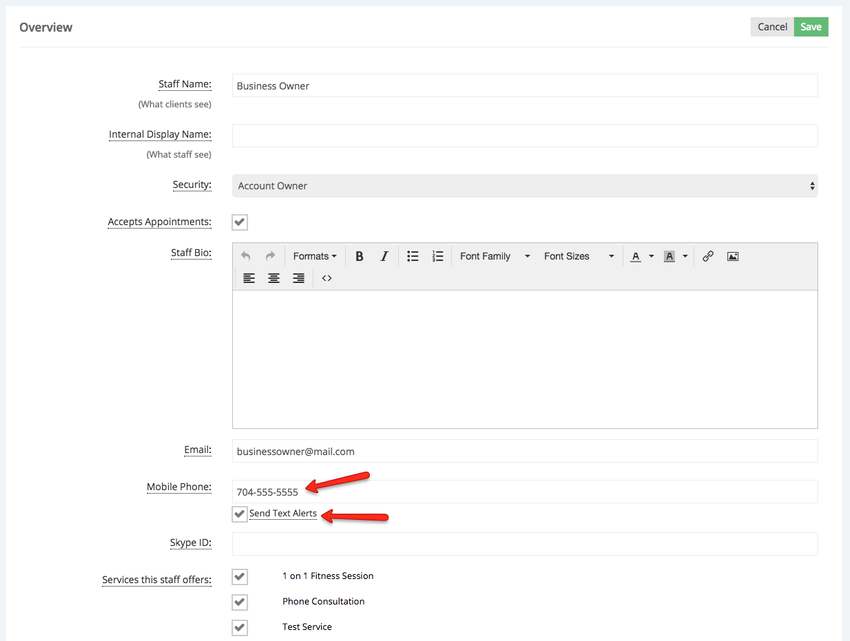How do I enable staff text alerts for appointments?
On TimeTap Professional and Business, Staff members can get text alerts in the following scenarios:
- When a client schedules an appointment with them
- When a fellow staff member puts a new appointment on their calendar
- When a client or another staff reschedules an appointment that's on their calendar
- When a client or another staff cancels an appointment that's on their calendar
- When a client requests an appointment
To enable text alerts for you or your other staff, go to your staff profile by clicking the "View Details" button next to your staff name in your Active Staff List found under Settings → Staff. Once in your staff profile, click the "Edit Details" button in the Overview section:
This will put the Overview section in Edit mode. Check off that you want to send text alerts. In order to work properly, you'll need to make sure you have the mobile phone number where text alerts should be sent entered in as well before you press the "Save" button:
Once you press Save from here, you'll see that your staff text alerts will be turned on and you'll start receiving text notifications whenever a client schedules, reschedules, or cancels an appointment.