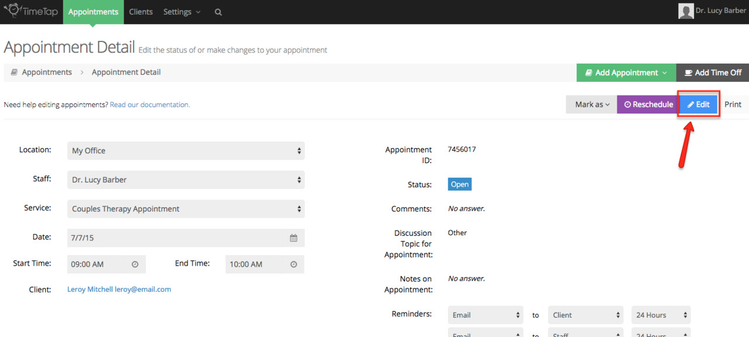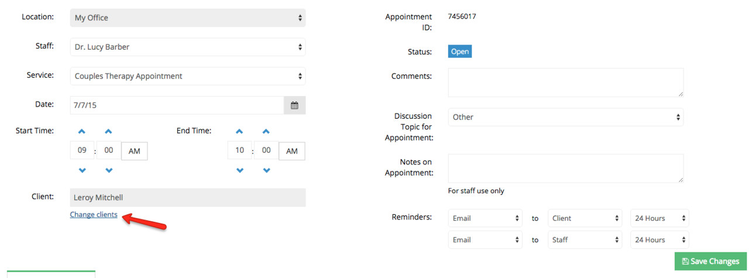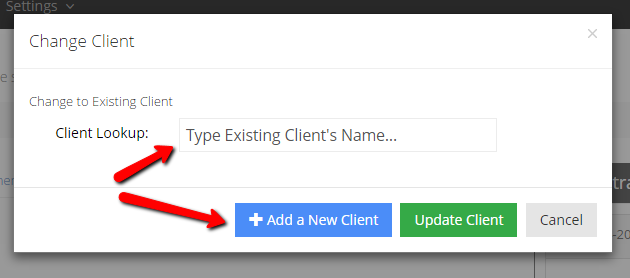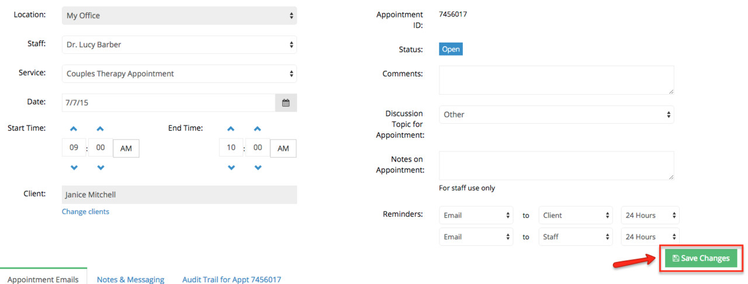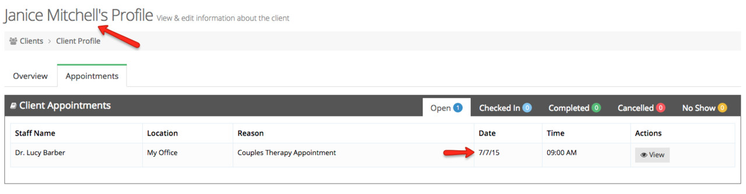Changing Clients on an Appointment
There may come a time when you have to swap out the client that is assigned to a specific appointment. You can easily do so with the "Change Clients" link that sits beneath the client field on the appointment detail screen.
Let's say you have a husband and wife couple who both come to see you for therapy appointments. The husband, Leroy Mitchell, has an appointment set for 12-10-2014 at 8:00am, but has let you know that his wife Janice will be coming at that time instead.
In order to make this client swap, simply navigate to the appointment detail screen for Leroy's appointment and click the "Edit" button in the top right corner of the page:
Once the appointment is in "Edit" mode, click the "Change Clients" link underneath the client field:
Next, you'll see the "Change Client" window. If Leroy's wife isn't in the account already, you could click the "Add a New Client" button to enter his wife's information. If she is already on your account, you can just start typing her name to pull up her client record and select her from the Client Lookup:
Since she is already in the system, as you start typing her name, you'll see her appear and can select her as the client you wish to change the appointment to:
Once she's selected, click the "Update Client" button and you'll be directed back to the appointment detail screen with the new client added:
Now all you have to do is hit "Save Changes" on the appointment detail screen:
You can select whether you want to send an "Appointment Details Changed" email to Janice about having been added to the appointment and whether you want to include any notes about that change in that email:
As soon as you press "Save Changes" the appointment record will update with the new client and any emails you selected to go out will be sent. You'll now see this appointment in Janice's Client Profile: