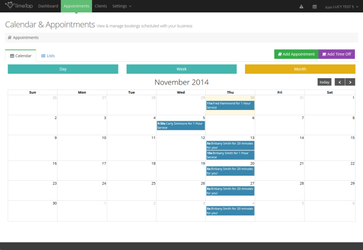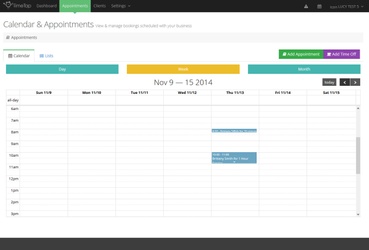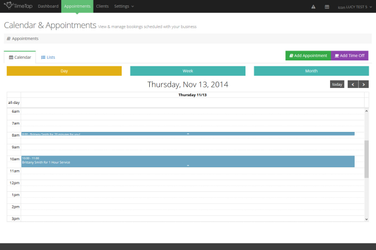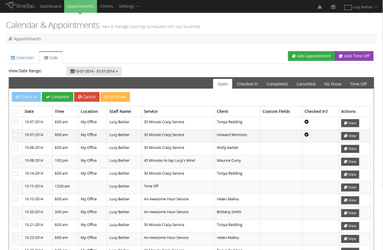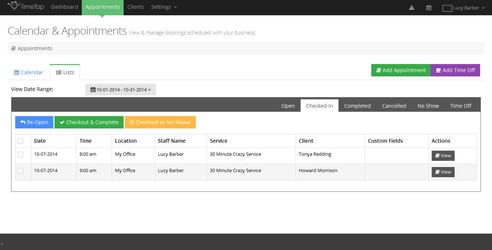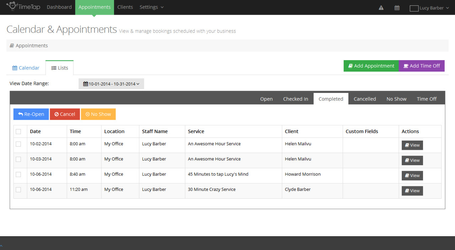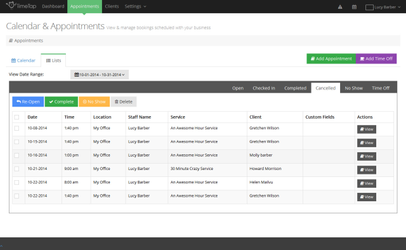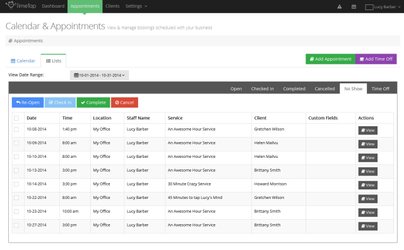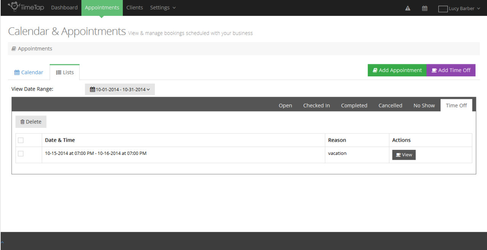/
Finding Existing Appointments
Finding Existing Appointments
One of the things you'll become a pro at while using TimeTap is navigating your schedule of appointments. It's an important thing to get really good at using so you can find appointments quickly and sort your lists for exactly what you want to see.
You can find existing appointments in the appointments lists that are available under the Appointments menu in the Lists tab and within a Client's Profile. You can also find all appointments (except for ones marked as cancelled) in you Calendar view.
Pros (and Cons) of using Calendar vs Lists
The additional documentation in this section goes through actually using the Calendar and actually navigating the List views. In the remainder of this documentation, we'll discuss when to use the Calendar versus when to use the List views.
, multiple selections available,
Related content
Appointments
Appointments
More like this
Booking Repeating Appointments
Booking Repeating Appointments
More like this
Getting Your Online Scheduling Set Up
Getting Your Online Scheduling Set Up
More like this
Calendar Sync
Calendar Sync
More like this
Client Scheduler API
Client Scheduler API
More like this
Change Plans in TimeTap
Change Plans in TimeTap
More like this