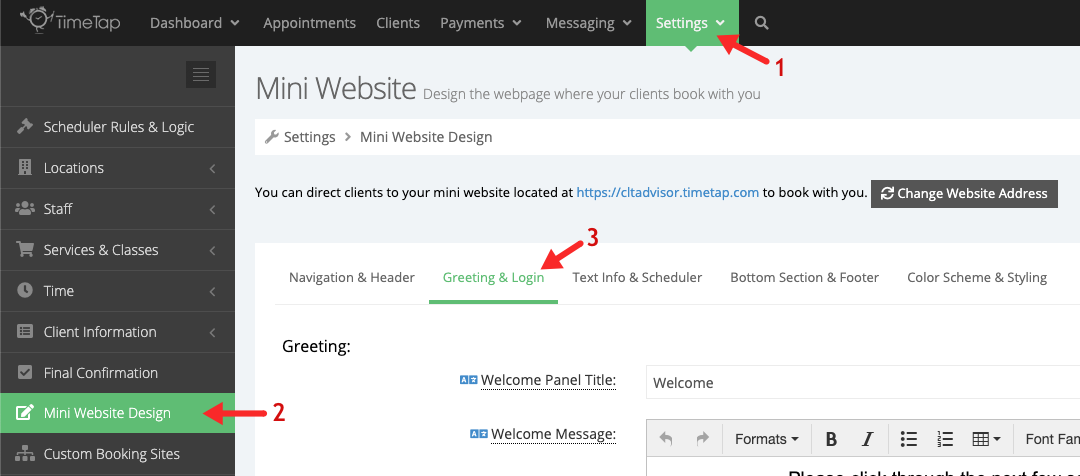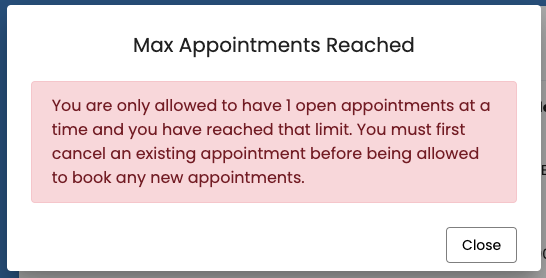How do I limit the number of appointments clients can book?
On this page we'll discuss how you can limit the number of open appointments that your clients can have scheduled at a time.
We'll begin by changing how clients schedule appointments - to do this you'll need to go to Settings > Mini Website Design > Greeting & Login:
Scroll down to the Client Login section and choose the option "Clients Must Login to Book an Appointment" or "Only Registered Clients can Book an Appointment" in the Client Login dropdown - this will make it so that clients have to login in order to book an appointment (you can read more about this feature here). In our case, we want to allow new clients to be able to register and existing clients to be able to login to book an appointment. So we'll choose the option "Clients Must Login to Book an Appointment" (1) and then set the maximum number of active or open appointments to 1 in the "Max number of open appointments" dropdown (2). After the selections are made, scroll up to the top of the page and click Save to apply the changes:
After the changes to the scheduler have been applied, clients can login and book their appointments as they normally would. When a new appointment is booked its status is set to Open, which means that the client now has 1 Open appointment and they will not be able to book again for any service, class, or course until the status of the first appointment gets changed to Completed, No Show, or Cancelled. If the client attempts to book another appointment, they will see a message indicating that they have reached the maximum number of allowed appointments, and must first cancel their current Open appointment before they can book again: