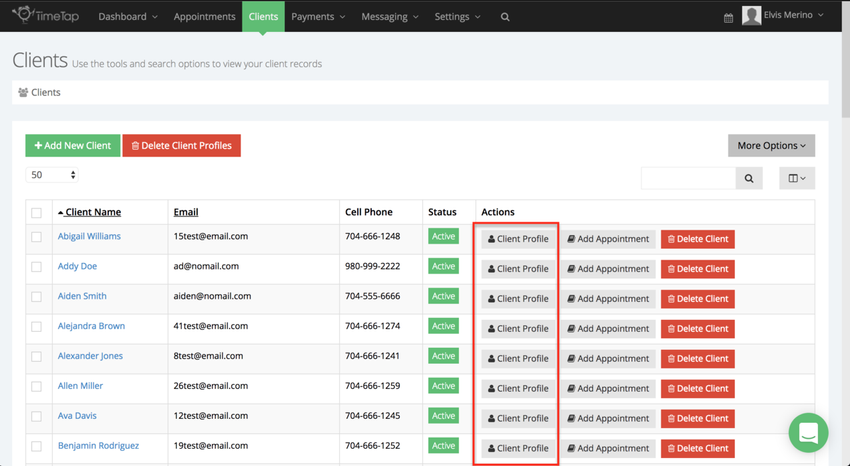Client Profiles
Every client that you add to your TimeTap account or that books an appointment with you has an individual client profile that you can access through your Client List. Through a client's profile, you can:
- Edit their client details
- Reset passwords to login to your scheduler
- Add notes that are only to be viewed internally
- View the client's specific appointments
- Delete the client from your account
To read about any of these specific features of Client Profiles, click on the links above.
Client profiles are easy to find through your Client List. To navigate to a client's profile, simply click the blue "Client Profile" button next to the client you'd like to view:
Client Status
There are 3 different statuses that a client profile can have:
- Active - Clients with a status of active are allowed to book appointments as normal
- On Hold - Clients with a status of on hold aren't allowed to book any new appointments or reschedule/cancel any existing appointments, but can be added to an appointment by the business users from the backoffice
- Blocked - Clients with a status of blocked aren't allowed to book any new appointments and the business users are also unable to add them to an appointment
, multiple selections available,