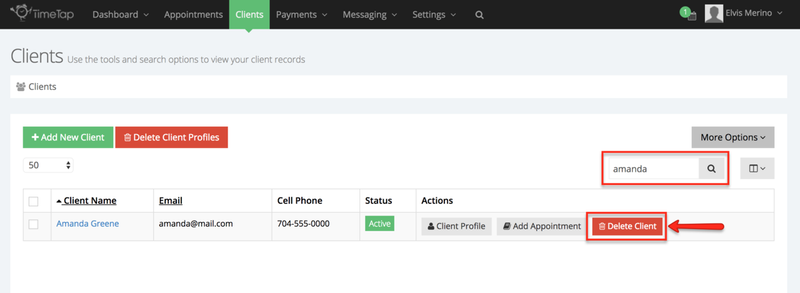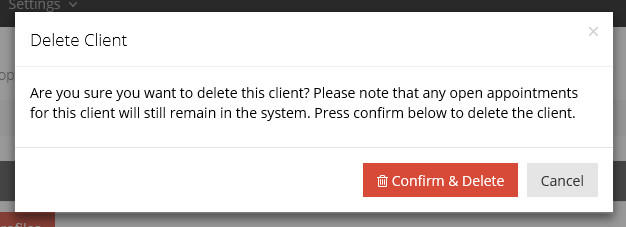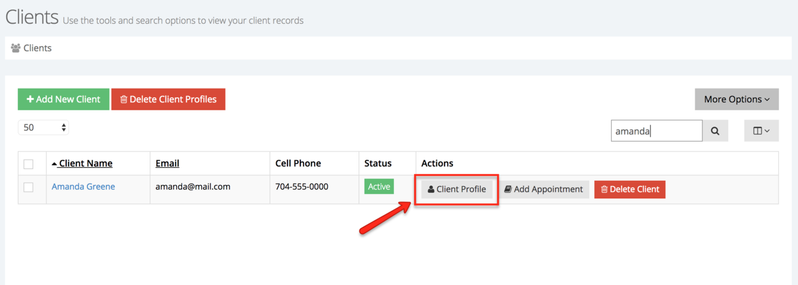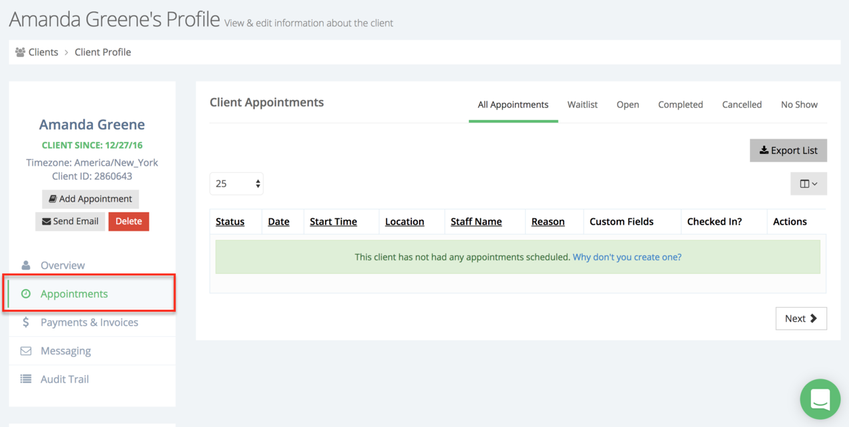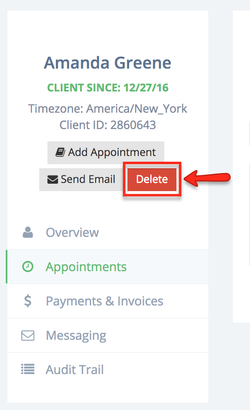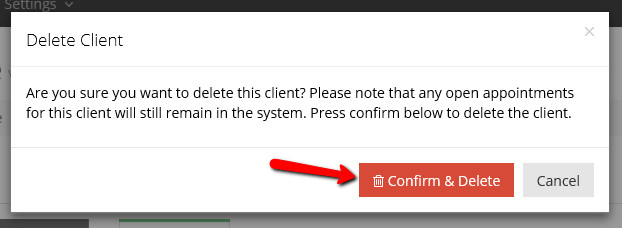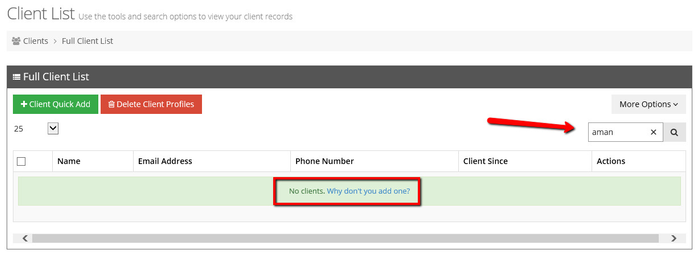Deleting Client Profiles
If you want to delete an individual client, you can do so either from the Client List or from the Client Profile screen. What you'll want to do first is search and find the client that you want to delete the profile for on your Client List. You'll see that there is a button for "Delete Client" next to their name which you could use to delete the client from this view:
Once you press the "Delete Client" button you will get the Delete Client window with a short message to confirm you really want to delete the client. It will tell you that if you do this, any appointments that the client has had with your business in the past will remain in your TimeTap system:
If you would prefer to make sure all those appointments are removed first, then I suggest pressing "Cancel" on this window and clicking into the Client Profile:
On the Client Profile screen, you can look in the "Appointments" tab to see what outstanding appointments this client has with your business:
You can then click the Delete button under the client's name:
This will bring up the confirmation window to delete the client. If you are sure you want to delete the client profile, press the red "Confirm & Delete" button:
Now, the client's profile will be removed from your account and their name will no longer show up in your client list: