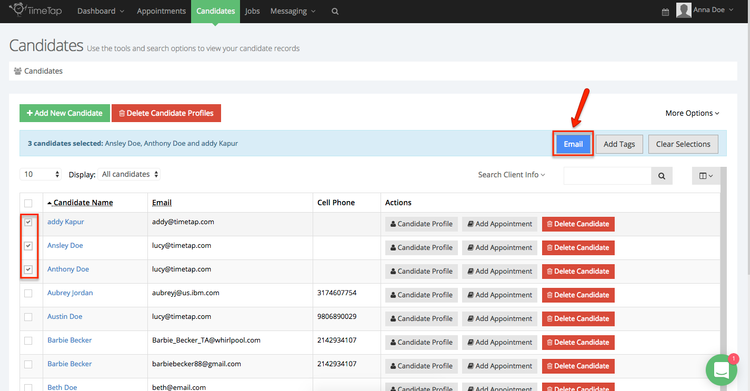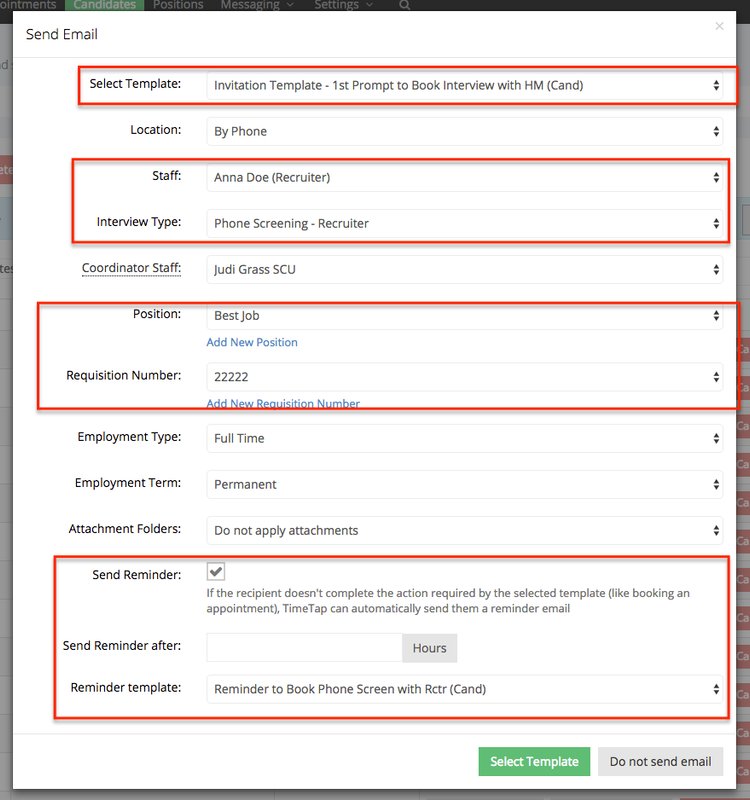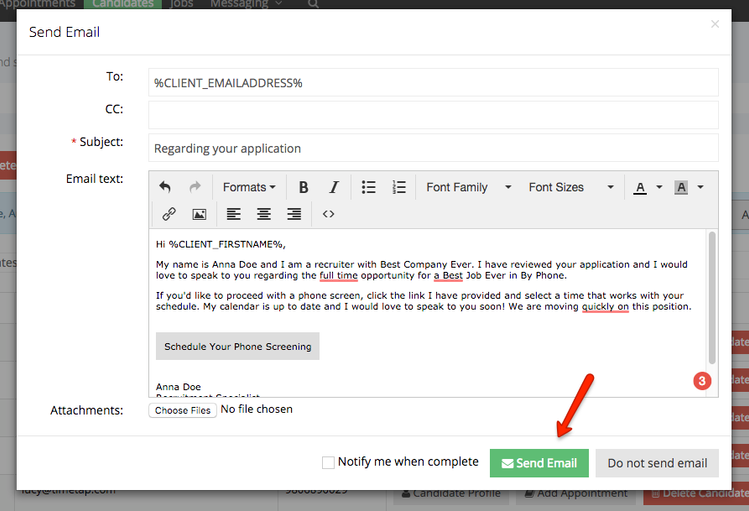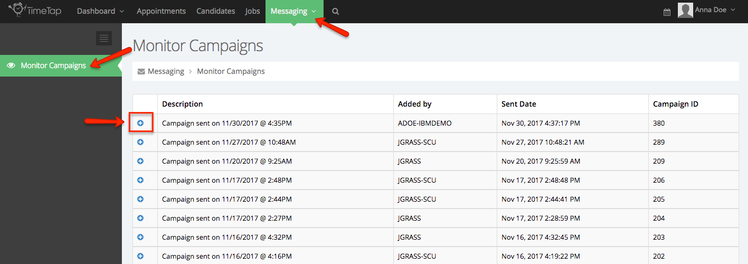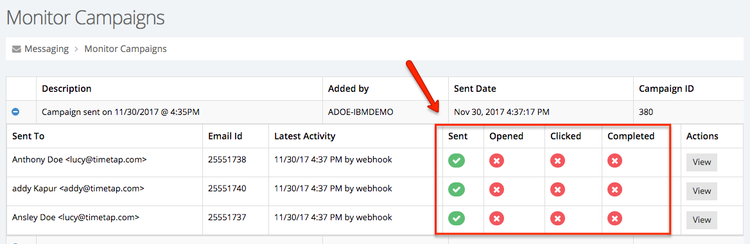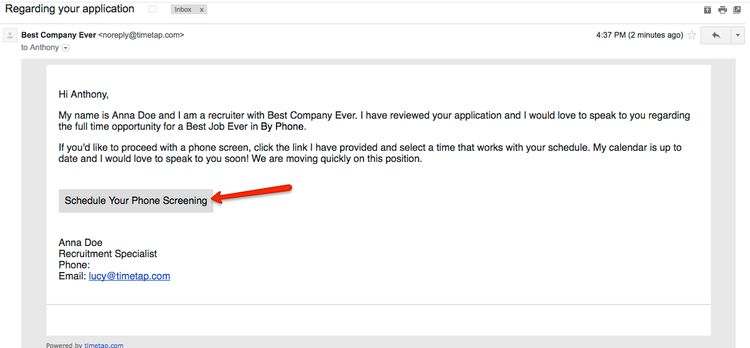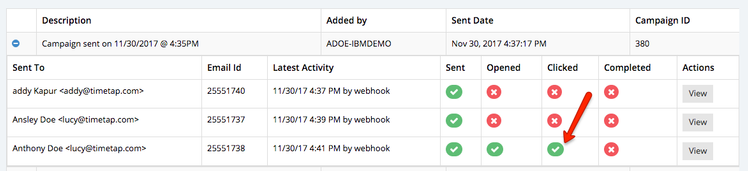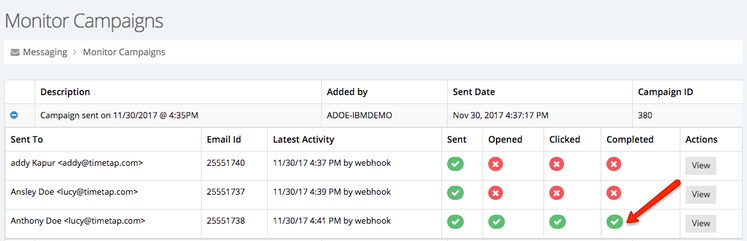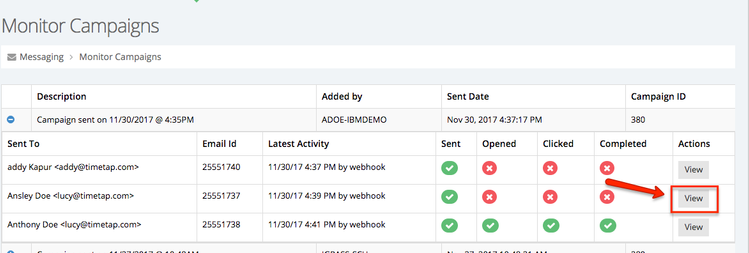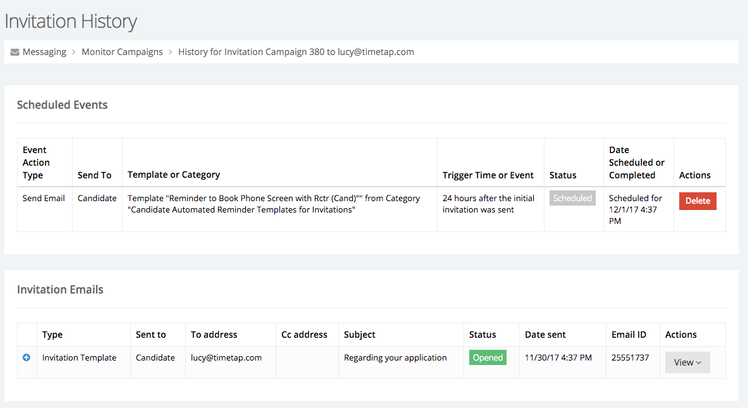Monitoring Invitations sent to Candidates
Once you've sent an invitation to a candidate to book with you, you can use the monitor campaigns view to see how those candidates are progressing with the booking. This documentation goes through what that looks like in action, starting with sending the invitation out to the candidates and then seeing that invitation go through and how the candidates interact with it.
So, let's say you need to email a few candidates about a requisition you've been assigned. You've gone in and made sure that the candidates are in TimeTap, so you're all set to send them the email. You check their names off from the candidate list view and hit the button to send an email:
You select the template, yourself as the staff, the type of interview you want the candidate to book, input the necessary information about the position and req, and configure a reminder email to send out 24 hours afterwards if the candidates haven't booked:
Once you've got those settings configured, you'll select the "Select Template" button and get a preview of the email you're about to send out. You can customize that further if you'd like and then click "Send Email":
This creates what is known as an "Invitation Campaign" in TimeTap. Once you send out the email, you can click on Messaging > Monitor Campaigns and see the campaign you just sent listed there. Click the "+" button to the left of the campaign to expand it and see the individual recipients:
Looking at the individual recipients of the campaign, you will see if the invitation email was successfully sent, if they've opened it, if they've clicked it, and if they've actually booked:
So let's say that Anthony Doe from the campaign above gets the message in his email inbox, opens it, & clicks the button to schedule the phone screening:
If we came back to the monitor campaigns view now, we would see Anthony Doe's invitation has it checked all the way out to the "Clicked" column:
If Anthony goes through and actually books the phone screening, then we'll see the "Completed" column get checked as well:
Since Anthony has booked an appointment and the invitation campaign is completed, Anthony will not receive the reminder email to come book in 24 hours. Ansley Doe, however, still hasn't booked. If she still hasn't booked 24 hours from now, then she'll automatically get a reminder email still linked to this campaign to come book.
To see that this reminder email is set up for Ansley, click on the "View" button next to Ansley Doe's invitation in the list:
That will take you to the invitation history page for that specific invitation sent to Ansley. On that page you can see a list of events scheduled to take place if the invitation is not marked completed. You'll also see a list of the emails that have already sent out in relation to the invitation: