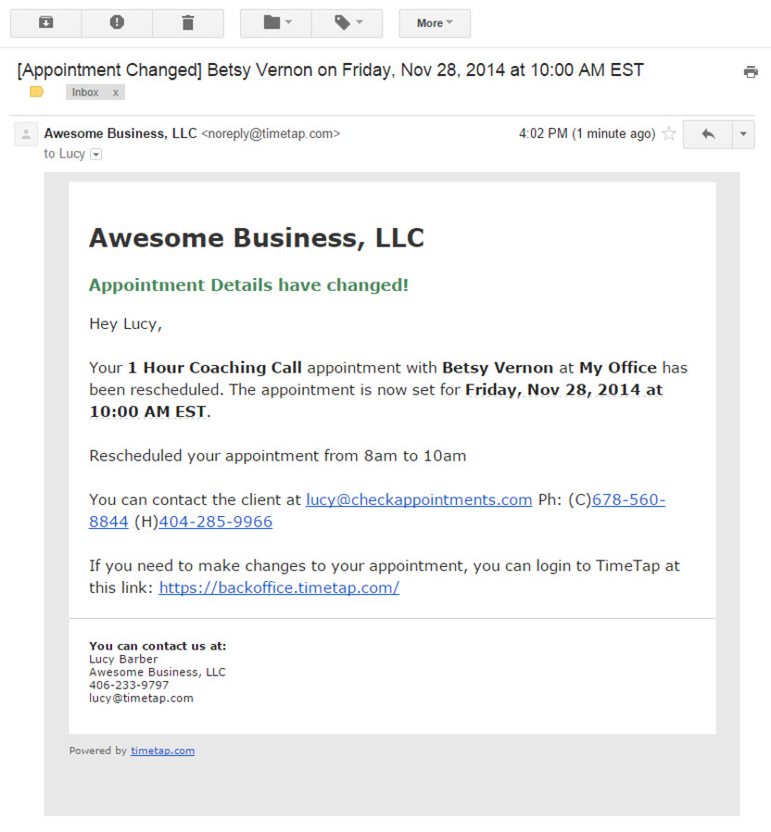Edited/Rescheduled Appointment Email
When either you (the staff person) or the client reschedules or makes changes to the appointment, the edited/rescheduled appointment will can be sent to the staff with the new appointment date and time.
The client can reschedule the appointment by either accessing the link in the confirmation or reminder email or by logging into the scheduler. If the client reschedules an appointment, an email is automatically sent to the staff.
The staff can also edit or reschedule an appointment by navigating to the appointment detail page and using the respective buttons. If the staff does this, they have the option upon saving the changes to send an email to the client or to him/herself.
Below you can read the default template that is sent to the staff when an appointment is rescheduled:
A sample of this email template can be viewed in the screenshot below: