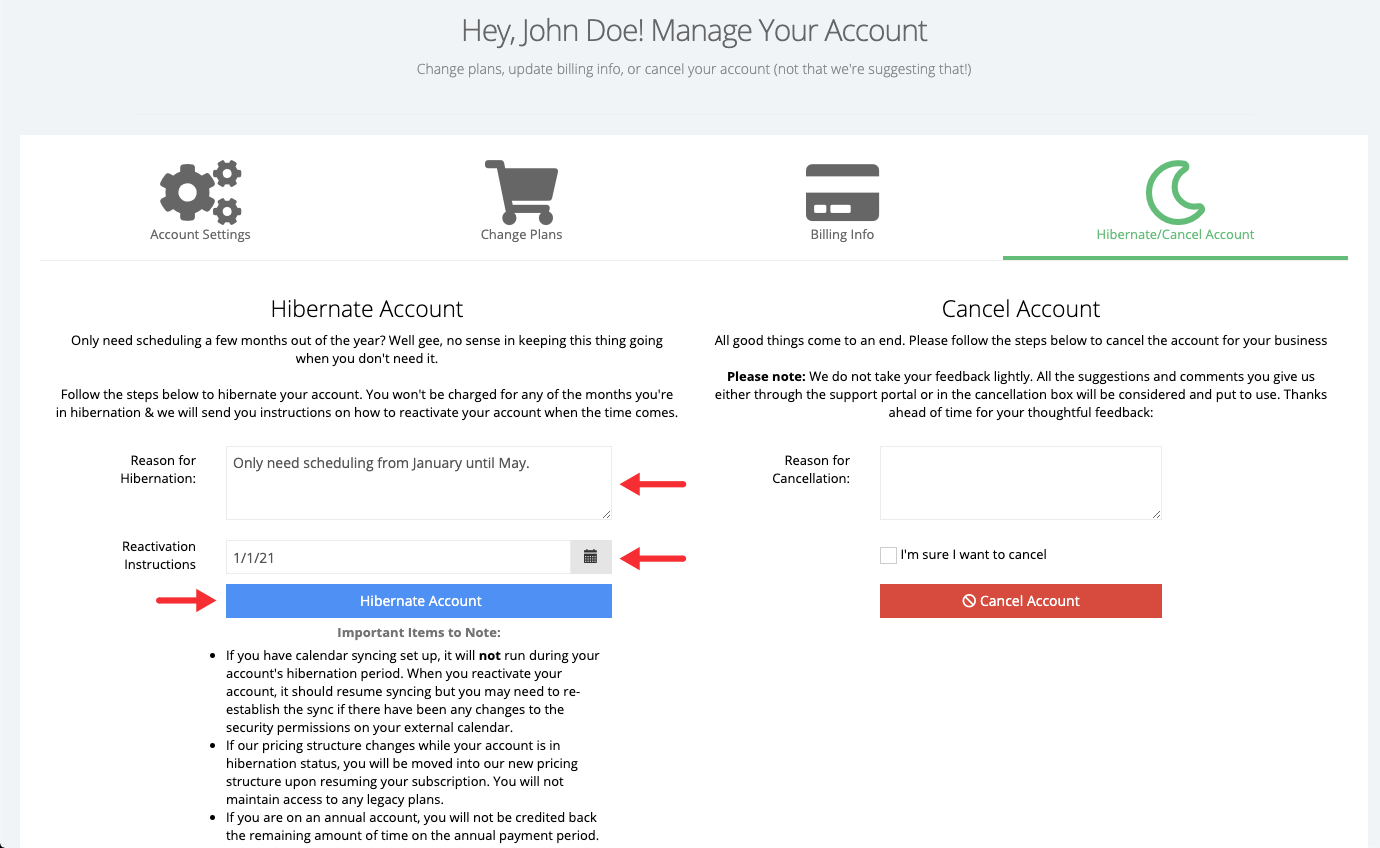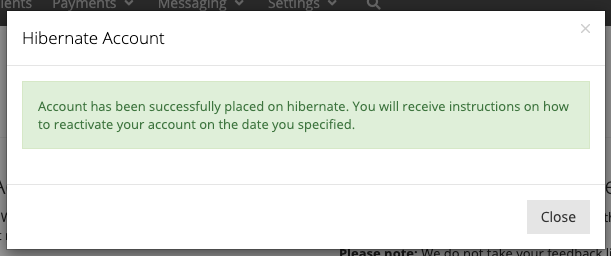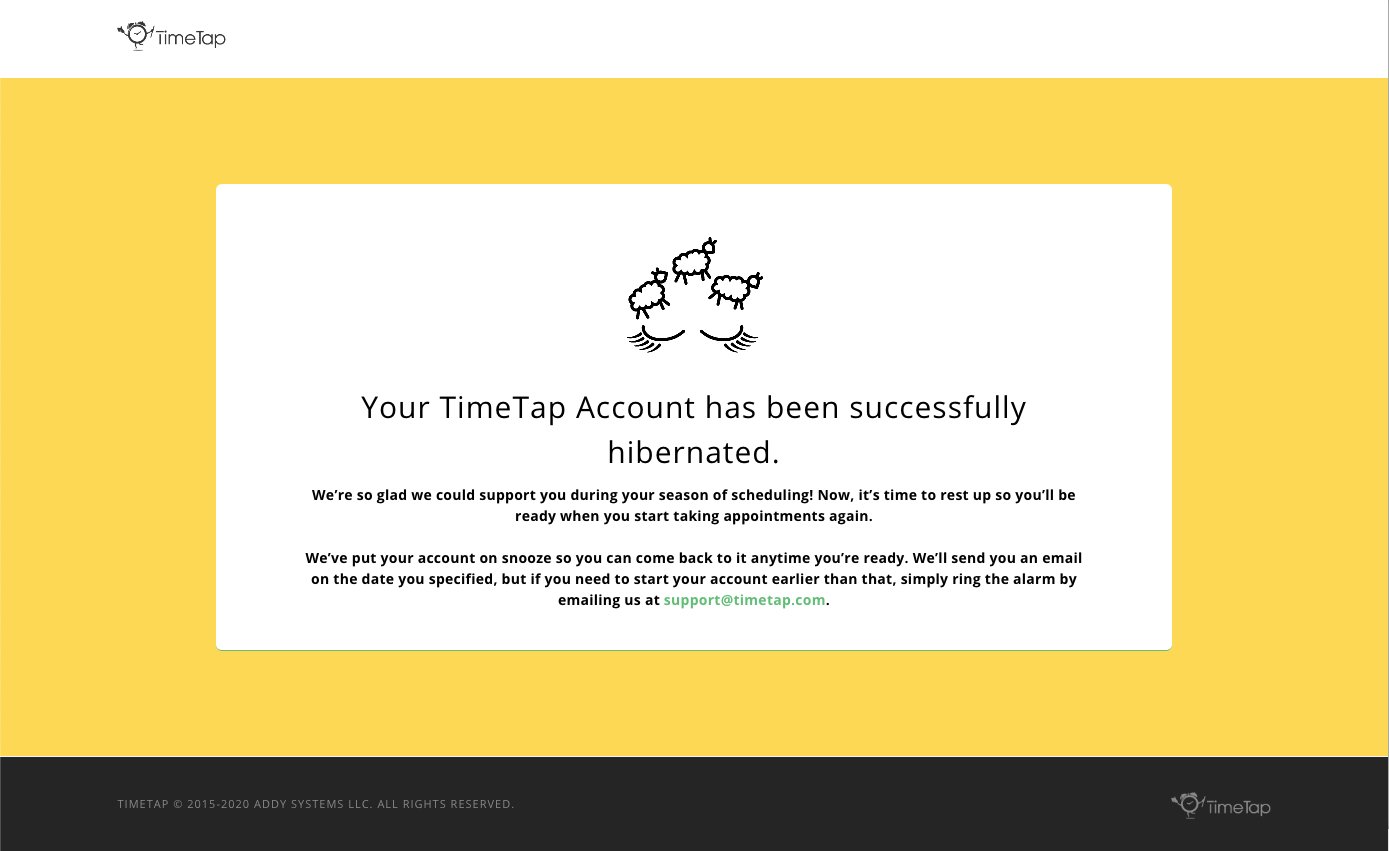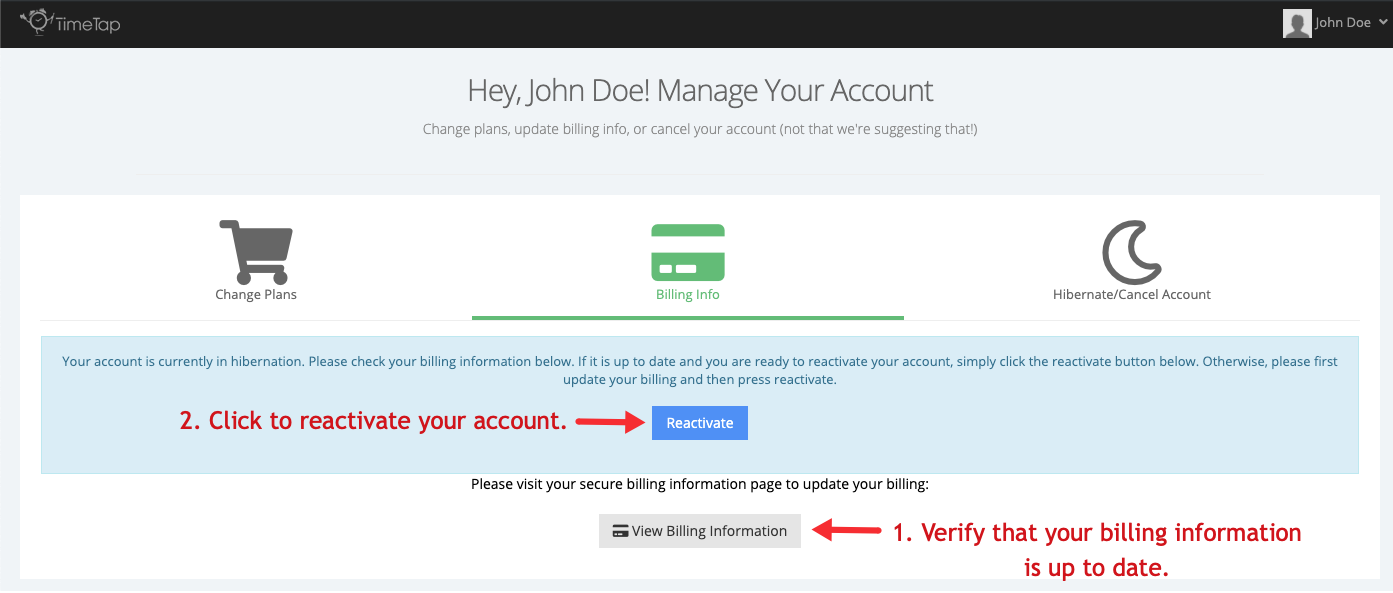Hibernating Account
If you only need scheduling a few months out of the year or need to temporarily pause your scheduling you can choose to hibernate your account.
In order to hibernate your account and pause your online scheduling through TimeTap, go to your name dropdown in the top right and click "Hibernate/Cancel Account":
Before hibernating your account please note the following:
- If you have calendar syncing set up, it will not run during your account's hibernation period. When you reactivate your account, it should resume syncing but you may need to re-establish the sync if there have been any changes to the security permissions on your external calendar.
- If our pricing structure changes while your account is in hibernation status, you will be moved into our new pricing structure upon resuming your subscription. You will not maintain access to any legacy plans.
- If you are on an annual account, you will not be credited back the remaining amount of time on the annual payment period.
That will bring up the Hibernate/Cancel Account tab of your My Account options menu. All you need to do from here is fill in a reason for hibernating your account and select a date when you would like us to send you an email with instructions on how to reactivate your account. Once you've filled the hibernation reason field and selected a date, just click the 'Hibernate Account" button:
After pressing Hibernate Account you will get a small confirmation that the account was placed in hibernation:
And then you'll be directed out of the site:
Once you've been directed out of the site, your account is officially in hibernation.
When you're ready to re-activate your account simply login using your username and password, you will be re-directed to a page where you can verify that your billing information is up to date and then reactivate your account: