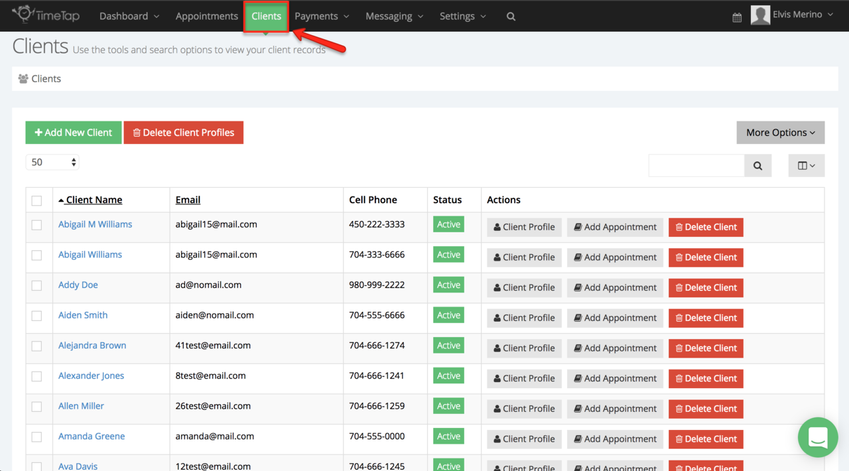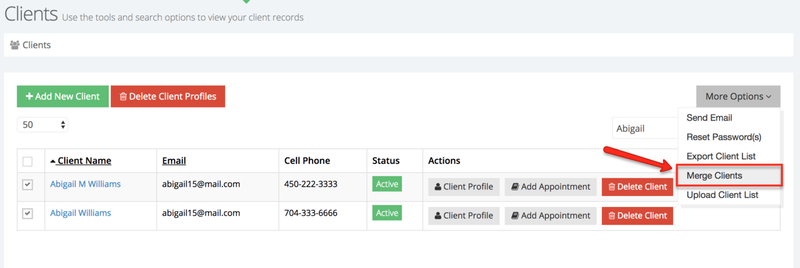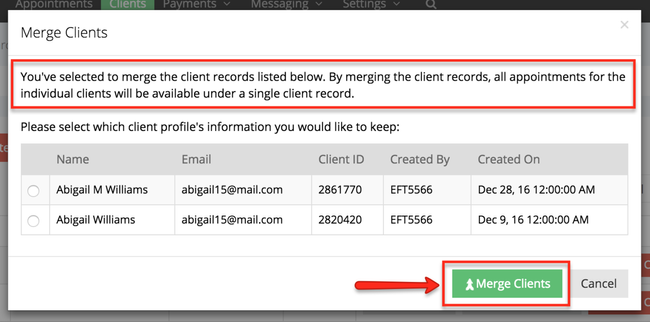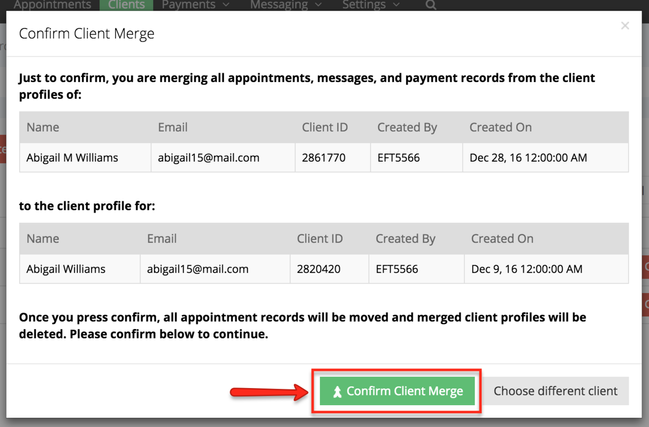Merging Client Records
Client records are created for a client either when you, as a user, add the client or when the client makes an appointment for him/herself a client record is also created and attached to the appointment. So as long as all the fields on these records match one another, only 1 client record will be created and all appointments and payment history will attach itself to that record.
More than likely, however, at least some of your clients will end up typing in something slightly different each time they make an appointment which will create more than 1 record for that client. If this is the case, you can merge the duplicate clients through our Lookup Client screen. Here's how:
Click the Clients menu on top navigation bar:
Once in the clients menu check the boxes to the left of the names of the clients you would like to merge. If you do not see the clients initially, try using the search bar to narrow down your results:
With the records you want to merge selected, click More Options and select Merge Clients:
When merging client records, you are copying all appointments, messages, invoices, and payment records from one or more client record(s) to a single client record. After the appointments have been merged to the single client record, the merged client profiles will be deleted from the account and only the parent one with all the appointments, messages, and payment history will remain. Once you press the "Merge Clients" button, you will get the merge client pop up box which will let you select which record you want to merge to:
After you press merge, you will get a confirmation message which will confirm the actions you are taking. Press confirm on that box and you'll see all client records merge to the parent:
After the client records have been merged only the record you chose to keep will appear in the client list.