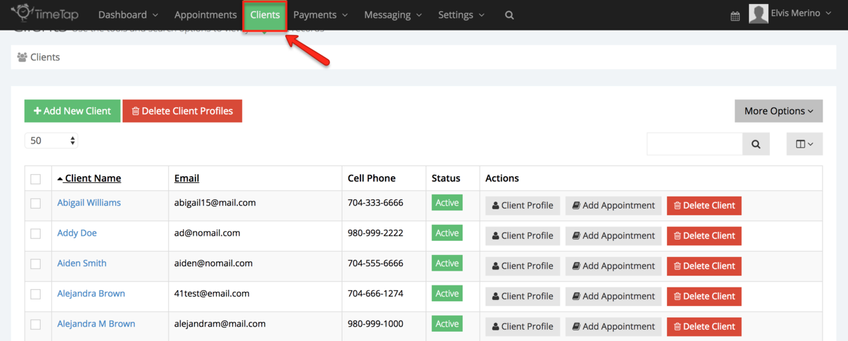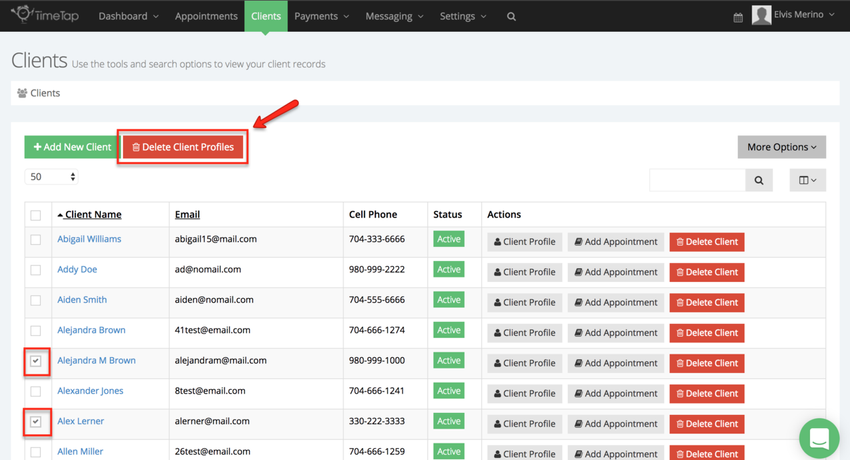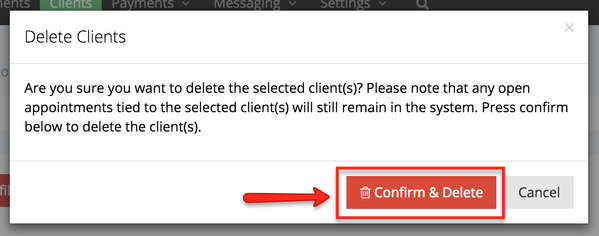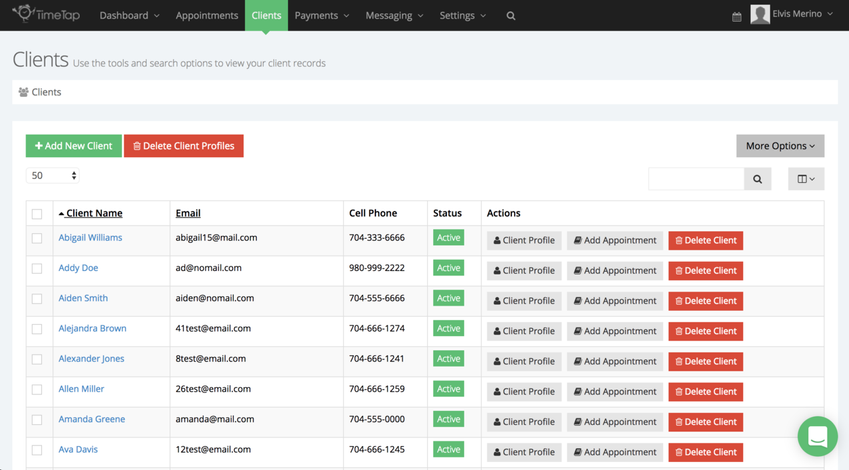Deleting Clients in Bulk
You can always delete clients individually through their Client Profile, but you can also use the Client List to delete clients in bulk. This may come in handy if you have it set on your scheduler's Client Login that only registered clients can book an appointment and you need to delete a number of your registered clients. Or maybe you have set up a number of test client profiles to try out some changes you made and don't want them clogging up your list. Whatever the reason, follow the steps below in order to delete multiple clients at once.
First, navigate to the Client List by clicking on the Clients menu:
From here, check the checkboxes next to the clients you want to delete and click the red "Delete Client Profiles" button:
You'll get a small window asking you to confirm that you really want to delete these client's profiles:
This message also tells you that any appointments the clients had set will remain in your back office. If you want to delete the appointment records for any clients that you've deleted, read our documentation on deleting appointments. I recommend deleting the appointments before deleting the client if you want to eliminate their appointment history because you can check in the appointments tab of the client profile to see if you've missed anything.
Once you press "Confirm & Delete" the clients will be removed from your client list: