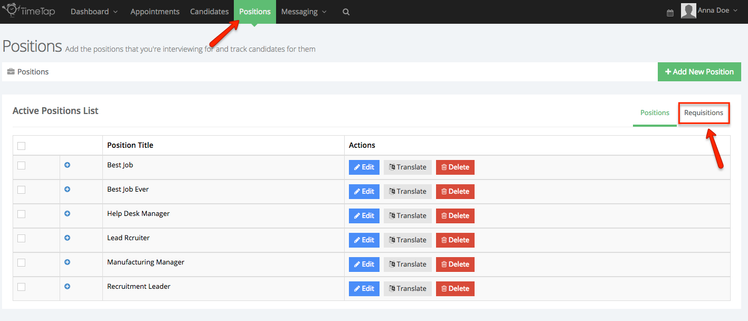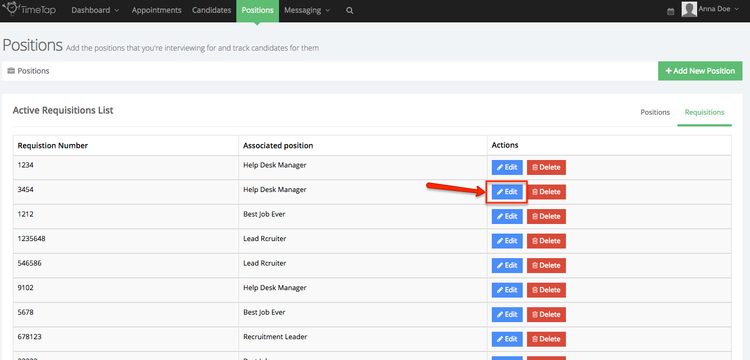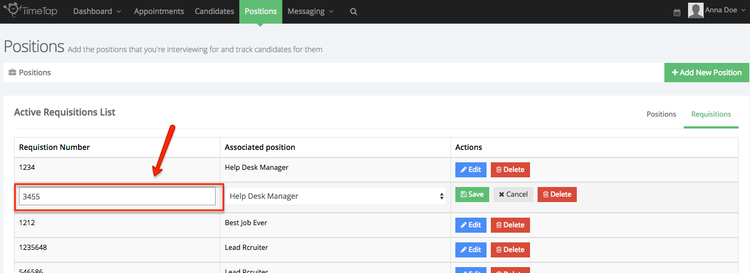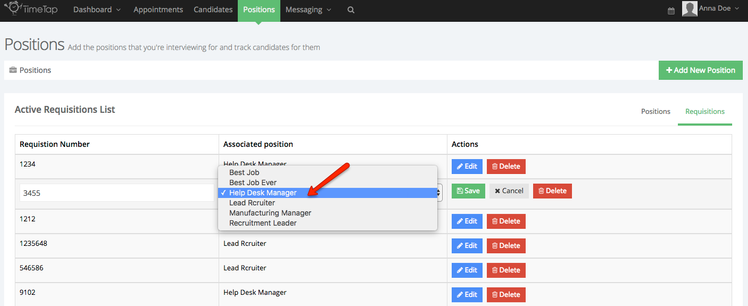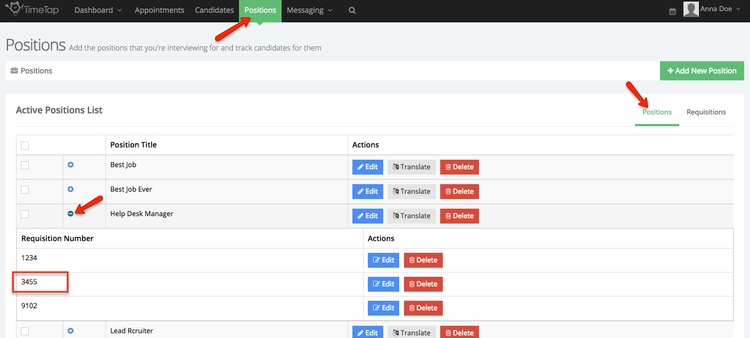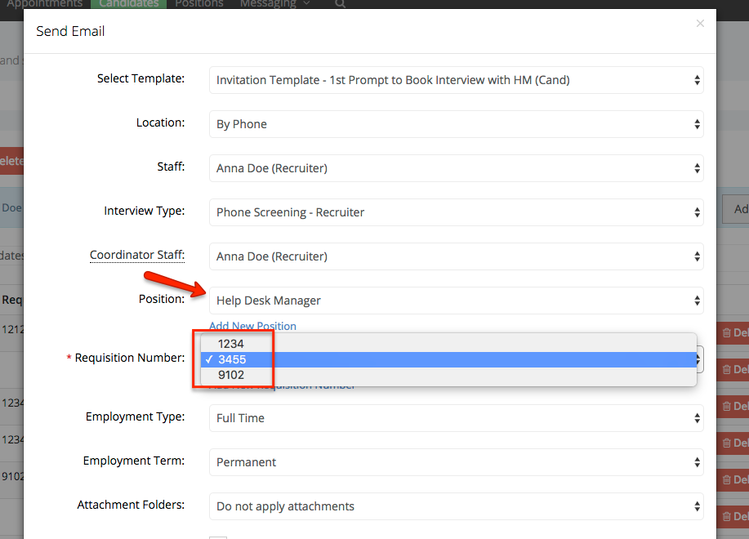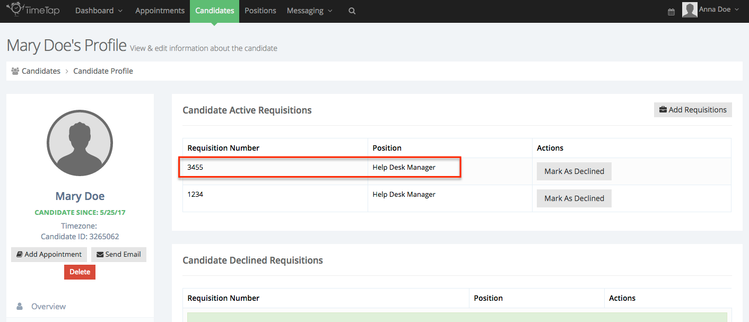Editing Requisition Numbers
If you ever need to update a requisition number or assign it to a different position, you can do so in your requisition list. This could happen if you accidentally fat fingered the requisition number when you were sending out an email to a candidate or if you uploaded a candidate list with the wrong requisition number in place.
To edit a requisition number, go to Positions and click on the Requisitions tab underneath it:
Under the Requisitions tab, find the requisition that you want to edit or assign to a different position and click "Edit" next to it:
When in edit mode, you can change the requisition number in the requisition number column:
You can also choose which position the requisition number should be assigned to (if it is assigned to the wrong one or currently unassigned) and then click "Save":
Once you've assigned a requisition number to a position, then under the "Positions" tab at the top you can click to expand the position and see the requisition number you added under it:
When you go to send an email out to candidates you'll see the requisition numbers fill in based on the position selected:
Lastly, any candidates that had been assigned that requisition number previously will have the updated requisition number showing on their account: