Client Created Appointments
Appointments will be added to your schedule if clients book themselves using the scheduler found on your mini website or that you embed on your own website. You'll receive an email notification about the new appointment and when you login to TimeTap you'll be able to view & manage the appointment from your Calendar or List views.
Clients will click through your scheduler to choose a service, a date and a time for their appointment. On the last page they will enter in their information and, based on what intake fields you have configured, a client profile will be created for them in your account where you can see all their appointments and details. If clients come back through the scheduler and make a second appointment at any time, that appointment will be added to the same client profile as the first one was created under.
The flow for how a client will create his/her own appointment is shown in the gallery below. Click on the image to maximize it and see the scheduling steps that clients have to go through:
Scheduler Flow |
||||
|---|---|---|---|---|
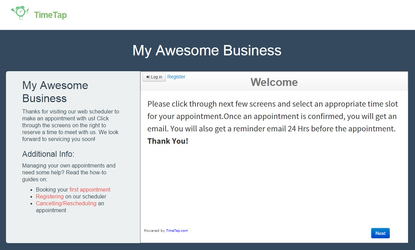
|
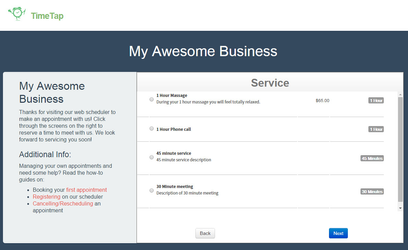
|
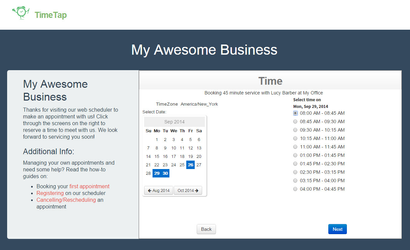
|

|
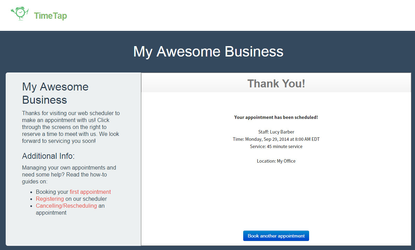
|
|
|
|
|
|
|
Once a client has created an appointment, you still have the ability to manage it the same way you do for One Time and Recurring appointments you set up yourself in the Back Office. You can: