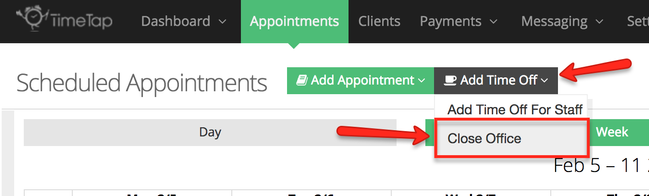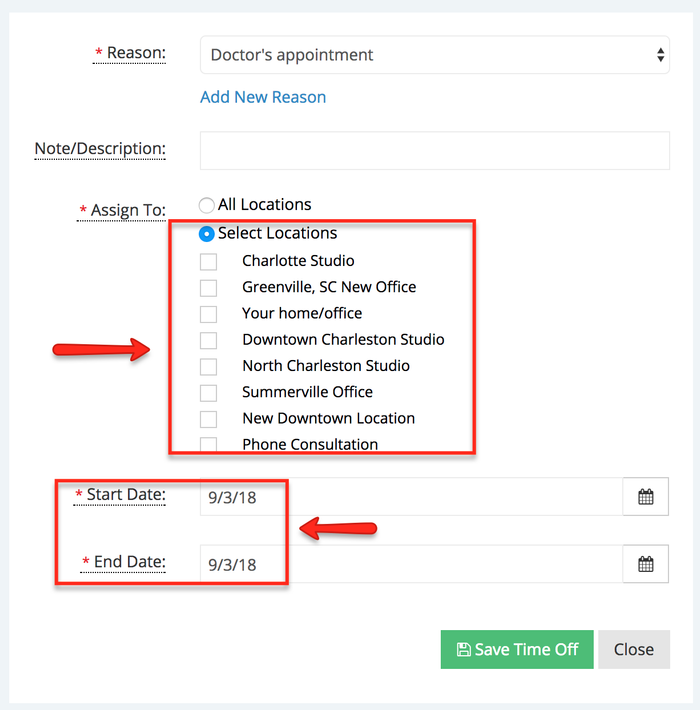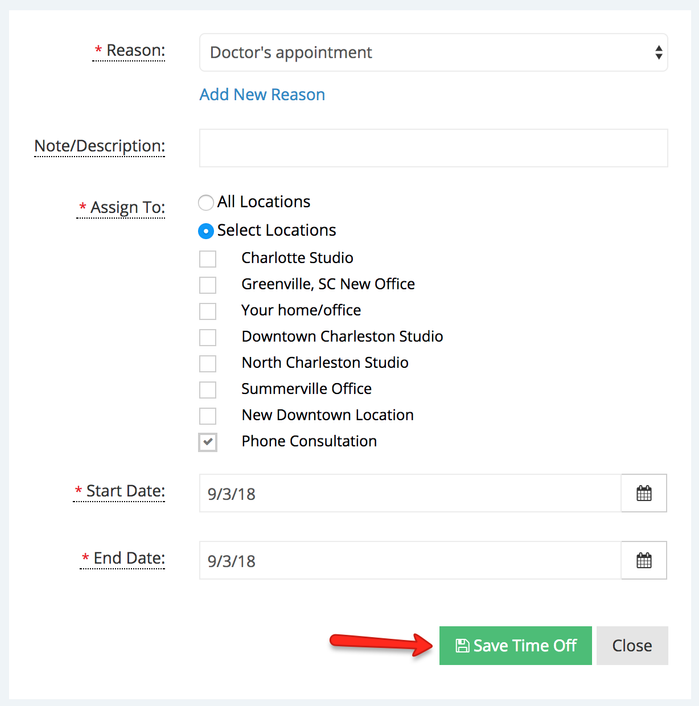Closing a Location for a day or more
There are times where one of your locations may be closed but another one of your locations stays open. Maybe you regularly take phone appointments, but one day you're going on site to another location and you want to close your "Phone" location. To do that, you can use the "Close Office" option under the Appointments menu.
To get started, under the Appointments menu click the "Add Time Off" button and select the "Close Office" option underneath that:
This will take you to the "Add Time Off" screen where you can select which locations you want to close and configure the date range for which they will be unavailable for scheduling:
If you are only closing the office for one day, just put the same date in both the start date and end date field.
Once you've selected the proper locations and put in the right date range, click the button to "Save Time Off" and it will make it so that the location you selected will be closed for bookings but other locations will stay open: