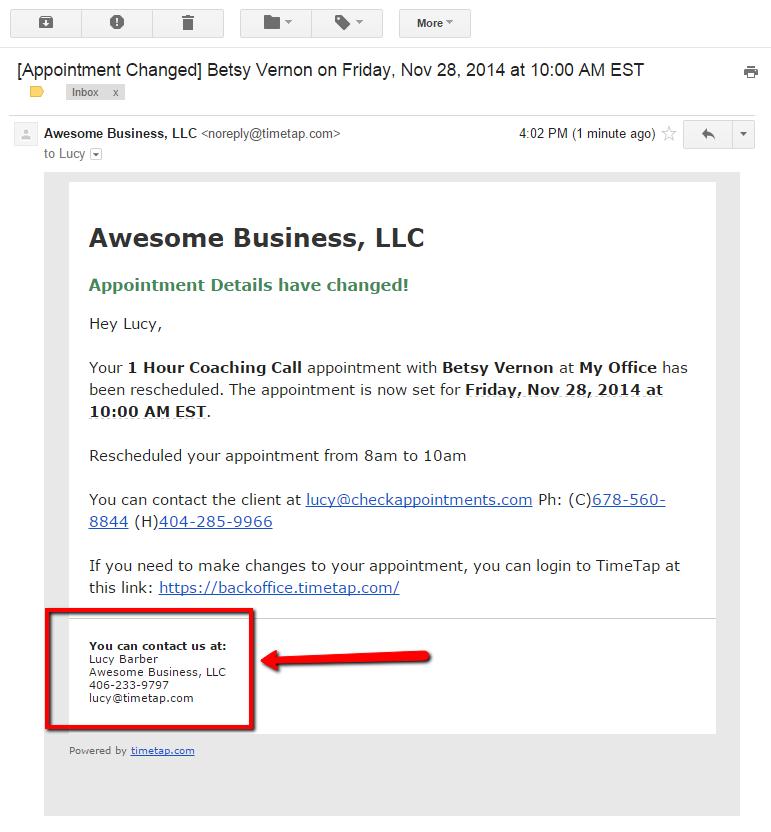One of the biggest benefits of using an appointment management system is that the notifications and updates about your appointments are handled automatically. You don't have to make a mental note each time you talk to a client to send them a follow up email. Instead, as appointments are added to your calendar, appointment emails are automatically queued to send out at important times during the appointment lifecycle.
Different emails go to your clients than go to you or your staff. In the documentation pages in this section, we go through both the emails sent to clients as well as staff and look at the default template as well as when they are sent and what kind of notes might be added to them. Those emails include:
- New Appointment Confirmation to client and/or to staff
- Appointment Reminder to client and/or to staff
- Appointment Completed to client
- Appointment Edited/Rescheduled to client and/or to staff
- Appointment Cancelled to client and/or to staff
- Appointment No Show to client
On this documentation page specifically, we're going to talk about the staff signature which is universal across all the emails that get sent out.
Staff Signature
The staff signature section shows up in the footer of all of the email templates sent out in your account. You can customize it to have whatever format you want when editing your staff profile. You can user this to share contact information with clients bearing in mind that it will be standard across all email templates.
By default it will read:
You can contact us at:
Staff Name
Business Name
Staff Phone
Staff Email
As you'll see form all the sample email screenshots in the following documentation, this signature shows after the body of the email, as pointed out below:
Again, to edit or customize this signature, go to your staff profile and edit the Staff Details. This is described in full on our my profile documentation page.