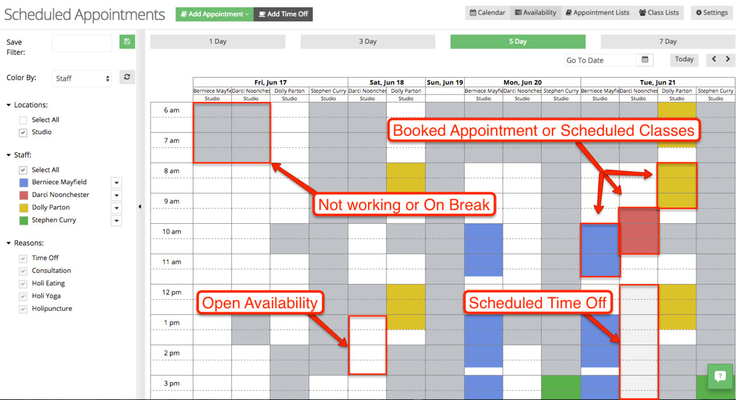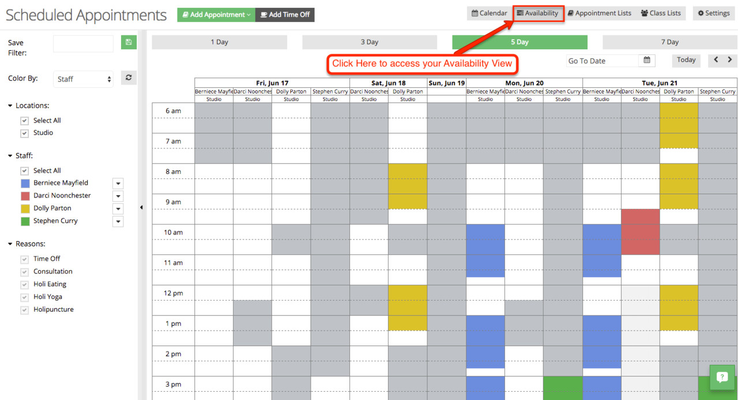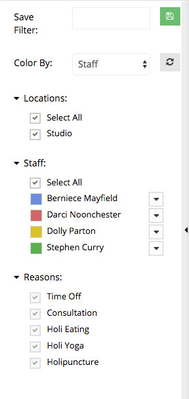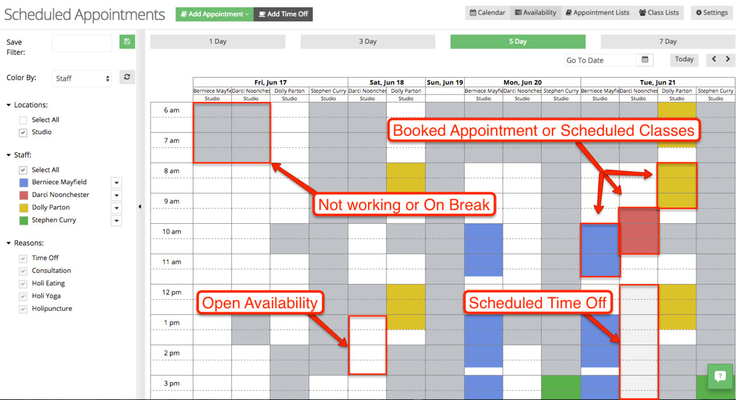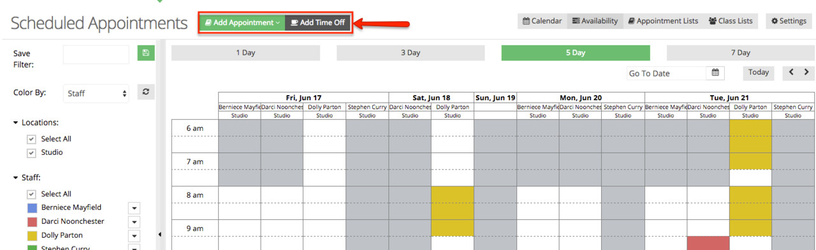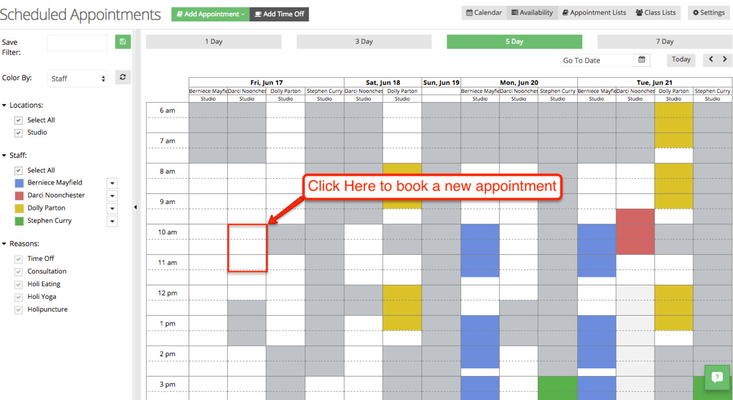What does Availability View look like?
Here is an example of your Availability View::
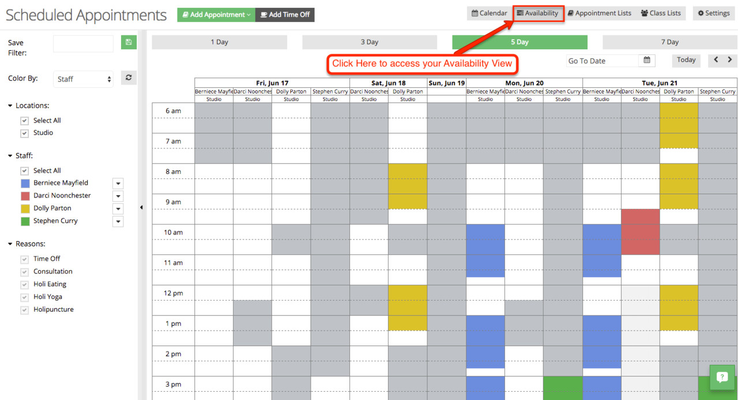
The left menu provides a number of ways to customize your availability view. Selecting and deselecting the Location, Staff will change the content of your calendar. We don't have an option to change Reasons because the purpose of this view is to gauge everything that is happening at the selected location(s). Deselecting a reason in this view may provide misleading information regarding staff availability. For an in-depth guide to filtering your booked appointments, check out this article How to Filter Your Booked Appointments
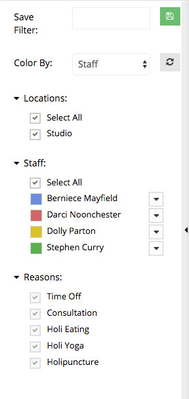
What do the different colors and boxes mean in Availability View?
The color coded boxes in Availability View make it easy to understand what is going on at your selected location(s) and who is doing what. Let's look at a few examples.
White Boxes represent open availability.
Dark Gray Boxes represent a time where staff members are not working or on break. This information is determined by the staff availability set up for each employee. For information about how to change staff availability, check out this article Adding Staff Availability Flow.
Light Gray Boxes represent time where a staff member is scheduled for time off. This is different from not working or on break. Not working and on break times are determined by your staff availability. Time off is added to your schedule for things like vacation time or personal errands. For additional information about adding time off, check out this article Editing Time Off.
Color Coded Boxes represent your booked appointments and scheduled classes. The left menu tells you what location, staff or reason coordinates with each color. There are also dropdown menus that allow you to change how each item is color coded in the calendar- with the exception of time off which will always appear as light gray.