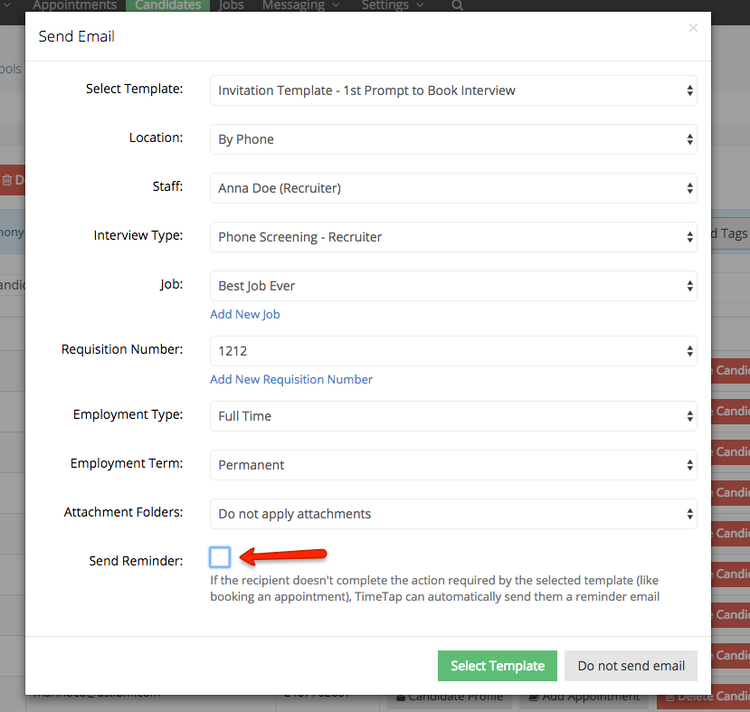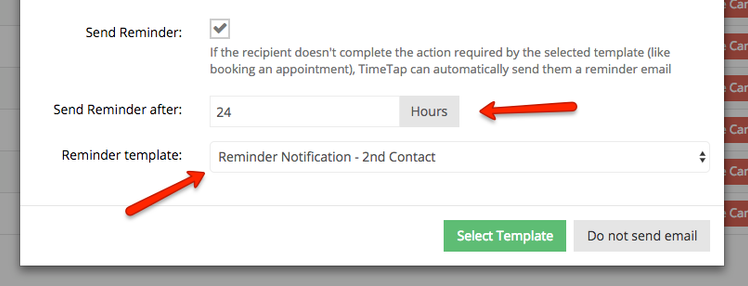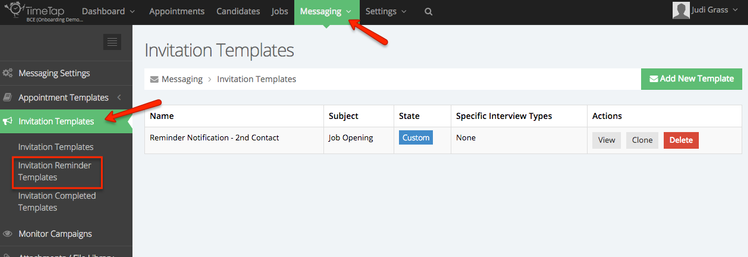Invitation Reminder Templates
Sometimes when emailing Candidates or Hiring Managers, they don't immediately take the corresponding action in the email they receive. The Candidates don't open the email and immediately book or the Hiring Managers don't open the email and immediately update their availability.
When this happens, you can automatically trigger a reminder email to send out to either the Candidate or Hiring Manager a certain number of hours after the initial Invitation email is sent.
As you are emailing the Candidate or Hiring Manager, you'll see the checkbox for "Send Reminder" in the Select Template portion of the Send Email flow:
If this is checked, you'll see the option to set how many hours after the initial invitation email is sent that you want the reminder email to go out.
For the "Send Reminder after" input field, if you put in "24" hours then if the candidate hasn't booked an interview time slot or the hiring manager hasn't entered their availability within 24 hours of the initial email being sent out, TimeTap will automatically send out the reminder template that you select from the "Reminder Template" dropdown:
The templates in the "Reminder template" dropdown fill in from the templates you store under Messaging > Invitation Templates > Invitation Reminder Templates:
You can add as many reminder templates to this list as you'd like and have Recruiters or Service Center Users choose from these templates as they are sending out emails to Candidates or Hiring Managers. Best advice is to just provide a name for the template so it is clear to the Recruiters and Service Center Users what Reminder template they should pick.
We have provided the text for the default Reminder Notification that most IBM related accounts have here: Example Reminder Template.