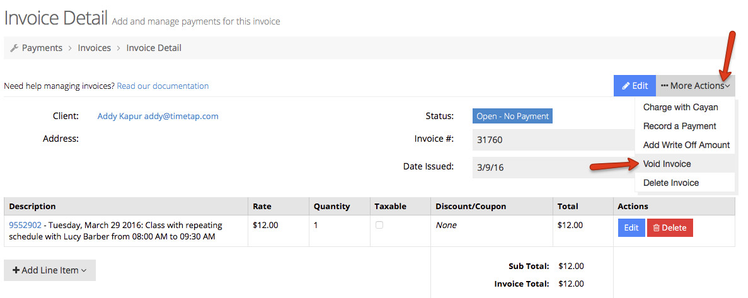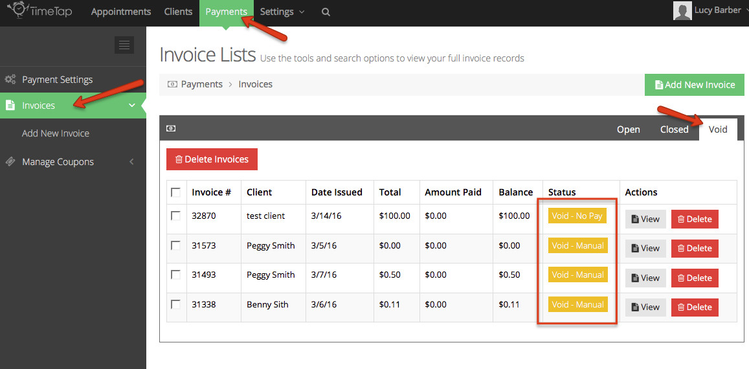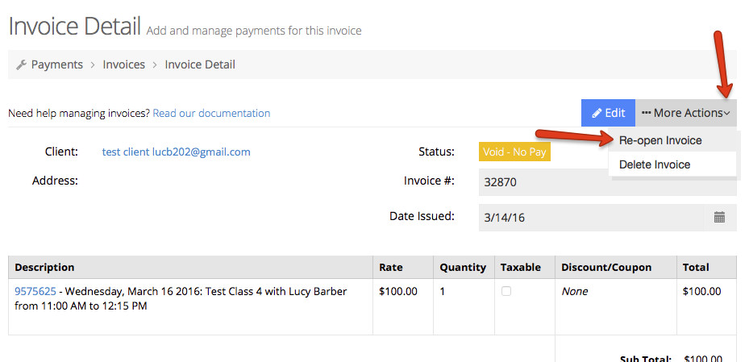Void Invoices
An invoice can either be marked as void Manually using the More Actions dropdown menu from an open invoice's view or it may be marked as Void - No Pay automatically.
The Void - No Pay status happens only when you:
- Have a payment portal set up on your account
- Have payment marked as Required
- A client has gone through your scheduler to book an appointment for a service or class that has a price or deposit amount listed on it. The client does not submit payment on the invoice within the allotted time frame, which is 90 minutes. At that point, we cancel the appointment due to non payment and void the invoice marking it as "No Pay".
You can also manually void an invoice by going to an open invoice's detail page, clicking the More Actions menu and selecting to "Void Invoice":
When you're looking at your list of Void invoices, you'll be able to tell the difference between invoices that were voided due to not paying for their appointment upon booking and invoices that you voided in the back office by the sub-status that displays:
Once an invoice is in "Void" status, you cannot make changes to the line items that are on the invoice or enter any new payments. To do that, you need to use the option under the More Actions menu on the invoice detail screen to "Re-Open" the invoice. This will give you all the editing controls on the invoice screen: