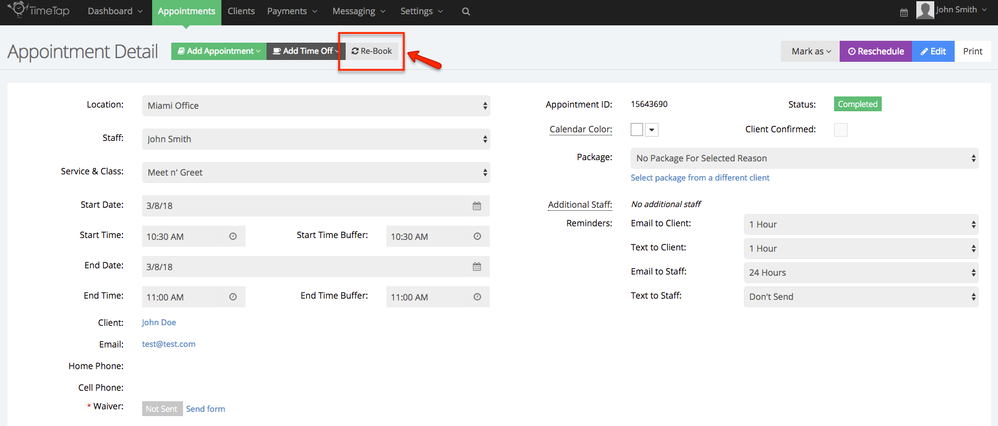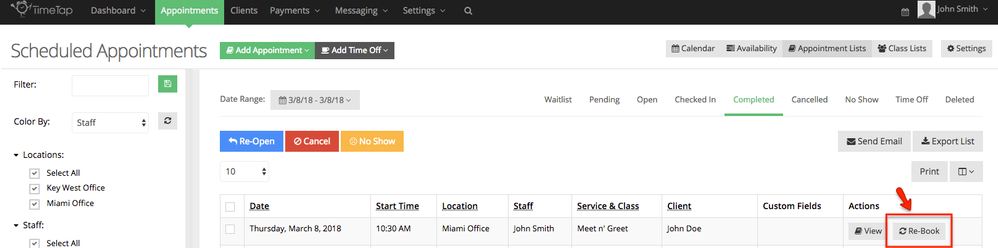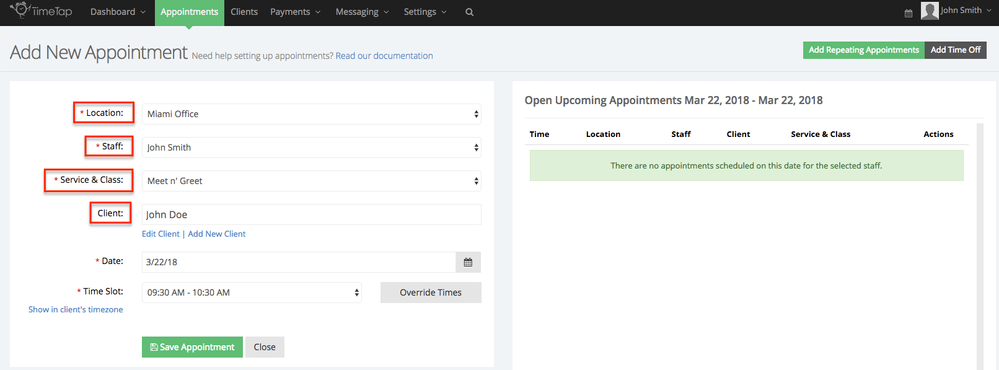Re-Book Button
If you're looking to quickly book a duplicate appointment for a client, the Re-Book button is your best tool.
When would you use it?
When patients are checking and need to book a fast follow-up appointment with you. Simply select 'Re-Book' and the clients' details save prompting you to select a new time and date to book without having you start from scratch (no client look-up, their name is already there)!
You can access this button from two places, the Appointment Details page -
Or from Appointment Lists -
Regardless of where you select it, when you do, a new page will populate will a New Appointment view, automatically filling in the same appointment details as the one you selected Re-Book from.
It is important to note that if you no longer have availability set for the location your are selecting to 're-book' from, it will show that you do not have availability for the new appointment you are trying to book. You'd either need to select a different location where you are currently bookable or add availability to that original location.
Simply select Save Appointment and your new appointment is set.