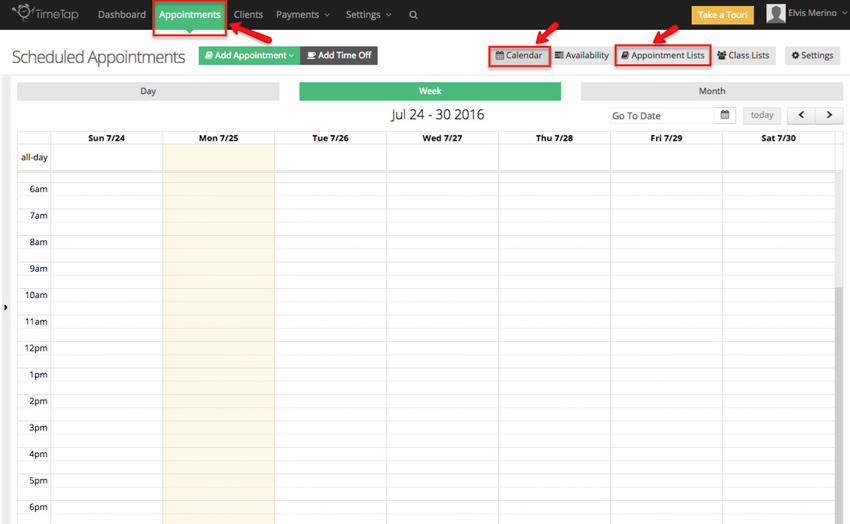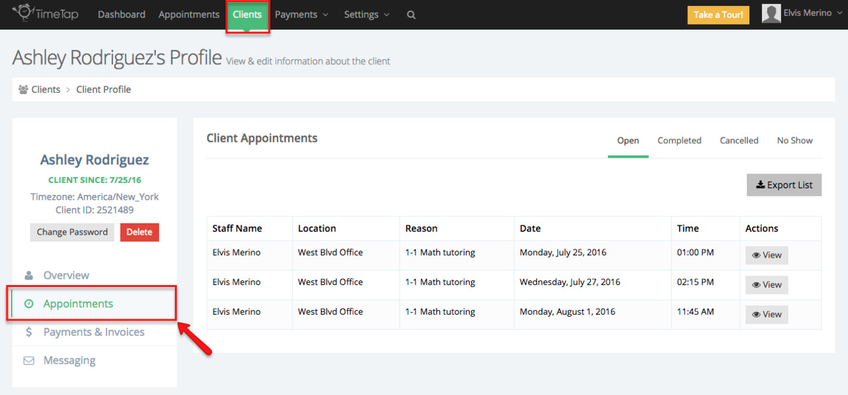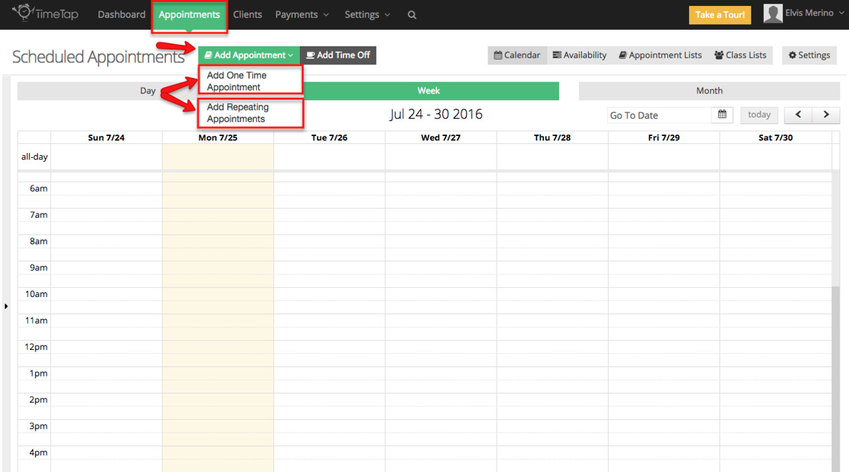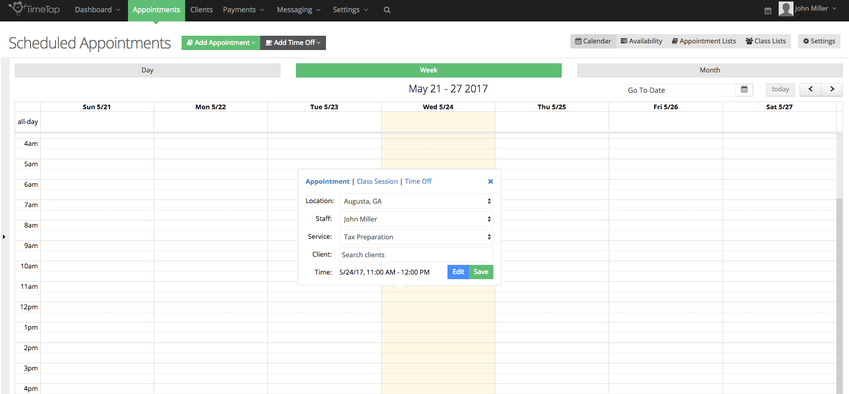Appointments
In TimeTap, an appointment is a booking for either a service or class that you offer.
Service Appointments: As a service-based appointment is made with you, it goes onto your schedule and blocks off your hours of availability to keep anyone else from booking with you at that time. The appointment can be made for any duration of time, but the default length for the appointment will be based on the duration you set for your service.
The service determines the "reason" for the appointment. If you are a Massage Therapist, your service could be called "Hot Stone Massage" and thus when the appointment is made the client sees that he/she is booked for a Hot Stone Massage and will choose between the lengths of massages you offer. If you are a Tutor, your service might be called "One on One Tutoring Session" and, similarly, when your students book an appointment they will choose that from your list of services as the reason for their appointment.
Most of the time, service appointments are made with a client who will receive email notifications about the appointment. You can make appointments using the Back Office of TimeTap and not attach a client to it, if you want to.
Class Appointments: When you add a class to your account, you also add a schedule for when sessions of that class will be held. This is different than services as service appointment times are offered based on a breakdown of your staff's "Service Availability". Once you've created a session for a class, that session will mark you as "Busy" and prevent clients from being able to book service based appointments with you.
The class will also determine the reason for the appointment. If you are a yoga instructor, you may have several different types of classes (60 Minute Vinyasa Flow, 75 Minute Vinyasa Flow, Balance, etc.) and your clients could choose between all of your classes to see what your schedule is like for each.
One class session may be comprised of several different appointments, depending on the number of clients that registered for the class session. The total number of possible appointments that could be made for a single class session is determined by the class session's max capacity.
Once either you add an appointment using the Back Office of TimeTap or your clients book an appointment with you using your scheduler, you can find all of your appointments through either the calendar or list views found under the Appointments Menu:
You can also find appointments for a specific client by navigating to their client profile and viewing their "Appointments" tab:
Documentation on navigating to specific client's profiles is available here.
Appointments are made either through the Back Office of the application (where you, the staff person, logs into to manage your schedule) or by clients as they visit your scheduler (which is either hosted by us on your own mini website or which you embed on your own website).
To add an appointment as a staff person, navigate to Appointments and press the "Add Appointment" dropdown to choose between adding either a one time appointment or a repeating appointment series:
Alternatively if you have enabled the Quick Add function, you can click on any available time slot in the calendar, this will bring up the option to add an appointment, add a class session or add a time off:
If you have disabled the quick add function you can double click on the Calendar on the date and time that you want an appointment and the "Add new Appointment" screen will open up.
You can learn more about adding appointments in this section of the documentation.