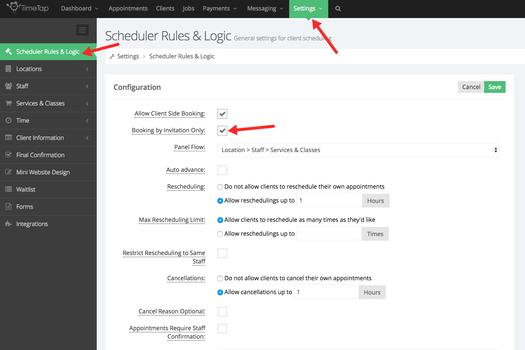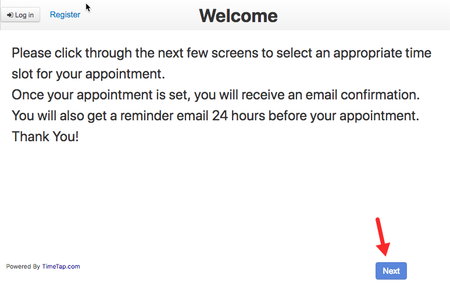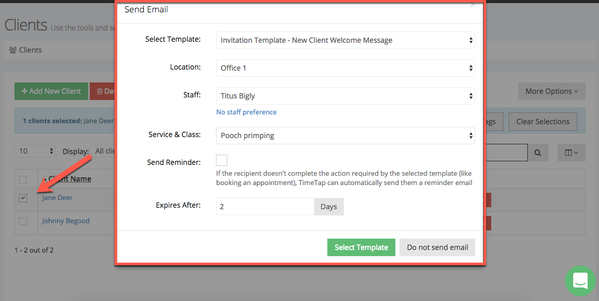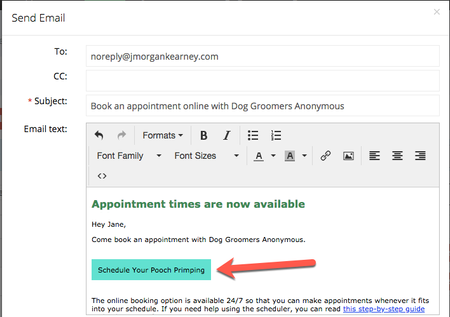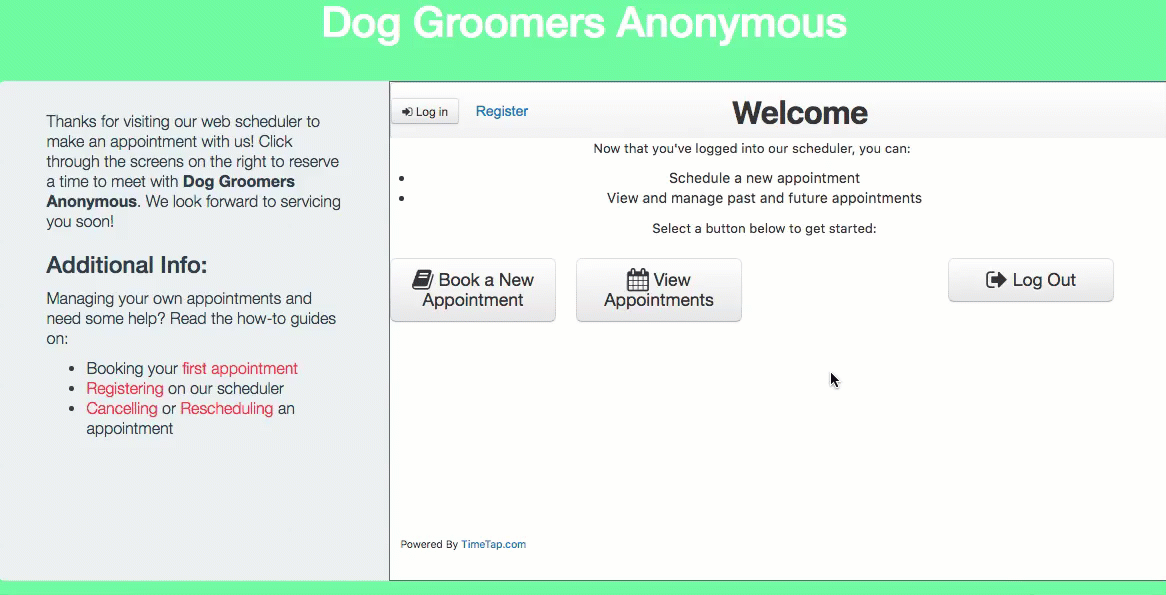Booking by Invitation Only
Now available in production for all professional- and business-level accounts, this feature allows clients to book appointments with staff members only when they have been invited to do so.
The way this works is simple: just go to Settings → Scheduler Rules & Logic, click on the blue Edit button, and check the Booking by Invitation box.
When you do, you will notice that on the scheduler you will not be allowed to click the “Next” button. This just means that only clients who receive an invitation email from a staff member with a link generated by the tag %BOOK_INVITATION_URL% will be able to book appointments.
As an example of how this works, using a test account I sent out an invitation email to a client named Jane Deer inviting her to book an appointment at Office 1 with Titus Bigly for Pooch Primping and set the invitation to expire after 2 days.
When Ms. Deer clicks the teal button in the email, a new tab will open in the client's browser with the option to book a new appointment.
Remember, this will only work if you have embedded the %BOOK_INVITATION_URL% tag in the emails you send! After the client clicks the button to book an appointment, the location, staff, and service options will be presented to the client, who will not have to enter their information. Since the invitation is generated just for them, the URL created by the tag basically logs the client into the scheduler.
If the client clicks the button in the invitation email after the expiration time, they will not be able to book. Turning on this feature also hides all private URLs.