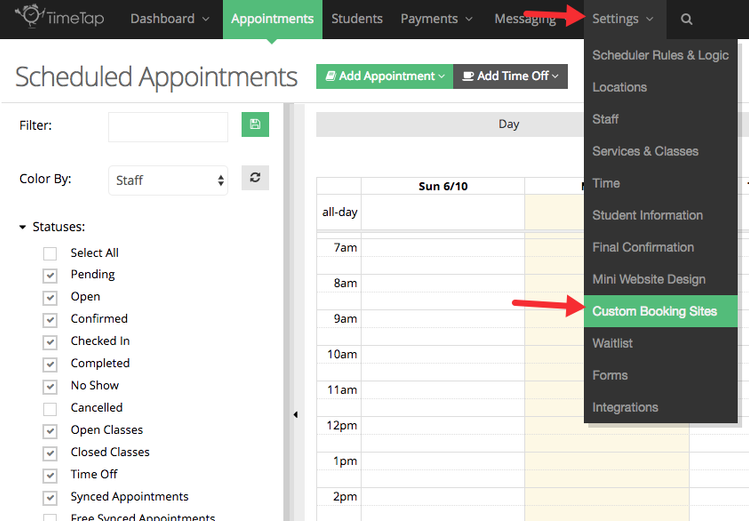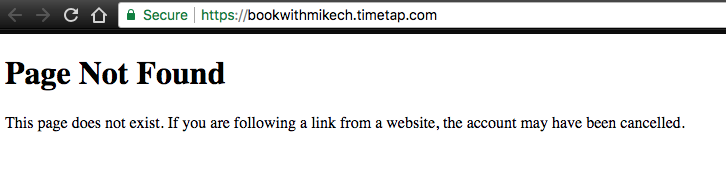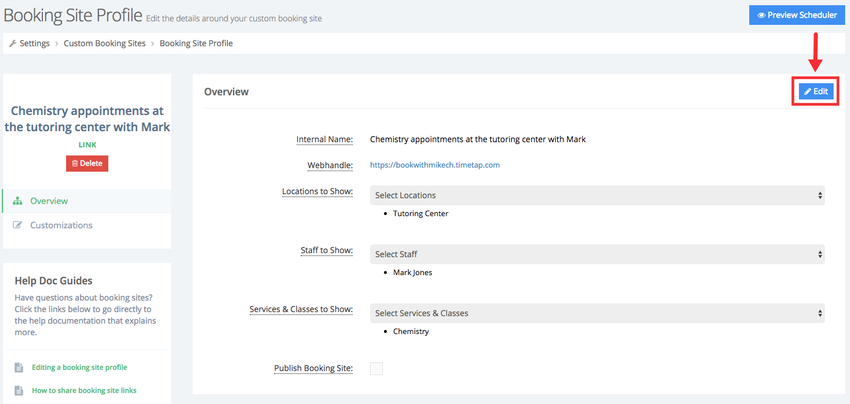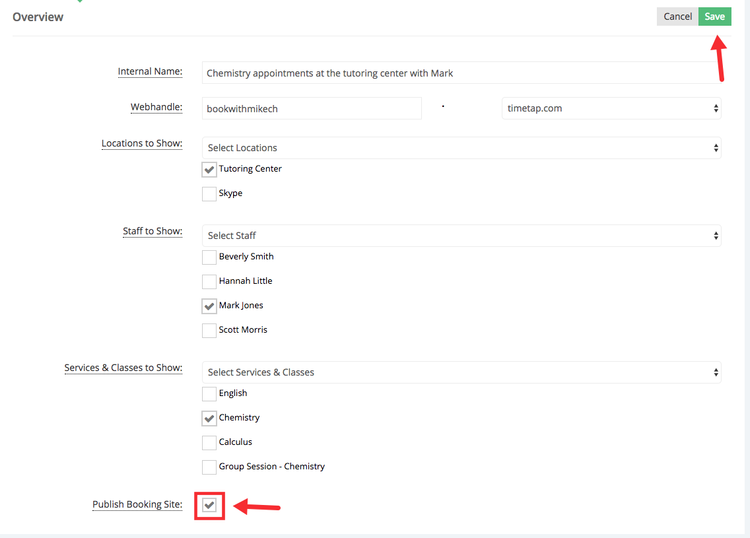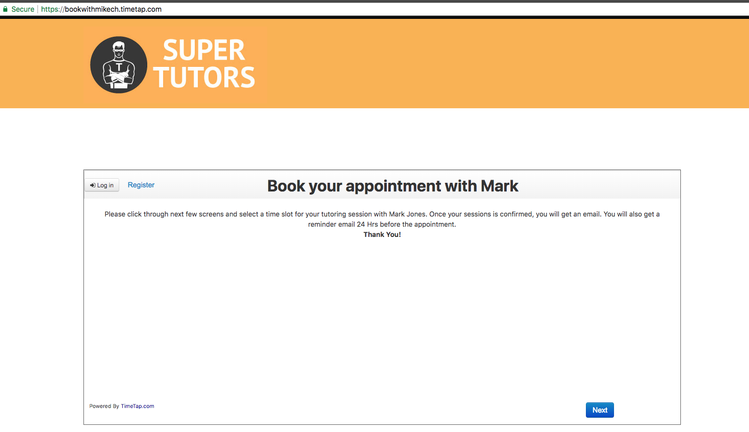Publish a Booking Site
After creating your custom booking site you can publish and allow your clients to book appointments there. Begin by going to Settings → Custom Booking Sites:
In the Custom Booking Sites page you'll see a column labeled Published, if a booking site has an X mark () under this column then the booking site is not published, if a booking site has a check mark () under this column then the booking site has been published:
If a booking site is not published and the client goes to the URL corresponding to that booking site they will see "Page Now Found" message:
To publish an unpublished booking site click the View button under the Actions column to go to the profile of the booking site you want to publish:
While in the Booking Site Profile click the Edit button in the Overview section and go into Edit mode:
Withe Overview section in Edit mode check "Publish Booking Site" checkbox and click Save:
If you then go to the booking site's URL you'll notice that the booking site is now published and ready for clients to book: