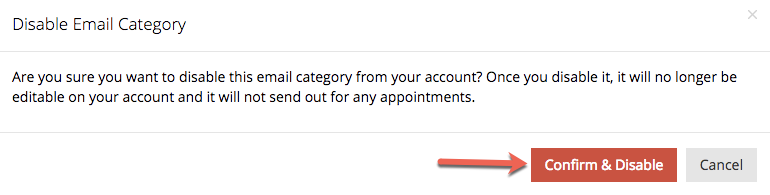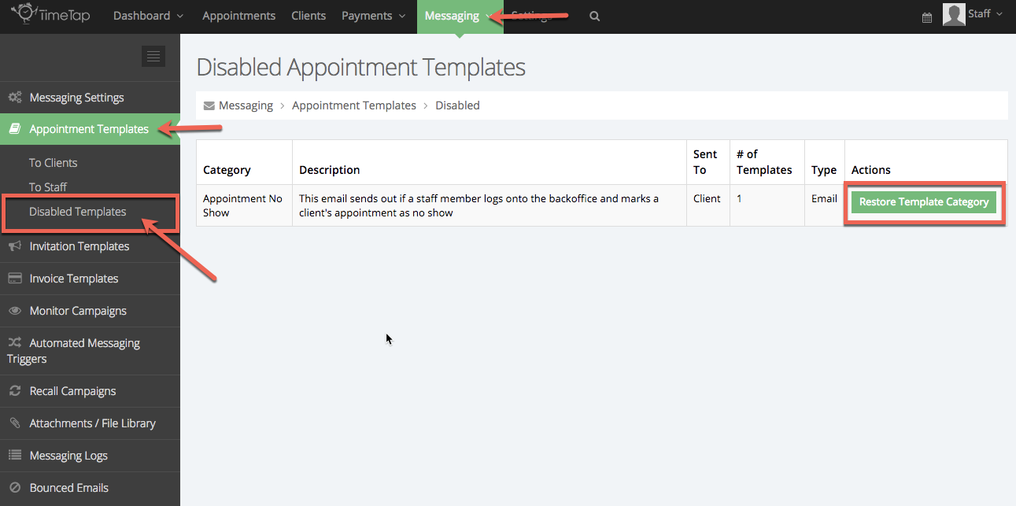Disabling Appointment Templates
By default your TimeTap account comes with a list of automated appointment notifications via email and text message. If for some reason you do not want your clients and/or staff to receive a specific appointment template TimeTap gives the option to disable that template all together. Meaning the system will not send that appointment template to anyone under any circumstances.
When looking at your appointment template list you will see under actions "View" (click to view the appointment template) and "Disable" (remove sending functionality for this template).
In the example below we are looking at our appointment templates to clients. The decision was made that we do not want an email sent to our clients who have been labeled "No Shows" as their appointment status.
Once you click on the red Disable button you will be ask to Confirm and Disable. Once you have disabled the template it will no longer be editable on your account nor will it send out for any appointment.
Now that we have confirmed and disabled the Appointment No Show template it will be stored in the disabled templates folder. The Disabled Templates folder is listed under Messaging > Appointment Templates > Disabled Templates:
On this page you will see all of the templates you have chosen to disable. You are also able to restore any of these templates by clicking the green "Restore Template Category."
Appointment templates are easily disabled and restored just by a click of a button. Remember if you made any clone templates within the template category those will also be disable/restored by that single click.