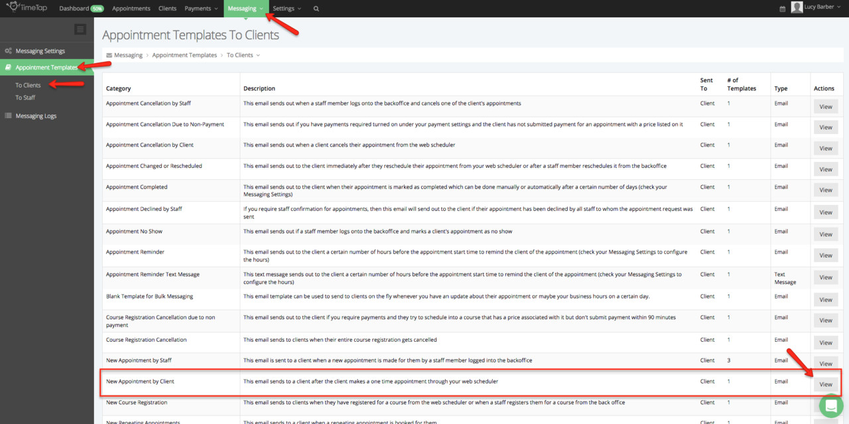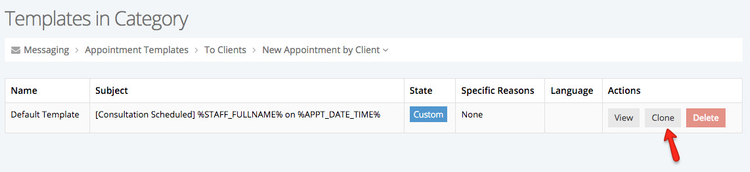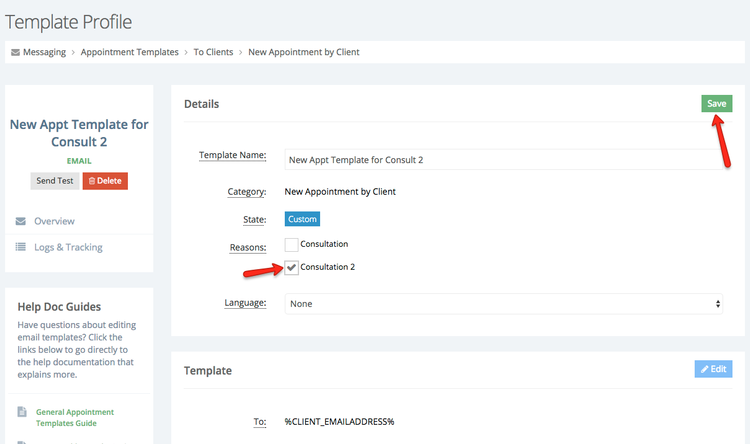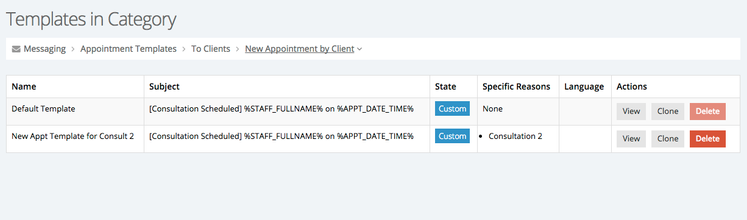Cloning Appointment Templates
Cloning templates will allow you to create custom text to assign those templates to specific reasons or languages. We go over how to actually assign those templates in other documentation linked in the previous sentence. In this documentation, we're going to go through how to create additional templates that you can then assign to other reasons or languages.
Step 1: If you look at Messaging > Appointment Templates > To Clients, this will pull up the entire list of email categories that send out for appointments. The first step will be to click the "View" button next to the email category you want to make a new template for:
Step 2: This will take you to the list of templates in that category. Before you've made any adjustments to any templates in this category, you'll see that the "Default Template" listed there. Your Default Template is the fall back template in case there's not been a customization made for a client's language or the reason that they're scheduled for. You'll see the clone button in the screenshot below. Click that button to clone the template:
Step 3: Give the template a new name (it cannot also be named the "Default Template" so you'll need to name it something specific to the Reason or Language you are creating it for). In this case, I'm making a template for my Consultation 2 service so I'm going to name the template "New Appt Template for Consult 2", check off "Consult 2" and press "Save":
Please note: any new template you create (i.e. any template in addition to the Default Template) is going to have to be assigned to a specific service or language to differentiate itself. You cannot have conflicting templates in the same category, meaning I can't have two templates assigned to no specific language for my "Consultation 2" service. I could have a template for Consultation 2 in English and a template for Consultation 2 in Spanish, but I can't have duplicate templates with the same reason/language assignments in the same category.
Now, when I look back and my template list for the "New Appointment by Client" category, I'll see the two templates listed there: