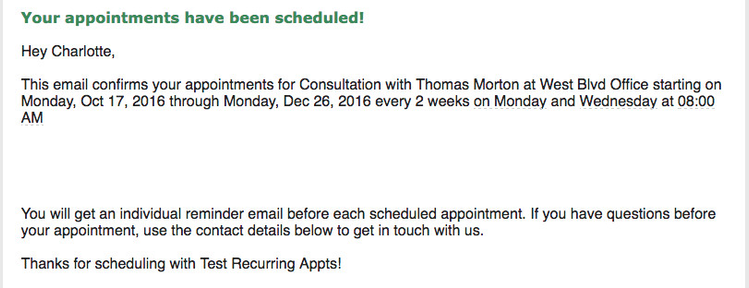New Appointment Confirmation Emails
New Appointment by Client - this is sent when the client books him/herself for the appointment using your scheduler
- New Appointment by Staff - this is sent when the staff person sets up the appointment for the client using the back office application
- New Repeating Appointments by Staff - this is sent when the staff person sets up the client for a repeating appointment
We will discuss all three of these email types on this page of our documentation. Click on their respective links in the list above to jump to their specific section
Please note: If you are a TimeTap Professional or TimeTap Business user, you can customize the templates that are sent out to your clients under the Settings menu. We have more information on how to customize your email templates under the settings menu of our documentation site.
This is the email that is sent to your clients when they book an appointment themselves through your scheduler. The email is sent immediately after they save their information on the Your Information page. The body of the email reads:
A sample of the email can be seen in the screenshot pasted below:
This is the email that is sent out when a staff person creates an appointment in the back office and elects to send an email to client. You'll see that any comments entered into the comments box on the add new appointment screen get copied into the new appointment note box on the save screen and vice versa. The email template for when an appointment is created this way can be read below:
A sample of the email can be seen in the screenshot pasted below:
This email is sent out to your client when you set up a repeating appointment for him/her from TimeTap's Back Office. Instead of sending an individual email for each appointment in the series, TimeTap sends one email that contains the frequency of the appointments, and the days of the week the appointments are taking place. The subject line and body of the email template are reprinted below:
A sample of the email can be seen in the screenshot pasted below: