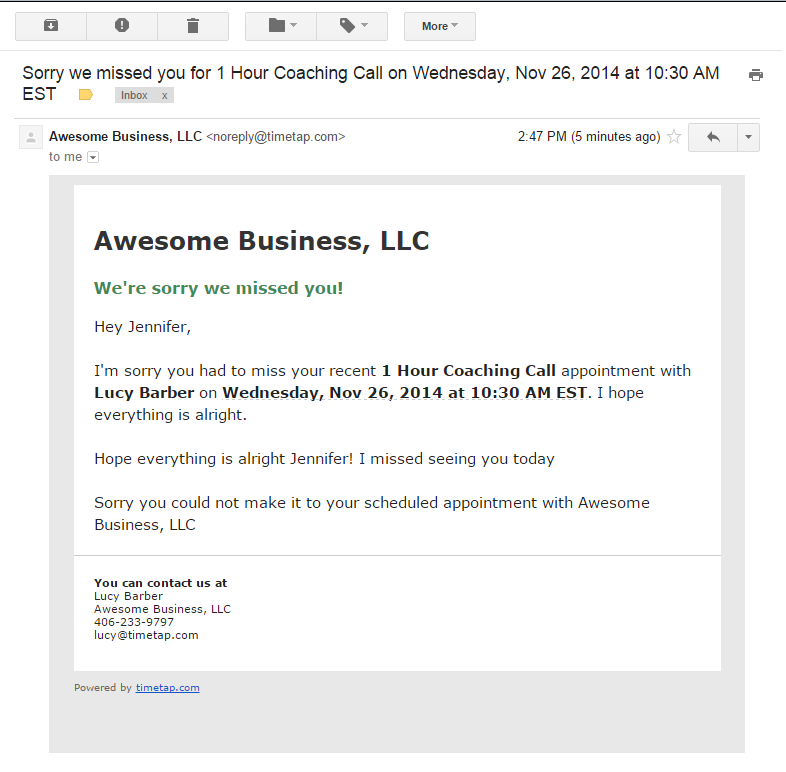/
Appointment No Show Email
Appointment No Show Email
If clients do not come in for their scheduled appointment, you can mark the client as a no show and send out the respective email for the no show status.
Please note: If you are a TimeTap Professional or TimeTap Business user, you can customize the templates that are sent out to your clients under the Settings menu. We have more information on how to customize your email templates under the settings menu of our documentation site.
You can see the default language sent to the client when the appointment's marked as no show in the text re-printed below:
A sample of this email template can be viewed in the screenshot below:
, multiple selections available,
Related content
No Show Appointments
No Show Appointments
Read with this
Appointment
Appointment
More like this
Appointments
Appointments
Read with this
Appointments > Configurations menu
Appointments > Configurations menu
More like this
Booking Repeating Appointments
Booking Repeating Appointments
More like this
Calendar Sync
Calendar Sync
More like this