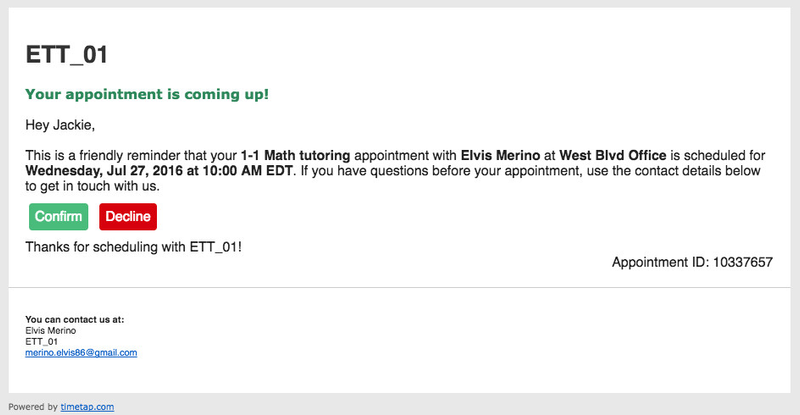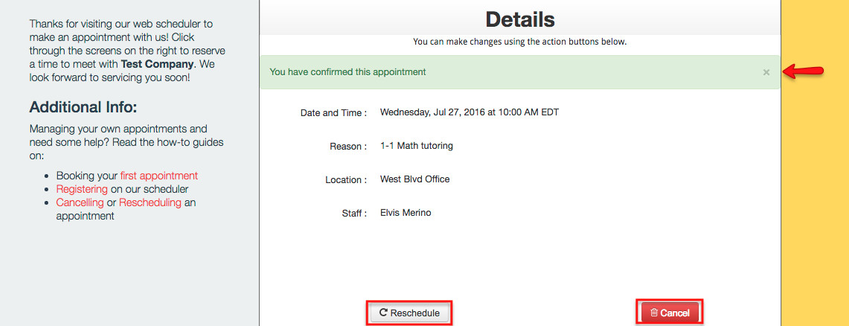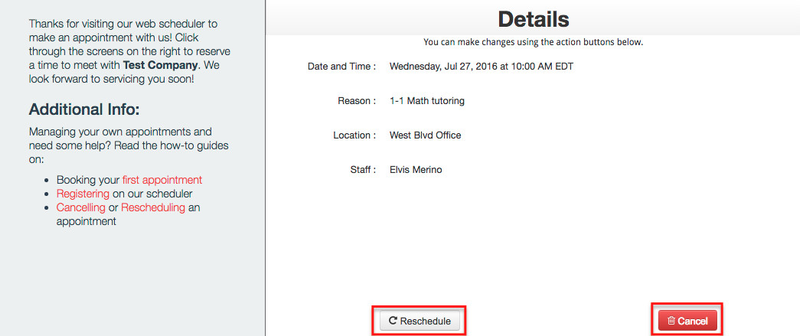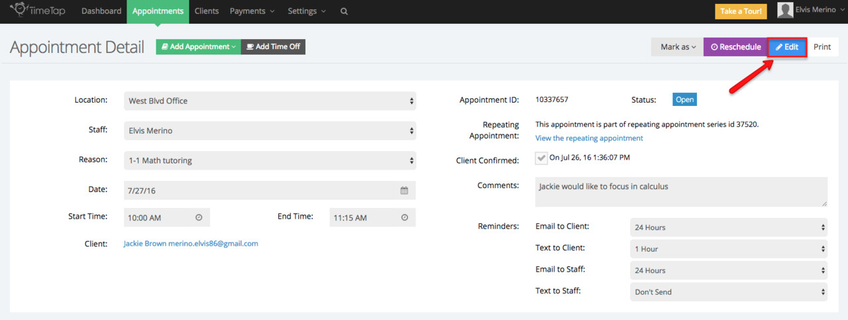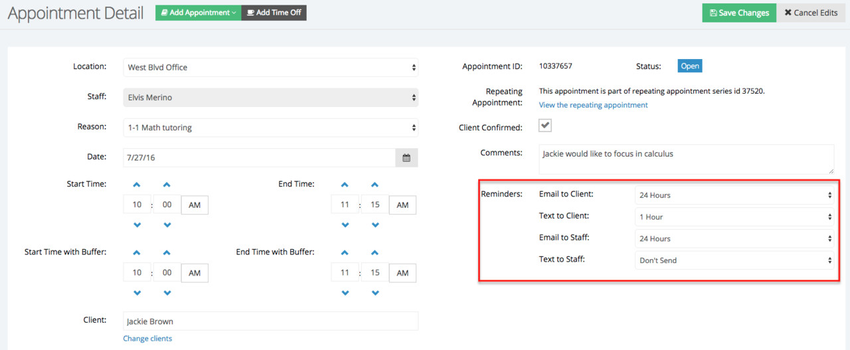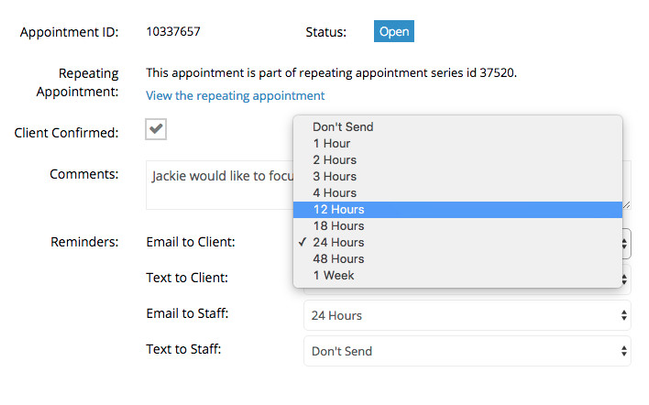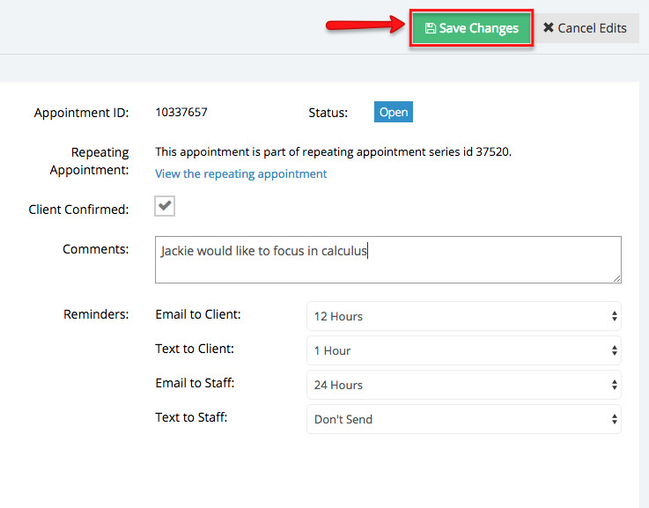Appointment Reminder Email
The Appointment Reminder email is sent to clients usually 24 hours before the appointment start time (although you can adjust that).
Please note: If you are a TimeTap Professional or TimeTap Business user, you can customize the templates that are sent out to your clients under the Settings menu. We have more information on how to customize your email templates under the settings menu of our documentation site.
The text for the default appointment reminder email reads:
A sample of the reminder email is provided below:
If your client clicks the Confirm button a new window will open with a message confirming their appointment, but will also have the chance to Reschedule or Cancel the appointment:
If you client clicks the Decline button, a new window will open where they will have the option to Reschedule or Cancel this appointment:
Adjusting when the reminder email gets sent
If you want to change the time when a client for a specific appointment is sent their reminder email, navigate to that specific appointment's detail screen then click Edit and take a look at the "Reminders" section is:
And then take a look at the "Reminders" section:
Next to the Email to Client line, switch the default 24 hours to whatever other time increment you want:
After you have made the change, press the green "Save Changes" button to commit to the update to the hours before the appointment start time that the reminder email is set to go out:
You can choose whether you want to send out another email about this (an appointment edited/rescheduled email template would be delivered to either client and/or staff) or if you'd rather, you can just save without sending any email out to either staff or client.