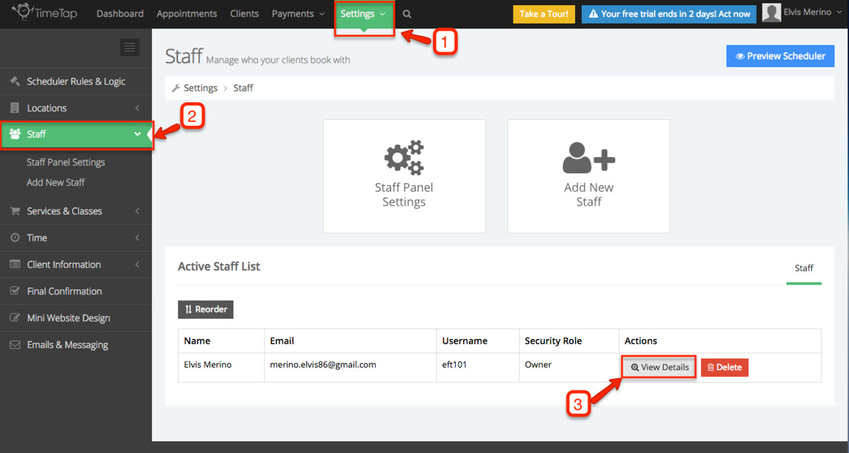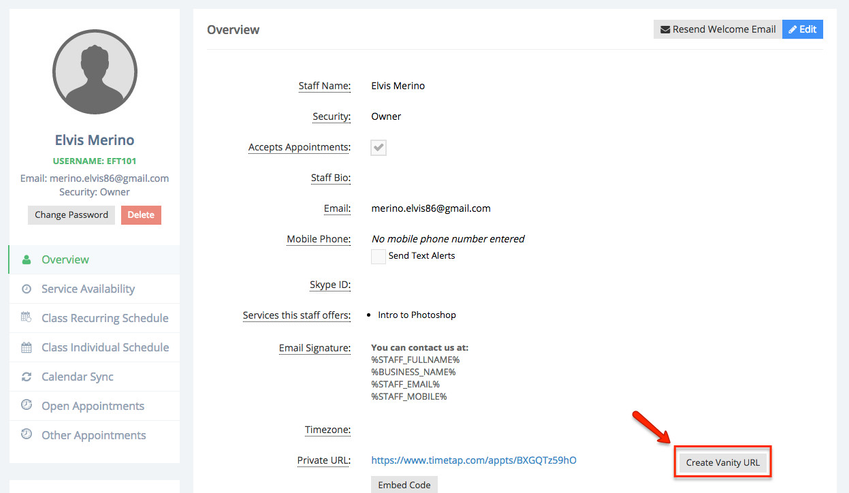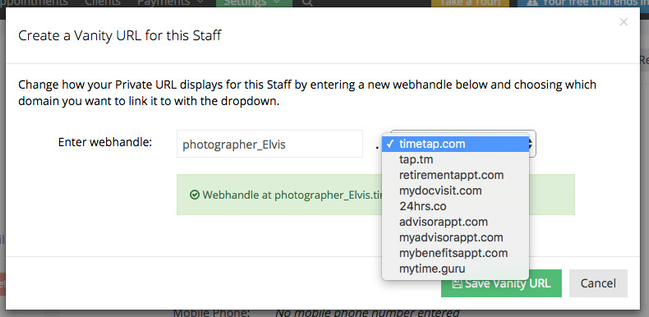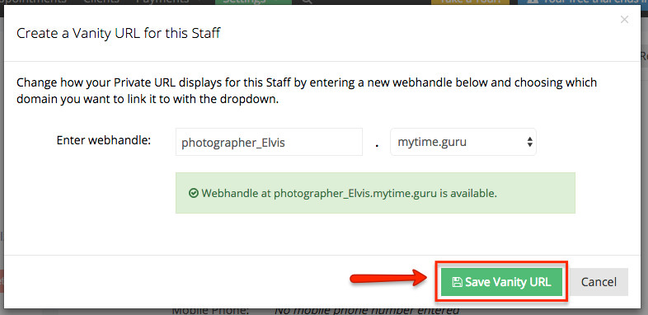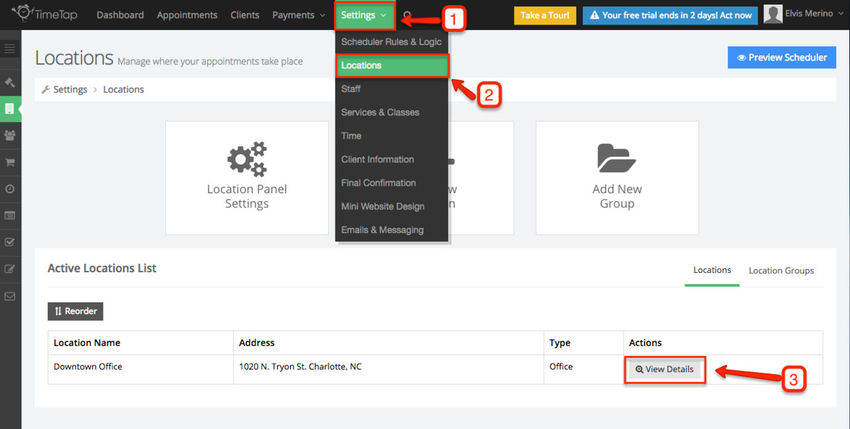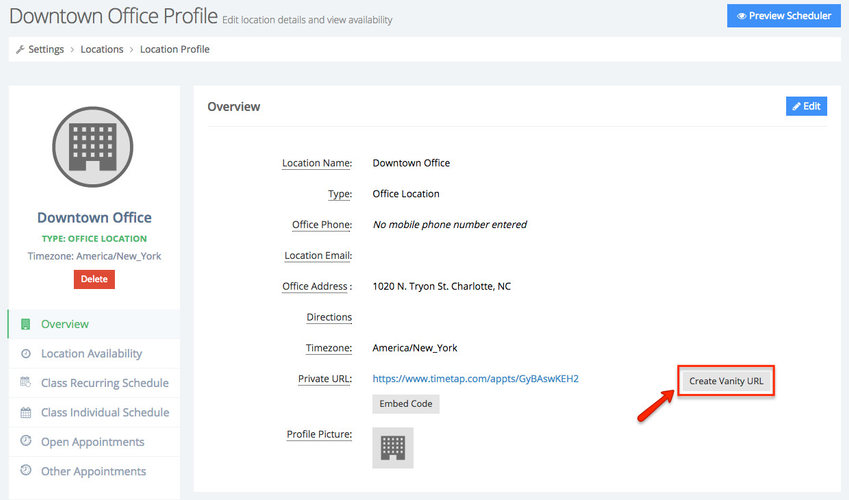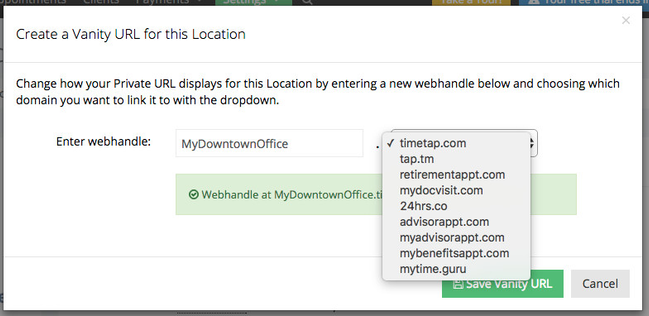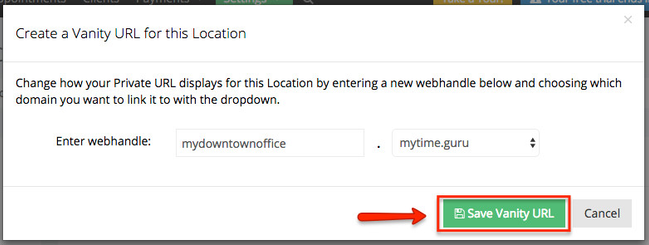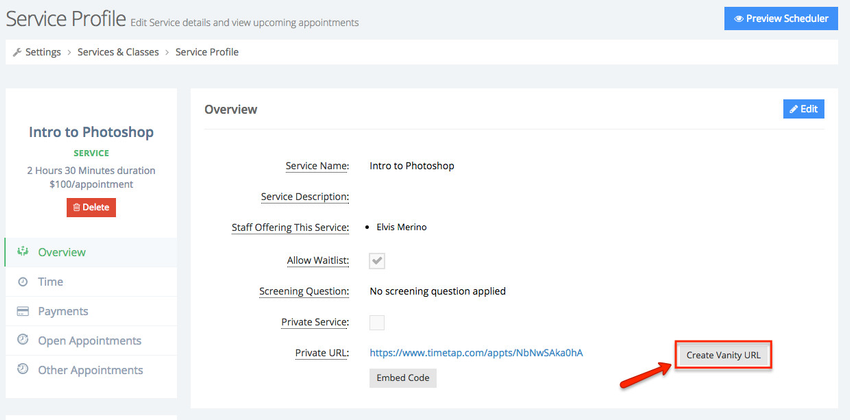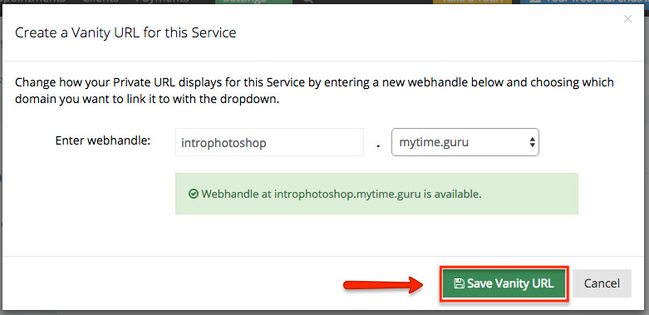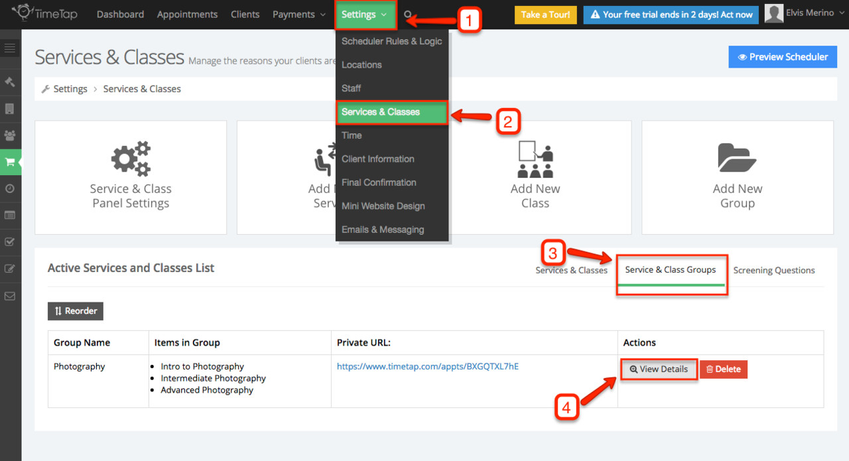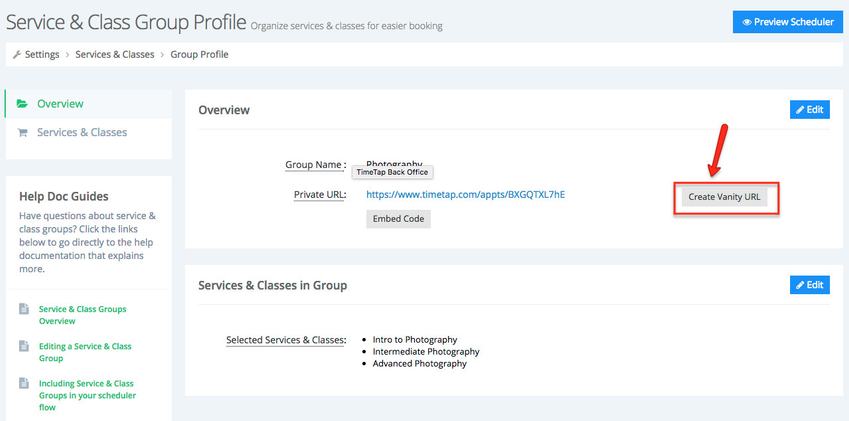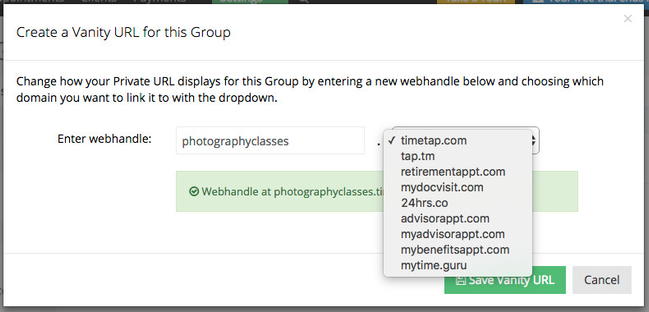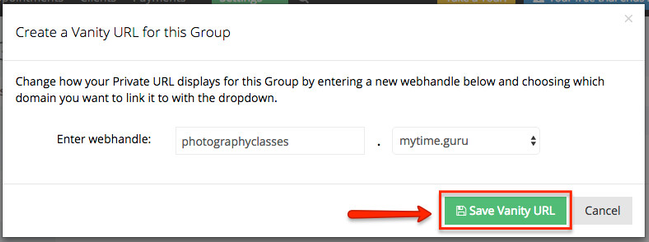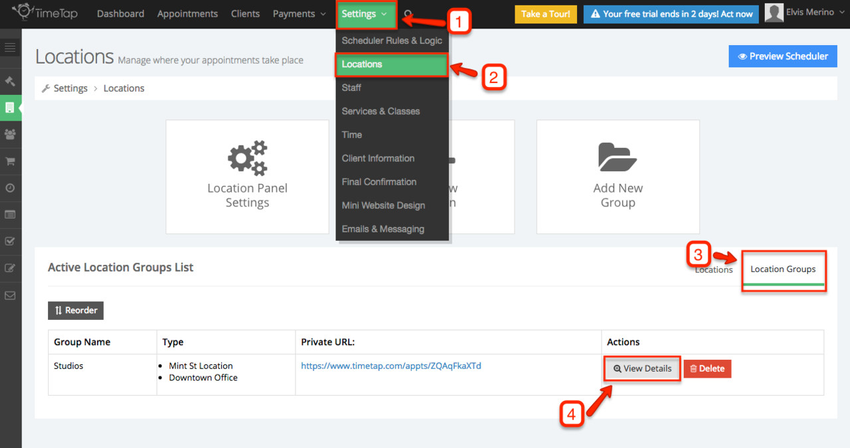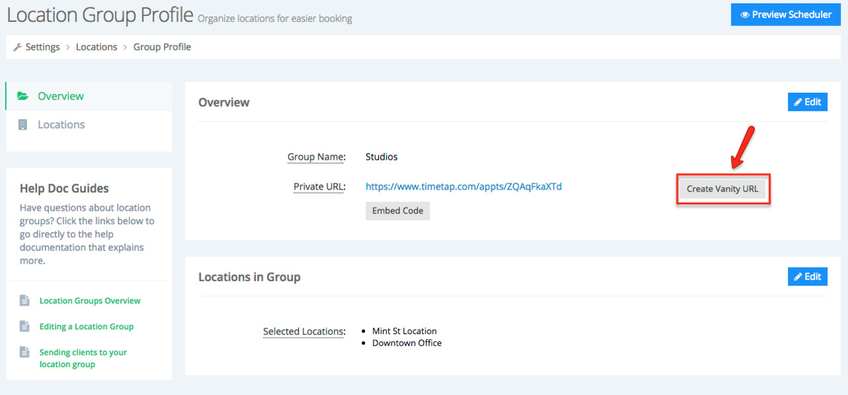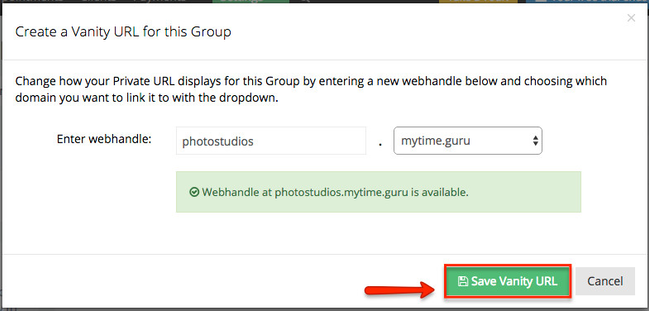Vanity URLs
Business account holders can create vanity urls to substitute your private URLs for Locations, Staff, Services, Classes, Service Groups, and Location Groups. This makes it so you have a friendly link to send your clients instead of the alphanumeric combination that makes up the private URL.
A vanity URL is made up of a webhandle that you type in followed by a domain that you choose from a list of domains we have available.
In this section we will cover how to assign a vanity URL to:
To assign a vanity URL to a staff member first go to Settings, Select Staff and click View Details next to the staff member for whom you would like to create a vanity URL:
Once in the staff member's profile scroll down and click Create Vanity URL:
A window will appear prompting you to enter a unique webhandle, keep in mind that your webhandle can only contain alphanumeric characters and underscores. You can change the domain for this URL, use the dropdown box to see available domains:
Once you are happy with the URL you created click Save Vanity URL:
Once you've created your vanity URL, you have the option to edit it or delete. Clicking Delete will revert the URL back to what was originally assign. If the staff member's profile is deleted, the Vanity URL will become available for other to use.
Once you distribute the vanity URL to your clients, it will allow clients to see only services, classes, and availability specific to that staff member.
To assign a vanity URL to a location first go to Settings, Select Locations, and click View Details next to the location for which you would like to create a vanity URL:
Once in the location's profile scroll down and click Create Vanity URL:
A window will appear prompting you to enter a unique webhandle, keep in mind that your webhandle can only contain alphanumeric characters and underscores. You can change the domain for this URL, use the dropdown box to see available domains:
Once you are happy with the URL you created click Save Vanity URL:
Once you've created your vanity URL, you have the option to edit it or delete. Clicking Delete will revert the URL back to what was originally assign. If the location is deleted, the Vanity URL will become available for others to use.
Once you distribute the vanity URL, it will allow your clients to only see staff, services, classes, and availability specific to this location.
To assign a vanity URL to a service or class first go to Settings, Select Services and Classes and click View Details next to the service or class for which you would like to create a vanity URL:
Once in the service or class profile click Create Vanity URL:
A window will appear prompting you to enter a unique webhandle, keep in mind that your webhandle can only contain alphanumeric characters and underscores. You can change the domain for this URL, use the dropdown box to see available domains:
Once you are happy with the URL you created click Save Vanity URL:
Once you've created your vanity URL, you have the option to edit it or delete. Clicking Delete will revert the URL back to what was originally assign. If the service or class is deleted, the Vanity URL will become available for others to use.
Once you've distributed the vanity URL, it will allow your clients to book appointments only for this service/class at any of the locations and with any of the staff that offer the service/class.
We have written extensively on how to create service groups. Now we will focus on creating vanity URL for them.
To assign a vanity URL to a service or class group first go to Settings, Select Services and Classes, click Services and Class Groups, then click View Details next to the group for which you would like to create a vanity URL:
Once in the service or class group profile click Create Vanity URL:
Clicking Create Vanity URL will bring up the window to set the vanity URL for your group and choose which domain you want it available at:
Once you are happy with the URL you created click Save Vanity URL:
Once you've created your vanity URL, you have the option to edit it or delete. Clicking Delete will revert the URL back to what was originally assign. If the service/class group is deleted, the Vanity URL will become available for other to use.
Once you've distributed the vanity URL, it will allow your client to book appointments only for services/classes in this group.
We have written extensively on how to create location groups. Now we will focus on creating vanity URL for them.
To assign a vanity URL to a location group first go to Settings, Select Locations, click Location Groups, then click View Details next to the location group for which you would like to create a vanity URL:
Once in the location group profile click Create Vanity URL:
Clicking Create Vanity URL will bring up the window to set the vanity URL for your group and choose which domain you want it available at:
Once you are happy with the URL you created click Save Vanity URL:
Once you've created your vanity URL, you have the option to edit it or delete. Clicking Delete will revert the URL back to what was originally assign. If the location group is deleted the Vanity URL will become available for other to use.
Once you've distributed the vanity URL it will allow your clients to book appointments only at locations in this group.