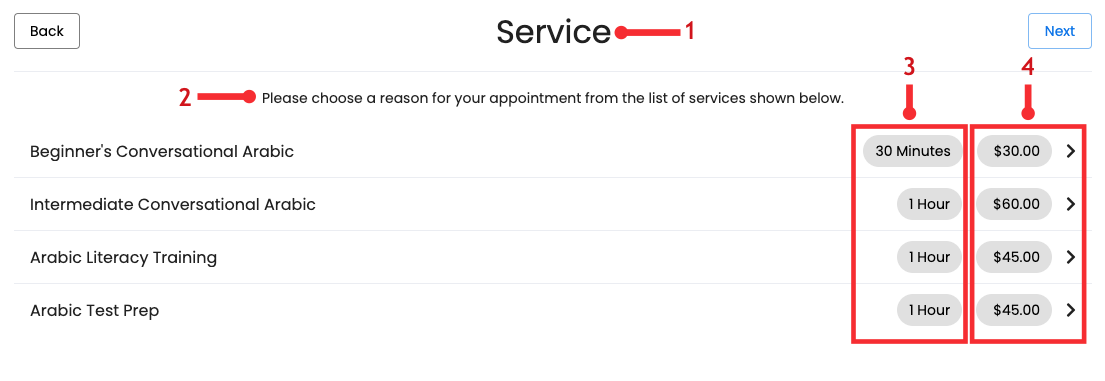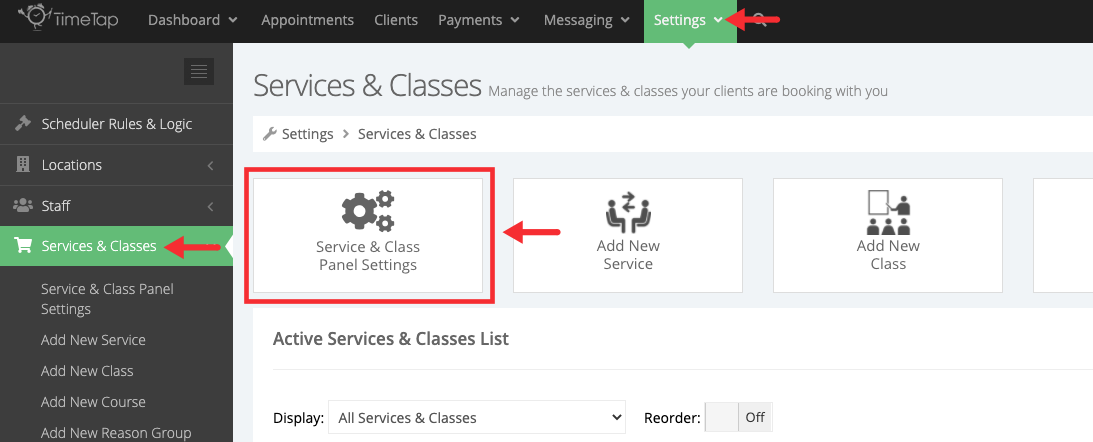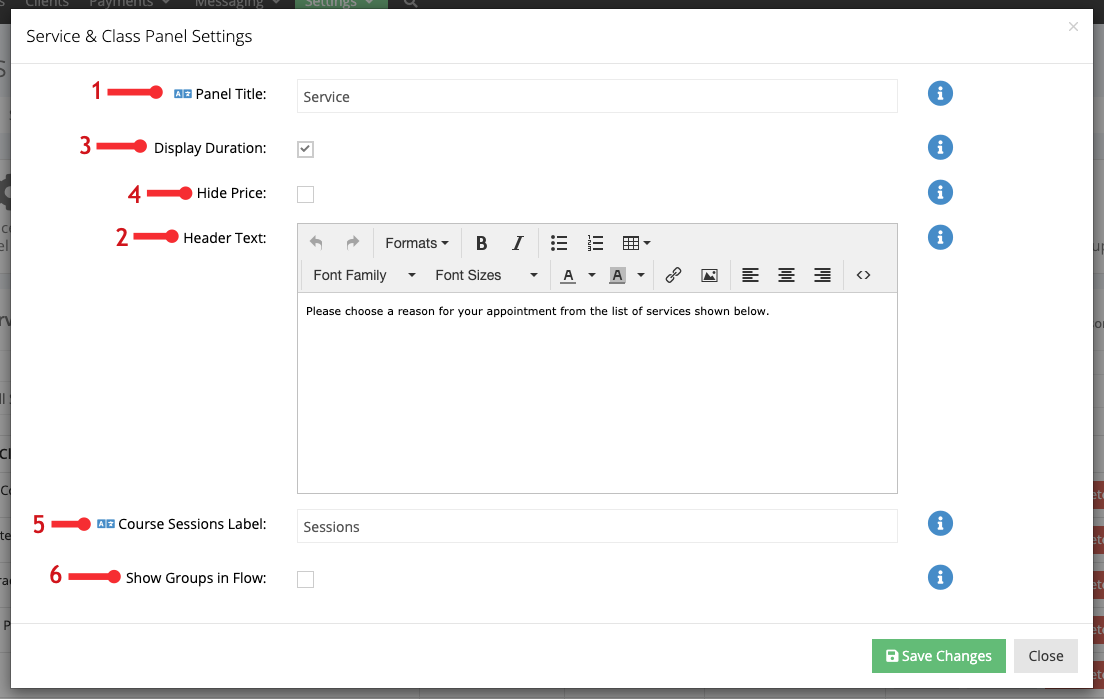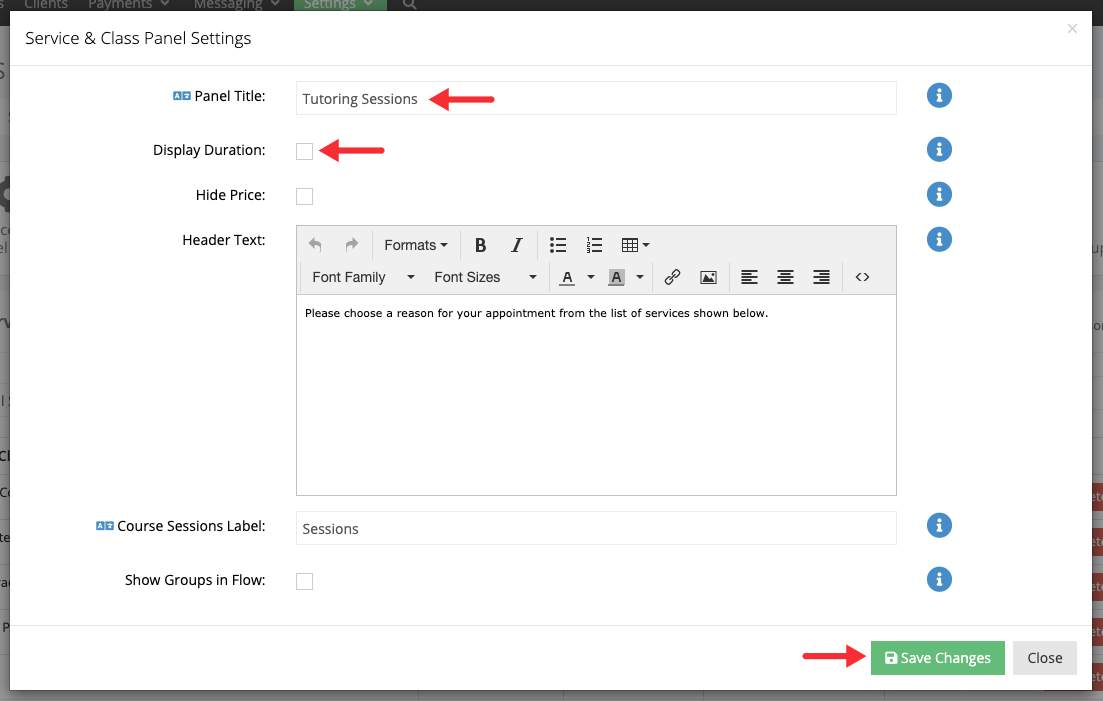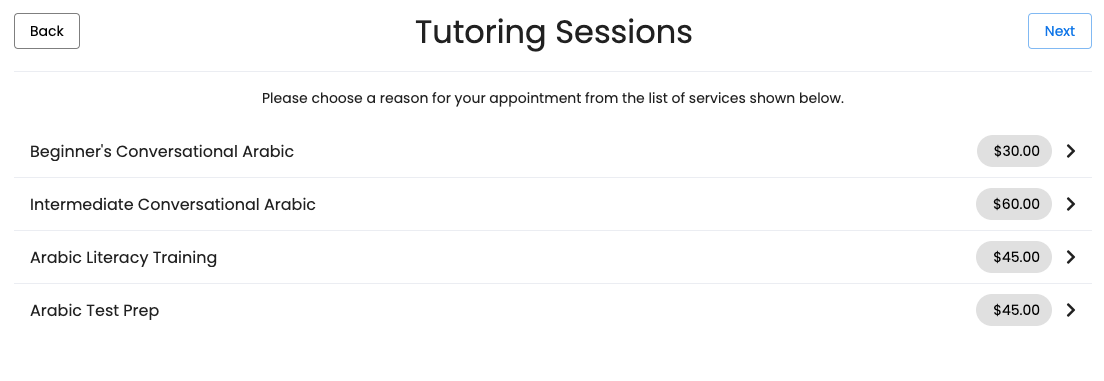Service & Class Panel Settings
When clicking through your scheduler, you'll see the screen that lists all of your appointment offerings (termed as "Services" inside TimeTap):
You can customize the three elements highlighted in red above on your scheduler flow by using the Service Panel Settings button under Settings → Services & Classes:
- The title in the top bar
- The text description at the top of the panel
- Whether or not the service duration displays
- Whether or not the service price displays
You can also choose whether or not you want to include service and class groups in your scheduler's flow. More information on that is available here.
To customize these things, navigate to Settings → Services and click on the Service Panel Settings button:
This will bring up the Service Panel Settings window where you can (1) edit the title in the title bar and (2) add/edit the header text. You can also (3) choose to "show duration" or "hide duration" and (4) choose to hide price display (hint: if the display duration checkbox is checked, the duration will display as in the first screenshot on this documentation page). If you offer courses, you can also (5) change the label next to the course to indicate how many times the course meets before it is completed. Another item is whether you want to (6) include service and class groups in your scheduler's flow. More information on that is available here.
Note: turning off Display Duration here will also turn off the appointment end time on the Time Panel when the clients click through to that. It essentially removes any reference to the duration of the service.
Customize what you need changed on the Service Panel Settings and then press "Save Changes". In this example, I will turn off the duration display and change the name of the panel that displays in the title bar:
Now you can click the "Preview Scheduler" link in the top right of the Services page to preview your scheduler and see what the update to Service Panel Settings did to the Service panel on the scheduler flow: