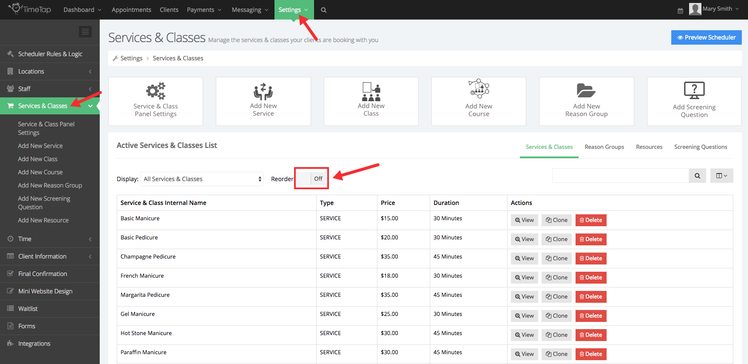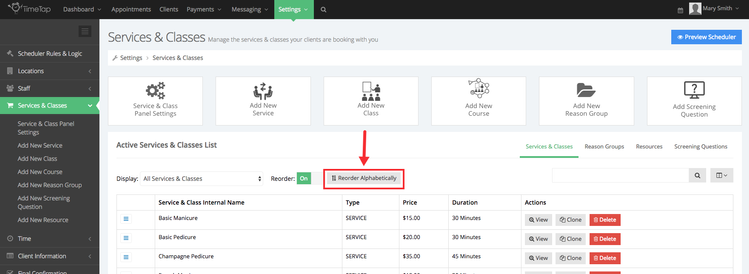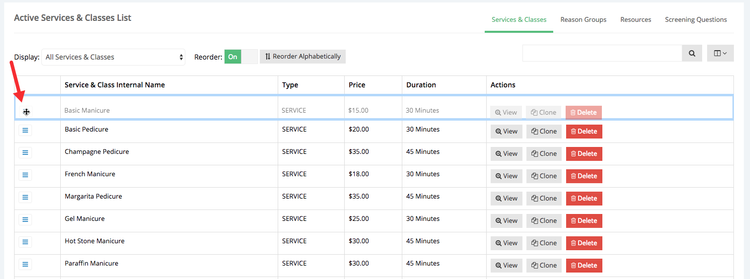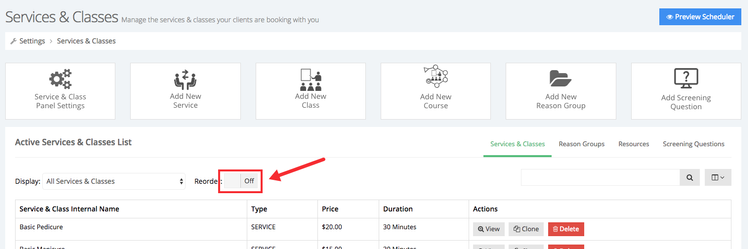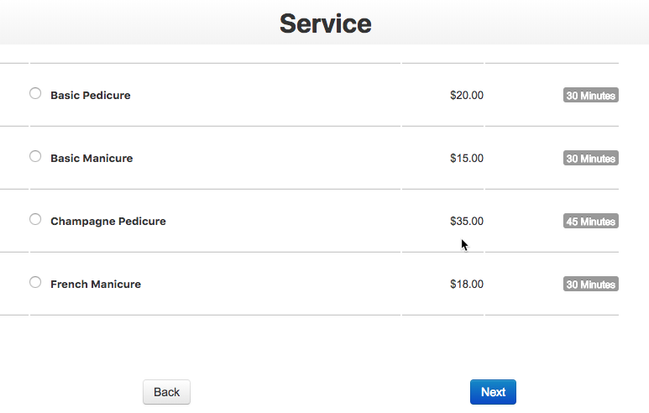Reordering Service/Class Display
By default, all of your services will display in alphabetical order. You can, however, reorder your list of services so they display in whatever order you want them to. To do this, go to Settings → Services and toggle the "Reorder" button to on by clicking on it, above the Active Services List table:
This will put the list of active services and classes in edit mode where you can click the "Reorder Alphabetically" button to order your services your services and classes alphabetically:
If you want to re-order your services and classes in a different order other than alphabetically move your cursor to the left of the service you want to move, over the button with the three horizontal lines () and drag the service to its new position:
After you're done re-ordering your service toggle the Re-order button to Off:
You will see the order of services update immediately on the "Active Services List". If you click the "Preview Scheduler" button in the top right of your Services screen, you can check how this looks to your clients on the client-facing scheduler as well: