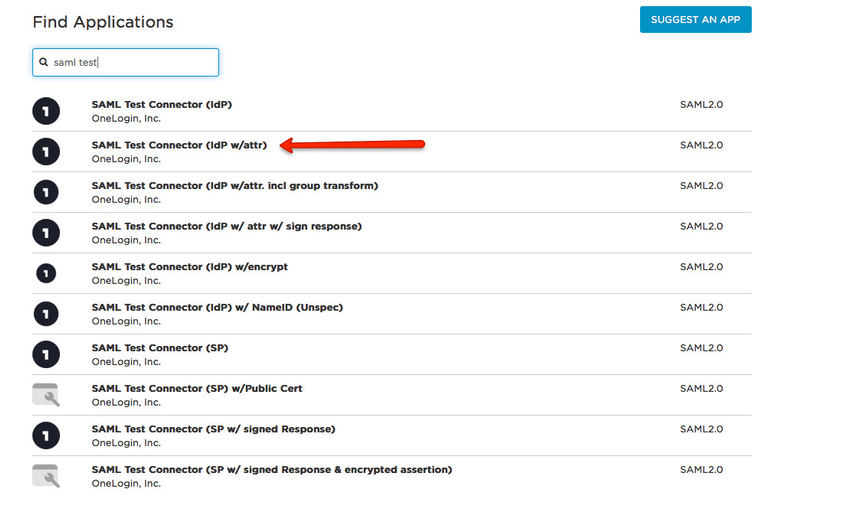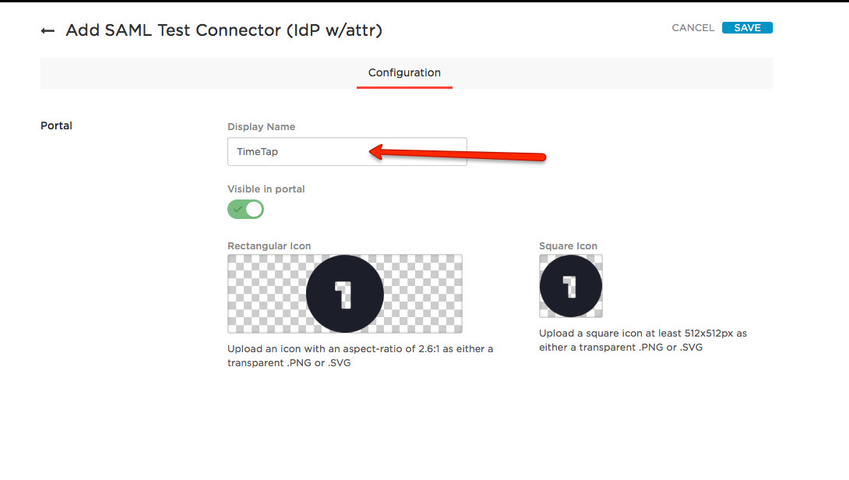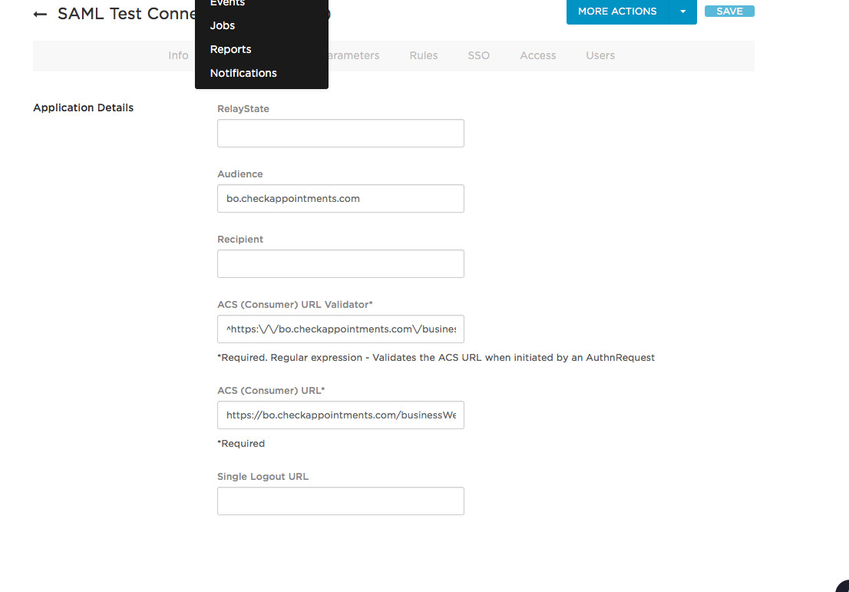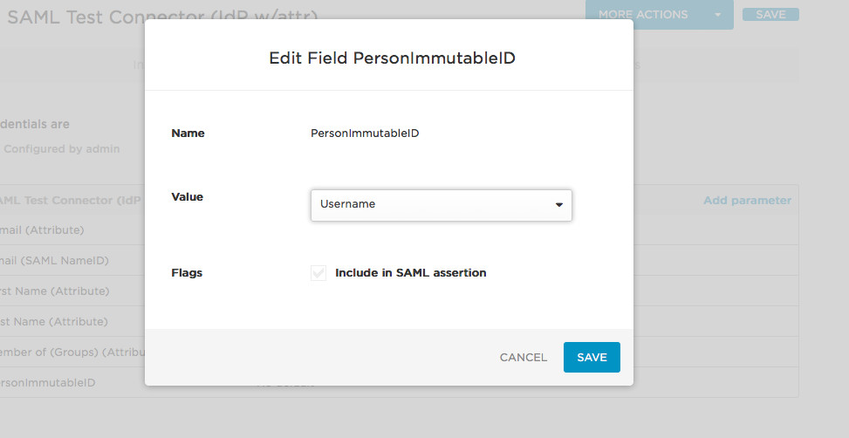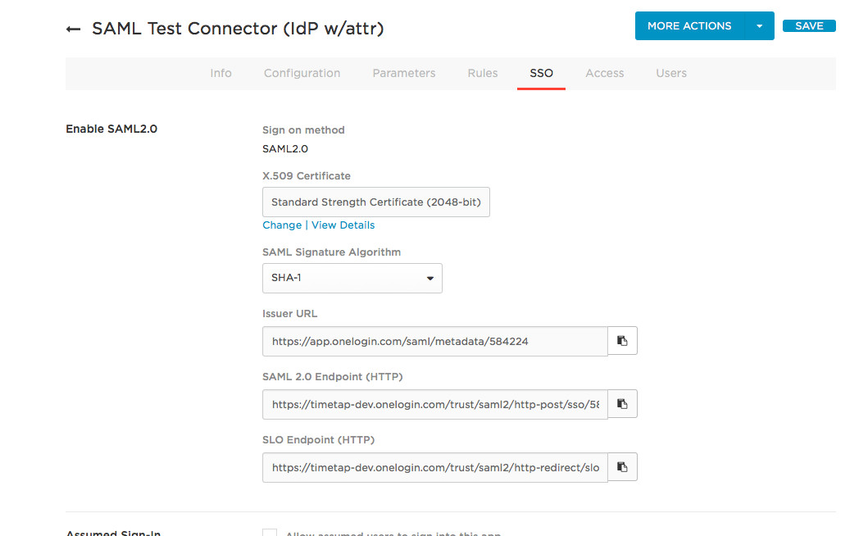/
SAML
SAML
Here are steps to setup SAML integration using oneLogin. For Office 365/Azure click here.
Step1 : from OneLogin menu select Apps→Add Apps
In the search bar enter SAML Test
Step 2: Set the display name to TimeTap
In the configuration tab set the following values:-
Recipient: https://bo.checkappointments.com/businessWeb/web/saml/consume/15884
ACS Validator: ^https:\/\/bo.checkappointments.com\/businessWeb\/web\/saml\/consume*
ACS Consumer URL: https://bo.checkappointments.com/businessWeb/web/saml/consume/15884
click Save
Click on the Parameters tab and select PersonImmutableId and set value to username and Save
Click on the SSO tab and send us the Issuer URL
Select Users tab and add the users that should have access to this application
, multiple selections available,
Related content
Azure AD (Office 365) for SSO
Azure AD (Office 365) for SSO
More like this
Webhooks Integration
Webhooks Integration
Read with this
Appointments
Appointments
Read with this
Getting Your Online Scheduling Set Up
Getting Your Online Scheduling Set Up
More like this
Staff/Professional
Staff/Professional
More like this
Appointment
Appointment
More like this