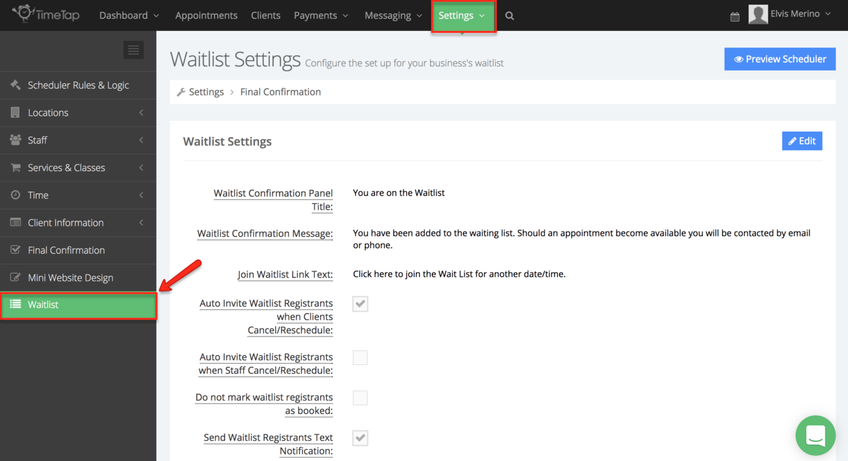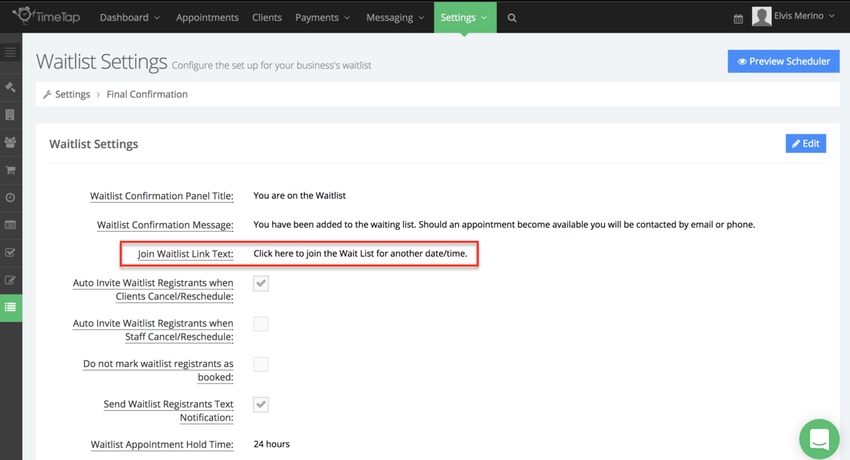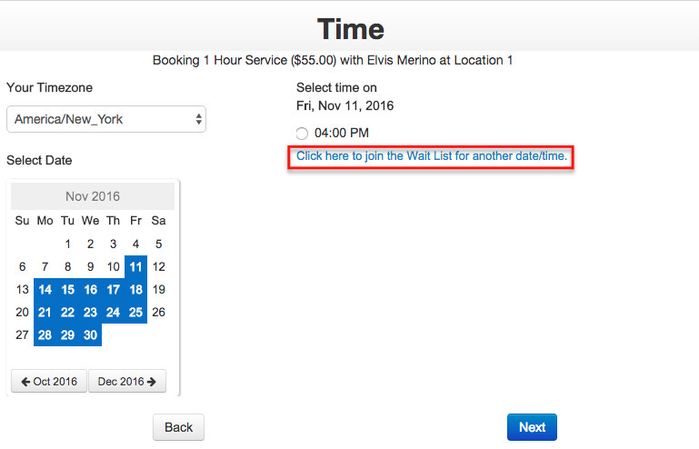/
Join Waitlist Link Text
Join Waitlist Link Text
The Join Waitlist Link Text this is the message/prompt your clients will see if they've selected a waitlist-able service and want to get on the waitlist for a time that you're currently booked. This can be modified to match the language used in your website, marketing materials, etc. Begin by going to Settings → Waitlist:
By default the Join Waitlist Link Text is set to: Click here to join the waitlist for another date/time:
This is how the text you enter in this section appears in your scheduler:
, multiple selections available,
Related content
Waitlist
Waitlist
More like this
Wait List for Services and Classes
Wait List for Services and Classes
More like this
Waitlist Confirmation Message
Waitlist Confirmation Message
More like this
Allow Waitlist First Available
Allow Waitlist First Available
More like this
Adding a New Service
Adding a New Service
More like this
Send Waitlist Registrants Text Notification
Send Waitlist Registrants Text Notification
More like this