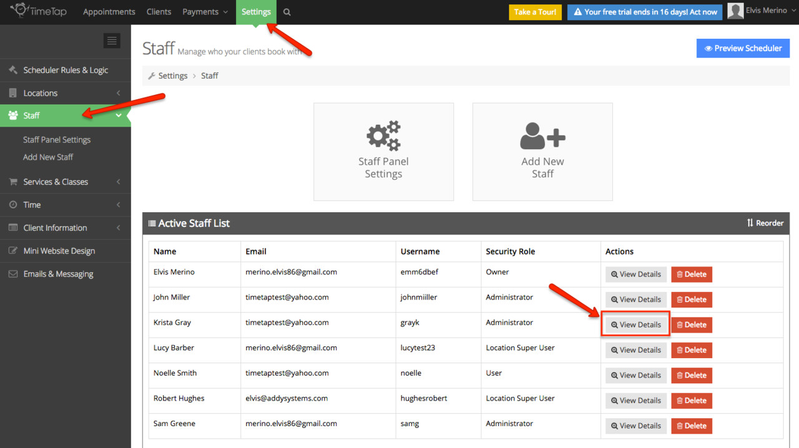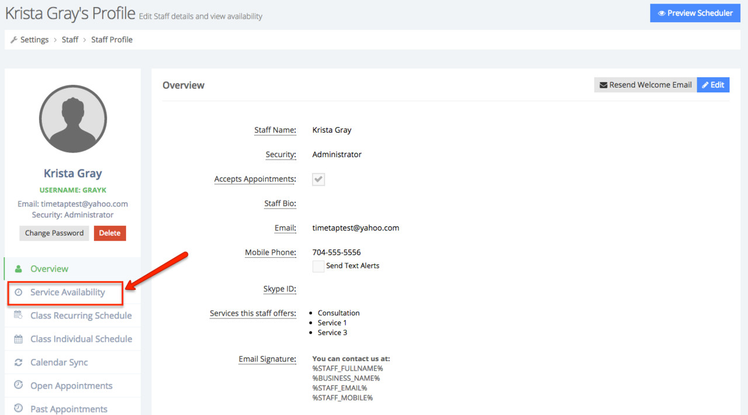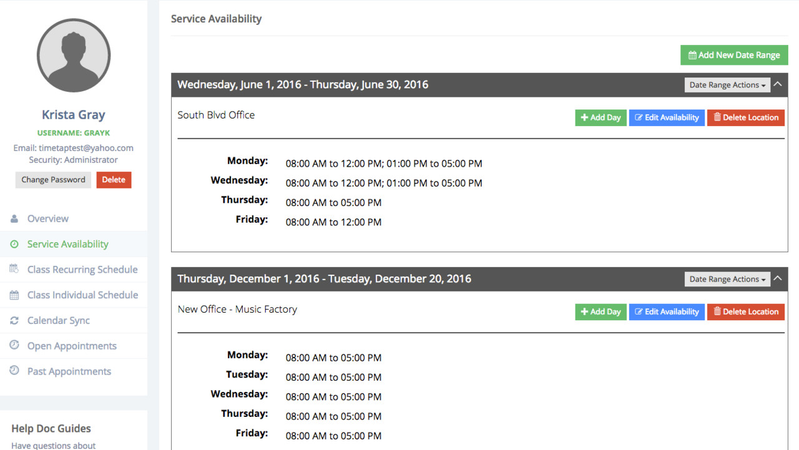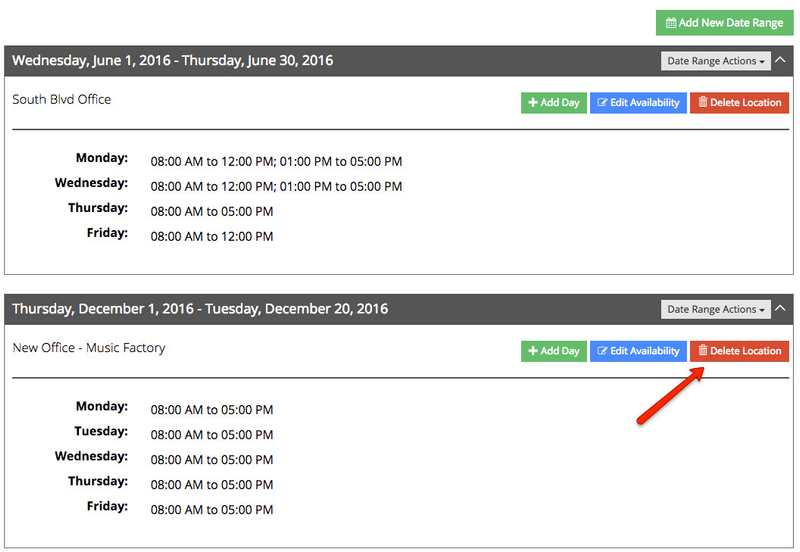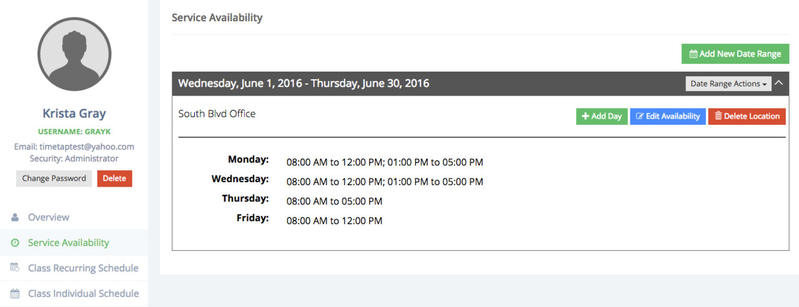Deleting A Location through the Service Availability Tab
If you or a staff member will no longer provide services for a particular location that you had previously set up, you can easily remove this location from a range of service availability through the Service Availability tab. A great example of this would be an instructor who provides language learning lessons but travels between different locations of the same institution. This tutorial will show an example of a teacher who will no longer provide language learning services at a particular location.
In this tutorial I will be deleting the Blue Lakes Blvd. location of Profound Learners Language School, and Julia's service availability for this particular location.
First, go to Settings → Staff → and then click on the "View Details" button for the staff member you'd like to remove a location for with its service availability.
You'll now be on the Staff Profile for the particular staff member you're deleting a location for. From here, click on the "Service Availability" tab and this will take you to the staff member's availability.
As you can see in the image below, Krista has service availability for:
- The South Blvd office Monday, Wednesday, Thursday, from 8:00 a.m. - 5:00 p.m and Friday from 8:00 a.m. to 12:00 p.m
- The New Office - Music Factory location Monday through Friday, from 8:00 a.m. to 5:00 p.m.
Since Krista will no longer be providing her services at the South Blvd. location, to delete this location simply click "Delete Location". This will remove the location & her service availability for this location.
You'll notice now that the South Blvd. location and her service availability for that location has been removed. That's how you can remove a location & its service availability through the Service Availability tab.